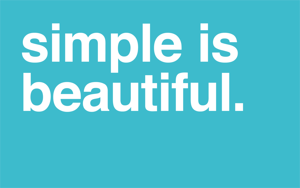Ever watched those futuristic-themed movies (not the post-apocalyptic world!) where the world is so simple and sleek? There is so little to look at, yet it is so much easier to see things. It's overwhelming to look at an image that has so much going on that it can be irritating to continue looking at it. You would probably have more chances of finding Waldo in a simple world than you would looking for him on a beach with hundreds of things that could be distracting or overwhelming.
Simplicity in the wiki world[]
How does this relate to wiki editing? Simplicity is the new trend. Having a simple layout helps readers and editors read and interact with the content! With more people choosing mobile versus desktop, keeping it simple is a better approach in attracting viewers and editors. Remember, not everyone can easily comprehend what is happening to an article when there is so much going on.
Theme design[]

Add simple colors to your community
The wikia's theme design is the number one thing that can attract or deter viewers. A simple, one or two color schemed wiki helps readers see your content better. Too much color, especially brighter colors, can be distracting and may even be harder to see the content that you have worked so hard on.
To choose a color scheme, decide between one to two colors, three if your community vibe is more vibrant. Avoid choosing bright, pure colors that can be blinding to the human eye. Choose a color that is toned down with a tint or shade that suits your wiki. Vibrant and exciting communities can choose warmer colors such as red, orange, and yellow, and calmer communities can choose cooler colors such as green, blue, and violet. Then choose colors that compliment each other, preferably colors that are analogous (colors that are close to each other, ex: red to orange, blue to violet, yellow to green).
Your overall background image should be simple as well. Your background should not be too bland nor too distracting. Find the median point on the suitable background. A background of a simple location is one approach.
See some greatly themed wikis for inspiration.
- Avatar Wiki, colors that are go well together (different shades of brown)
- The Sims Wiki, a more-vibrant community with tints of blue and green
- WARFRAME Wiki, a "calmer" color scheme with white and a hint of blue
Readable content[]
A professionalized and simple content space allows viewers to read your content with much ease and little struggle. Nobody likes to read a wall of text. Instead, try breaking up information to bits and pieces (paragraphs, bullet points, etc.) and connecting corresponding information together. Try to keep the same types of information together, with the most important data up top down to the least important information. Break away from contractions, abbreviations, overly complicated words and phrases, and run-on sentences (or as determined case-by-case). A subject, a predicate, and supporting information are all that is needed for a sentence. Avoid cramming every bit of information together as it can be harder to understand in certain cases.
If you cannot read a sentence with ease, then nobody else can. Simple is great.
Media files in the content space[]

A cute duck swimming
Images and videos are great ways to bring life to your articles. But too much can be distracting to readers. Limit your media files to a minimum, dependent on the size of your article, sections, or paragraphs. Shrink the size of your image to a suitable size, preferably one-thirds more or less of the article space (about 200px is suitable, or again determined in certain scenarios).
Rotate image orientation from left to right. Avoid stacking images on each other (a right-orientated image above a right-oriented image is messy).
Here is an example of a line of coding for the image on the right.
[[File:Cute duck.png|thumb|200px|A cute duck swimming]]
Keep your media file placement simple!
Simple infoboxes[]
Wikia has been working diligently in providing an easy-to-work-with infoboxes. Infoboxes are the accessories of an article. Portable infoboxes are becoming the thing as more viewers are reading your content through mobile. Portable infoboxes are the best way to create a mobile-friendly version of an infobox. While it may not be up-to-par with desktop versions, mobile-friendly infoboxes can be easier to read and edit since it literally is so simple and sleeker. It is also customizable through CSS!
How do you create a portable infobox? Read the help page for more information. This help page will guide you through the basics, how to customize your infobox and its design, and editing infoboxes.
Conclusion[]
Do you have to keep it simple? The answer is no.
As mentioned throughout this blog post, certain things are determined through different scenarios. You can have an overly large image obstructing your article if it is the best approach. You can have a colorful template if it brings out the idea further. Messy or distracting ideas are ideally the worst approach, however.
As we move to the simple life, keeping it simple and easy is becoming the better approach.