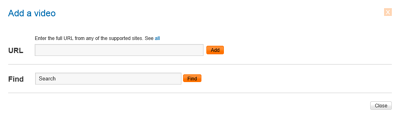No edit summary Tag: sourceedit |
No edit summary Tag: rte-source |
||
| Line 1: | Line 1: | ||
| − | As you and your community continue to build out the information on your community, remember that good multimedia content can help attract readers and new contributors. '''Videos''' help complement all the rich information on your wiki by accompanying your community’s work and bringing it to life. |
+ | As you and your community continue to build out the information on your community, remember that good multimedia content can help attract readers and new contributors. '''Videos''' help complement all the rich information on your wiki by accompanying your community’s work and bringing it to life. |
All of the videos currently available on your community can be seen on the page [[Special:Videos]], which is linked from the navigation tab. Here you can view the newest videos and see what’s most popular. |
All of the videos currently available on your community can be seen on the page [[Special:Videos]], which is linked from the navigation tab. Here you can view the newest videos and see what’s most popular. |
||
===Adding videos=== |
===Adding videos=== |
||
| − | * Find a video you would like to add to your community. You can grab videos from the |
+ | * Find a video you would like to add to your community. You can grab videos from the Fandom Video Library (which includes high quality video content from our content partners) by visiting {{#NewWindowLink:http://video.wikia.com|video.wikia.com}}, or a video from any of our [[Help:Video_Embed_Tool#Supported sites|supported video sites]]. |
* Copy the URL of the video you would like to add. |
* Copy the URL of the video you would like to add. |
||
* Click on the "add a video" button in your video section or in the visual editor while editing a page. |
* Click on the "add a video" button in your video section or in the visual editor while editing a page. |
||
| Line 19: | Line 19: | ||
* Copy and paste the URL of the video you would like to upload as a replacement and hit the "Add" button. |
* Copy and paste the URL of the video you would like to upload as a replacement and hit the "Add" button. |
||
| − | ===Removing videos=== |
+ | ===Removing videos=== |
* If you would like to remove a video, simply hover your mouse cursor over the video in your videos section and click the trash bin icon in the upper right hand corner. |
* If you would like to remove a video, simply hover your mouse cursor over the video in your videos section and click the trash bin icon in the upper right hand corner. |
||
| Line 37: | Line 37: | ||
__NOTOC__ |
__NOTOC__ |
||
| + | |||
| ⚫ | |||
| + | |||
| ⚫ | |||
[[pt:Ajuda:Vídeos]] |
[[pt:Ajuda:Vídeos]] |
||
| Line 51: | Line 51: | ||
[[ru:Справка:Видео]] |
[[ru:Справка:Видео]] |
||
[[fi:Ohje:Videot]] |
[[fi:Ohje:Videot]] |
||
| ⚫ | |||
| ⚫ | |||
Revision as of 18:21, 27 September 2016
As you and your community continue to build out the information on your community, remember that good multimedia content can help attract readers and new contributors. Videos help complement all the rich information on your wiki by accompanying your community’s work and bringing it to life.
All of the videos currently available on your community can be seen on the page Special:Videos, which is linked from the navigation tab. Here you can view the newest videos and see what’s most popular.
Adding videos
- Find a video you would like to add to your community. You can grab videos from the Fandom Video Library (which includes high quality video content from our content partners) by visiting {{#NewWindowLink:http://video.wikia.com%7Cvideo.wikia.com}}, or a video from any of our supported video sites.
- Copy the URL of the video you would like to add.
- Click on the "add a video" button in your video section or in the visual editor while editing a page.
- An input box will pop up and ask you to enter the URL of the video you would like to add.
- Paste the URL of the video, hit the "Add" button.
Replacing videos
- Currently this feature does not work due to a bug.
- Videos can be replaced, instead of deleting the file, re-uploading, and editing an article with the new file name, by first navigating to the page of the file you wish to update.
- Click the arrow next to the "Edit" button and choose the "Replace" option.
- An input box will pop up and ask you to enter the URL of the video you would like to replace the existing video with.
- Copy and paste the URL of the video you would like to upload as a replacement and hit the "Add" button.
Removing videos
- If you would like to remove a video, simply hover your mouse cursor over the video in your videos section and click the trash bin icon in the upper right hand corner.

Watch tutorial: adding a video
Next pages
- Learn how to enable features on your community using Wiki Features
- Learn how to create a great mainpage
- Learn how to edit the community corner
Further help and feedback
- Browse and search other help pages at Help:Contents
- Check Fandom Community Central for sources of further help and support
- Check Contacting Fandom for how to report any errors or unclear steps in this article