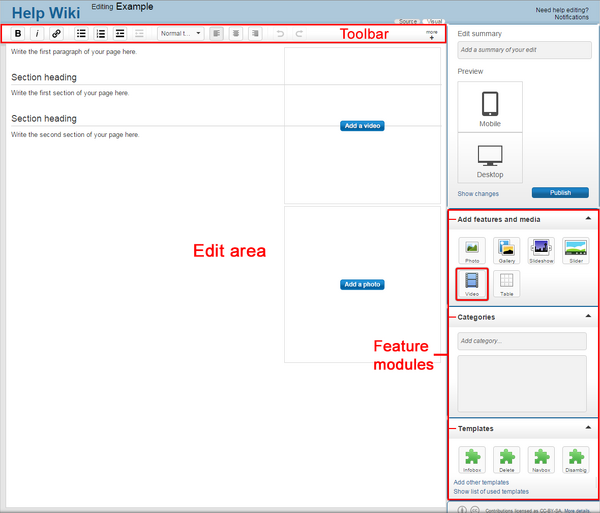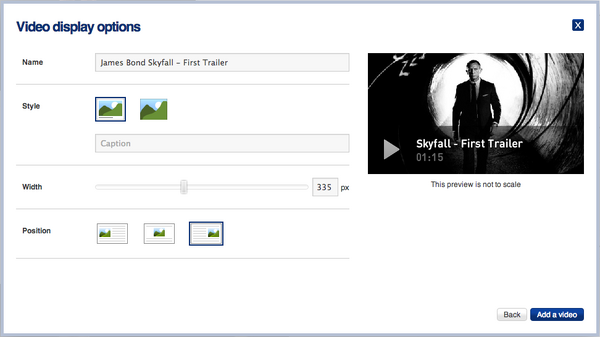Tags: Visual edit Help |
(Undo revision 3098135 by Ali Kağan Aydoğdu (wall)) Tag: Help |
||
| (34 intermediate revisions by 19 users not shown) | |||
| Line 6: | Line 6: | ||
== Step-by-step == |
== Step-by-step == |
||
| + | :''Note: If you are using [[Help:VisualEditor|VisualEditor]], see [[Help:Videos#How to add a video to a page|Help:Videos]] for instructions.'' |
||
| − | * Click the "Add Video" icon in the features and media module. |
||
| + | * Click the "Video" icon, which can be found in the ''Add features and media'' module on the right side of the screen. In the classic editor's [[Help:Source edit mode|source mode]], it can also be found in the toolbar. |
||
| ⚫ | |||
| + | |||
| ⚫ | |||
| ⚫ | |||
| − | * Once you have chosen a video, click "Next". This will bring you to a page where you can customize how the video is displayed. |
||
| + | |||
| ⚫ | |||
| ⚫ | |||
| ⚫ | |||
| − | * |
+ | * Once you have chosen a video, click "Next". This will provide options where you can customize how the video is displayed, as well as choose a different file name if you want. |
| + | |||
| ⚫ | |||
| + | |||
| ⚫ | |||
| + | * Since the video now exists in the wiki as a file, it can be reused around the wiki as many times as you like. |
||
== Supported sites == |
== Supported sites == |
||
| − | Videos can be embedded from |
+ | Videos can be embedded from selected internet video providers:<!-- |
Adding unsupported providers to this list doesn't make them work! |
Adding unsupported providers to this list doesn't make them work! |
||
| Line 23: | Line 28: | ||
* [https://vimeo.com Vimeo] |
* [https://vimeo.com Vimeo] |
||
* [https://www.youtube.com YouTube] |
* [https://www.youtube.com YouTube] |
||
| − | * https://photos.google.com |
||
| − | == |
+ | == See also == |
| − | * Learn how to [[Help: |
+ | * Learn how to [[Help:Social media integration#Video|embed Facebook videos]] |
| − | * Learn how to [[Help: |
+ | * Learn how to [[Help:Adding images|add photos]] |
| + | * Learn how to [[Help:Galleries, Slideshows, and Sliders|create photo galleries and slideshows]] |
||
* Learn how to [[Help:Audio|embed audio]] |
* Learn how to [[Help:Audio|embed audio]] |
||
| Line 43: | Line 48: | ||
[[pt:Ajuda:Ferramenta de integração de vídeos]] |
[[pt:Ajuda:Ferramenta de integração de vídeos]] |
||
[[ru:Справка:Видео/добавление на вики]] |
[[ru:Справка:Видео/добавление на вики]] |
||
| + | [[tr:Yardım:Video gömme aracı]] |
||
[[uk:Довідка:Відео/додавання на вікі]] |
[[uk:Довідка:Відео/додавання на вікі]] |
||
[[vi:Trợ giúp:Công cụ nhúng đoạn phim]] |
[[vi:Trợ giúp:Công cụ nhúng đoạn phim]] |
||
Revision as of 16:09, 7 June 2020
- This extension is enabled by default on Fandom.
Template:Needs editor update Videos are a great way to showcase information and keep readers engaged on your community! The video embed tool makes it possible to quickly and easily add videos to an article page.
Videos can also be included in galleries and most other locations where images are supported. Videos that are under 400px wide will play in the media lightbox.
Step-by-step
- Note: If you are using VisualEditor, see Help:Videos for instructions.
- Click the "Video" icon, which can be found in the Add features and media module on the right side of the screen. In the classic editor's source mode, it can also be found in the toolbar.
- A pop-up box will appear and allow you to paste in the full URL for the video you wish to add. For example:
https://www.youtube.com/watch?v=woCCj9ADup4 - Once you have chosen a video, click "Next". This will provide options where you can customize how the video is displayed, as well as choose a different file name if you want.
- When you are happy with the options, click "Add a video". The video will become a file in the wiki and will be inserted onto the page you are editing.
- Since the video now exists in the wiki as a file, it can be reused around the wiki as many times as you like.
Supported sites
Videos can be embedded from selected internet video providers:
See also
- Learn how to embed Facebook videos
- Learn how to add photos
- Learn how to create photo galleries and slideshows
- Learn how to embed audio
Further help and feedback
- Browse and search other help pages at Help:Contents
- Check Fandom Community Central for sources of further help and support
- Check Contacting Fandom for how to report any errors or unclear steps in this article