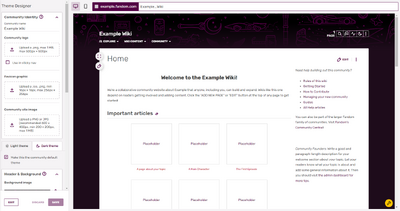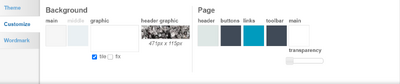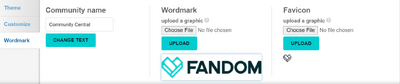The theme designer is an easy-to-use admin tool that allows you to quickly customize your wiki's theme and wordmark. Choose from a pre-set theme or design your own unique theme that fits your wiki's topic and community.
Step-by-Step
- Admins see a link to Theme designer in the 'My Tools' menu (at the bottom right of the window), which is found at Special:Themedesigner
- You can access 3 tabs and preview the theme before saving it here:
- Themes: Choose from a variety of pre-set themes, which can be used in whole or modified.
- Customize: Define background colors, images and page attributes.
- Wordmark: Design how the wikis name displays or upload a unique graphic wordmark.
Themes
- You can choose from 11 pre-set themes by clicking on the theme you want. This will show you a preview of the theme below the designer.
- If you want to change parts of the theme you choose, simply click on the customize tab, and modify links, buttons and more.
Customize
- Background: The background is the area outside of the content area and appears on all pages of your wiki.
- You can choose to use just one color by selecting your color of choice in the color picker (or add the color's hex code) and setting the graphic to none.
- You can choose to use a color with a transparent pattern over it by choosing one of the gray and white patterns in the graphic picker. If your background image(s) are transparent, the background of the pciture(s) will be the colour of the wiki's default colour.
- If you would like to add your own background image, click on graphic picker and upload. You can upload an .jpg, .png or .gif that is up to 100 kilobytes in size.
- You can tile the image by checking the "tile background" box.
- If you decide to not tile, the graphic will appear once, and the background color will appear in the remaining space.
- Page: Page controls the colors of the buttons, links, header and page color.
- Click on the color swatch under each category to change the color. A color picker will appear to let you choose a color or add in a hex code.
- All changes will appear in the preview as you make them, and then will be live on the wiki once you click "save".
Wordmark
- The wordmark can be either a text or an image and appears on every page. Users can navigate to the main page of the wiki by clicking on the wordmark on any page.
- Text wordmark:
- The wordmark text is originally set to the wiki's sitename. To change it, click the edit button.
- To modify the font, choose from the dropdown menu of 15 font options, along with the size of small, medium or large.
- Graphic wordmark:
- You can create and upload your own graphic wordmark.
- Graphic wordmarks can only be .png files and must have 250x65 pixels.
- The workmark graphic file is stored at File:Wiki-wordmark.png.
Saving and past revisions
- When you are finished, click save and your new theme will appear to users instantly!
- If you would like to see or revert to a past version, you can do so in Theme Designer. Click on a past version and it will load in preview mode.
Next Pages
- Learn how to edit the Community Corner
- Learn how to edit the Wiki Navigation
- Learn how to edit your My Tools
See also
Further Help and Feedback
- Browse and search other help pages at Help:Contents
- Check Fandom Community Central for sources of further help and support
- Check Contacting Fandom for how to report any errors or unclear steps in this article