m (→Further help and feedback: Mass editing of links) Tag: Help |
No edit summary Tags: Manual revert Visual edit |
||
| (121 intermediate revisions by 63 users not shown) | |||
| Line 1: | Line 1: | ||
| + | '''Templates''' are pages designed to be included on other pages. They are found in the Template [[Help:Namespaces|namespace]] and usually display material that needs to be shown on multiple pages at the same time. Templates are vital tools for wikis to run efficiently. |
||
| − | <!-- {{Uni-vid|FANDOM_University_-_How_Templates_Work}} --> |
||
| + | There are many different [[Help:Template types|types of templates]] that fulfill different purposes. Templates like [[Help:Infoboxes|infoboxes]] or [[Help:Cite|citations]] promote a uniform style on the wiki, while others are used in tandem to structure a single page, such as the [[Help:Main page|main page]]. |
||
| − | {{tocright}} |
||
| − | A '''template''' is a special type of page that is made so its content can be included in other pages. Since a given template can be included in many pages, it can help reduce duplication and promote a uniform style between pages. |
||
| + | Template pages are created and modified using the [[Help:Source editor|source editor]]. Most templates can be added, or '''transcluded''', on pages while using any editor interface, but complicated templates may be easier to work with in the source editor. Editing a transcluded template will update how it appears on all of the pages where the template is transcluded. |
||
| − | == Overview == |
||
| − | Templates are useful for: |
||
| − | * Creating content that should appear on many pages. |
||
| − | * Formatting content or data (such as [[Help:Infoboxes|infoboxes]]) in a way that should be consistent across many pages. |
||
| − | * Creating a shortcut to a frequently-visited page or for writing things that you repeat often when communicating with others. |
||
| − | * Replacing long, complicated code so that a page is easier for other users to edit. |
||
| − | * [[Help:Page protection|Protecting]] parts of a page from editing while leaving other sections open for edits. |
||
| ⚫ | |||
| − | Templates are located in the [{{fullurl:{{ns:-1}}:AllPages|namespace=10}} {{ns:Template}} namespace]. This includes any page with a name beginning with <code>Template:</code>, such as <code>Template:''Name''</code>. A list of '''''used''''' templates can be seen in [[Special:Templates]] and can be filtered by [[Help:Template types|template types]]. |
||
| + | [[File:Template Insert VE.png|thumb|right|250px|Insert a template with the [[Help:VisualEditor|VisualEditor]] using this dropdown.|alt=A user inserting a template, by clicking the "Insert" dropdown, then finding "templates" ]] |
||
| ⚫ | |||
| + | Once you've figured out what templates you have to work with, you can begin thinking about how to use them in their most basic form. The instructions are slightly different depending on the editor interface: |
||
| − | Template pages are created and modified using the [[Help:Source edit mode|source edit mode]], but can be inserted into pages using any editor interface. |
||
| ⚫ | * In the [[Help:VisualEditor|VisualEditor]], click on the bolded word '''INSERT''' found in the top middle of the page and click "Templates" from the dropdown list. You can also type <code><nowiki>{{</nowiki></code> in the page itself. In the dialog box that appears, search for the name of the template you wish to include. |
||
| − | Templates cannot be edited by anonymous users as of [[w:User_blog:Rappy_4187/Technical_Update:_November_30,_2015|Technical Update: November 30, 2015]]. |
||
| + | * In the [[Help:Source editor|source editor]], simply type <code><nowiki>{{TemplateName}}</nowiki></code> replacing TemplateName with the name of the template. |
||
| ⚫ | |||
| ⚫ | |||
| ⚫ | |||
| − | [[File:Insert template in VisualEditor.png|thumb|Selecting a template from a list in VisualEditor]] |
||
| + | * On your community, navigate to <code>Template:Example</code> using the address bar of your browser. On Community Central, this would be [[:Template:Example|<nowiki>https://community.fandom.com/wiki/Template:Example</nowiki>]] |
||
| ⚫ | |||
| + | * Click the "Create Source" button in the top-right corner of the page. This will open the source editor. |
||
| + | * A popup will appear, asking you to [[Help:Template types|choose a template type]]. Select the option that matches the template you want to make or select "Unknown" if you're not sure, then click the "Save" button at the top-right. (If your wiki used to be on Gamepedia, this step is not relevant.) |
||
| ⚫ | |||
| ⚫ | |||
| + | * Go to [[Help:Profiles|your user profile]] or another testing page on your community. |
||
| + | * [[#Finding and using templates|Follow the steps above]] to insert the template depending on your preferred editor. |
||
| + | The page that you created should show: |
||
| ⚫ | |||
| + | :This is example template text. For demo purposes only. |
||
| − | * In source edit mode, you can use the code <code><nowiki>{{Template name}}</nowiki></code> to add any template to your page. |
||
| ⚫ | |||
| − | * In the [[Help:Classic editor|classic editor]], you can also select from the list of all templates available on your community by clicking "Add other templates". |
||
| − | * Advanced users can edit the page ''MediaWiki:Editor-template-list'' to directly show up to four common templates in this section. The wikitext should be written like this, one per line: |
||
| − | *: <code><nowiki>* Template:Templatename</nowiki></code> |
||
| + | For a full guide on creating and using templates, visit [[mw:Help:Templates|Help:Templates on MediaWiki]] to learn more. |
||
| − | Additionally, many templates can be found on the semi-official [[w:c:templates|Templates Wiki]] (for basic templates) and the [[w:c:dev|Fandom Developers Wiki]] (for more advanced templates), and can be used on your wiki or contributed to. See [[#Copying and updating templates|below]] for more. |
||
| + | == Advanced usage == |
||
| ⚫ | |||
| ⚫ | |||
| − | * On your community, navigate to "Template:Example" using the address bar of your browser and click "Create" which can be found in the top right corner of the content section. This will open source editor to create the template. |
||
| − | * You should see a popup asking you to [[Help:Template types|Choose template type]]; check one of the options. If none match to what you're are looking for, check "Unknown". |
||
| ⚫ | |||
| ⚫ | |||
| − | * On your community, create a new article called "Template test". |
||
| − | * The next step to add the template to a page varies based on your chosen editor. See [[#Adding_pre-existing_templates|this section]] for more info. |
||
| − | |||
| ⚫ | |||
| − | |||
| ⚫ | |||
=== Template parameters === |
=== Template parameters === |
||
| − | [[File: |
+ | [[File:VE add template.png|thumb|250px|Selecting parameters in VisualEditor's template tool|alt=An image of a user selecting parameters in Visual Editor, in a template named "Album". The parameters of the template contain "title, image, imagecaption", and a button saying "Add more fields"]] |
| − | + | Many templates also feature '''parameters'''. Think of these like variables. Different pages can use the same template with different values for each parameter. Depending on the template, this can alter the template's text or the way the template is designed. |
|
| − | + | Let's take [[w:c:templates:Template:Wikipedia|Template:Wikipedia]] as an example. This template is designed for pages that use content from a Wikipedia page; it creates a box with a link to the Wikipedia page. Adding just <code><nowiki>{{Wikipedia}}</nowiki></code> assumes that the page on Wikipedia has the exact same name as the page the template is being used on. However, if the two page names are different, we can use a parameter to alter the link. Adding <code><nowiki>{{Wikipedia|Microsoft}}</nowiki></code> ensures that the link will point to Wikipedia's "Microsoft" page. VisualEditor provides options for setting parameter values when adding a template or clicking on it in the editor. |
|
| − | + | To learn more, see [[Help:Template parameters]]. |
|
=== Substituting templates === |
=== Substituting templates === |
||
| + | [[File:Cookie cutter.jpg|right|250px|thumb|Template substitution is like using a cookie cutter.|alt=]] |
||
| ⚫ | A different way to use a template is to ''substitute'' its content into |
||
| + | Adding a template to a page through VisualEditor or by typing <code><nowiki>{{TemplateName}}</nowiki></code> will always show the most recent revision of the template on that page. This process is called ''transclusion''. |
||
| ⚫ | A different way to use a template is to ''substitute'' its content into the page. Template substitution can only be done in source editor by changing the code to <code><nowiki>{{subst:TemplateName}}</nowiki></code>. Once the page is saved, the link to the template is replaced by the template's output. |
||
| ⚫ | |||
| + | |||
| + | Editing the template will '''''not''''' update the content that was substituted into the page. Think of substitution like a cookie-cutter: if you use a cookie cutter to make a few cookies and then change the shape of the cookie cutter, the cookies you already made will not change their shape. (see also [[Help:Purge]]) |
||
| + | |||
| ⚫ | |||
| + | |||
| + | === Documentation === |
||
| + | Suppose you want to use a template. You try to use a standardized template, like {{t|Notice}}. However, you don't know how to use the template and you don't want to look at the template code. |
||
| + | |||
| + | This is where documentation comes in. Many complex templates often have a documentation section, added using {{t|documentation}}. The documentation of a template is useful to provide instructions on how to use the template, its [[Help:Template parameters|parameters]], and also examples of a template. It can also have [[Help:TemplateData|TemplateData]] to aid you when using the visual template editor. |
||
| + | |||
| + | You can easily add documentation on [[:Category:Templates without documentation|templates that don't have one]], if you know how the template is used. |
||
| + | |||
| + | To learn more, visit [[Help:Template documentation]]. |
||
=== Lua-based templates === |
=== Lua-based templates === |
||
| − | + | Most basic templates are designed using [[Help:Wikitext|wikitext]], the same code used on pages. However, advanced wikitext templates can appear too complicated to read and slow down the pages they're used on. In these cases, Lua is an alternative option. While coding in Lua can appear daunting at first, Lua-based templates perform faster than their wikitext counterparts and can be easier to read and understand. The [[w:c:dev|Fandom Developers Wiki]] maintains a list of [[w:c:dev:Global Lua Modules|Global Lua Modules]] designed to replace or enhance common wikitext templates; some of these global modules are available on new communities as well. |
|
| − | To learn more, |
+ | To learn more, see [[Help:Lua]]. |
== Copying and updating templates == |
== Copying and updating templates == |
||
| ⚫ | Contributors throughout Fandom have made all different kinds of templates. It is often simpler to copy an existing template and modify it for your needs rather than create one from scratch. In most cases, you are free to copy templates from other Fandom wikis based on the shared [[Help:Copyright#Your Copyright on Wikis|CC-BY-SA license]]. '''Giving credit to the community from which you copied the template is vital.''' |
||
| − | === Updating and adding standard templates === |
||
| − | The official [[w:c:starter|Starter Wiki]] and semi-official [[w:c:templates|Templates Wiki]] occasionally improve some of their documentation as well as adding new templates specifically designed for Fandom sites, and are therefore worth checking from time to time. |
||
| + | It is recommended to [[Help:Importing and exporting pages|export and import]] templates, as it keeps the [[Help:Page history|edit history]] which is ''vital by CC-BY-SA license required by FANDOM''. (Although it requires administrator permissions.) |
||
| − | === Copying templates from other wikis === |
||
| ⚫ | Contributors throughout Fandom have made all different kinds of templates. It is often simpler to copy an existing template and modify it for your needs |
||
| ⚫ | |||
| − | In most cases, you are free to copy templates based on the shared [[Help:Copyright#Your Copyright on Fandom|CC-BY-SA license]], but make sure the community you want to copy from does not have an alternative licensing scheme that may place restrictions on what you can copy. Giving credit to the community which you copied the template from is recommended and would likely be appreciated by that community. |
||
| + | # Find the template you want to copy. |
||
| − | |||
| ⚫ | |||
| − | # Find the template you want to copy (usually <tt>https://</tt>''wikiname''<tt>.fandom.com/wiki/Template:</tt>''templatename''). |
||
# Click the Edit button, select all of the [[Help:Wikitext|wikitext]], and copy it. |
# Click the Edit button, select all of the [[Help:Wikitext|wikitext]], and copy it. |
||
| − | # Create a new template page |
+ | # Create a new template page in your community. |
| − | # Paste the wikitext code you copied |
+ | # Paste the wikitext code you copied, <u>''add an [[Help:Edit summary|edit summary]] which credits the wiki from which you obtained the template,''</u> then click the "Save" button. |
| + | More information can be found at [[w:c:templates:How_to_copy_templates_to_your_wiki|this page on Templates Wiki]]. |
||
| − | Many templates have a separate subpage for documentation about the template, normally in <code><nowiki><nowiki></nowiki></code> tags. Fortunately, the location is often standardized, so it is easy to copy the documentation as well. If you notice the template page you copied above does not look like the original, it is likely the documentation is on a separate subpage: |
||
| − | # Find the template documentation you want to copy (usually <tt>https://</tt>''wikiname''<tt>.fandom.com/wiki/Template:</tt>''templatename''<tt>/doc</tt>). |
||
| − | # Click the "Edit" button, select all the wikitext and copy it. |
||
| − | # Create a new template documentation subpage page on your community (<tt>https://</tt>''yourwiki''<tt>.fandom.com/wiki/Template:</tt>''templatename''<tt>/doc?action=edit</tt>). |
||
| − | # Paste the wikitext code you copied and press the Publish button. |
||
| ⚫ | |||
| − | ===Previewing edited template=== |
||
| + | * [[w:c:templates|Templates Wiki]] has many useful templates designed for use in other wikis. ([[w:c:templates:Help:Copying|Recommended templates to copy]]) |
||
| − | If using the source or classic edit modes, it is desirable to preview any template you have edited. Normally you can then click "Publish" from the preview screen. VisualEditor will show the template by default. |
||
| + | * [[dev:|Dev Wiki]] holds a repository of [[w:c:dev:Global Lua Modules|Global Lua Modules]] which can be used from any Fandom wiki. See the documentation of each module about how to create the appropriate template on your wiki and link it to the Lua code. Some CSS or JavaScript enhancements on Dev Wiki also have related templates. |
||
| + | * [[#|Community Central]] has a lot of templates, though most of them aren't suitable for other wikis. Some of them serve as global templates and can be used on any wiki without copying - see [[Help:Shared templates]]. |
||
| + | * [[wikipedia:|Wikipedia]] or in [[mw:|MediaWiki.org]], though you need to read [[mw:Help:Templates#Copying_from_one_wiki_to_another|their guide]] on copying the templates. Credit them by using <code><nowiki>{{Wikipedia}}</nowiki></code> or by specifying the appropriate origin. |
||
| + | * Other wikis related to your topic. For instance, if you're on a TV wiki, look at other TV wikis you admire, particularly those in your topic's own genre. |
||
| + | * [[w:c:ucp-internal-test-starter:Special:AllPages/Template:|Fandom UCP Starter Pages]], also known as the Starter Wiki. This is where the initial main page and templates come from when creating a new wiki today. Sometimes the templates there can help older wikis or serve as a basis for developing a template. |
||
== See also == |
== See also == |
||
| + | * [[mw:Help:Templates|Help:Templates]] on MediaWiki, the full guide on using templates. |
||
* [[Help:Template types]] |
* [[Help:Template types]] |
||
* [[Help:Template parameters]] |
* [[Help:Template parameters]] |
||
| Line 89: | Line 90: | ||
* [[Help:Infoboxes]], a frequently used template style used to summarize article content |
* [[Help:Infoboxes]], a frequently used template style used to summarize article content |
||
* [[Help:Substituting templates]] |
* [[Help:Substituting templates]] |
||
| − | * [[ |
+ | * [[mw:Help:Transclusion|Help:Transclusion]] on MediaWiki |
* [[Help:Lua]] |
* [[Help:Lua]] |
||
== Further help and feedback == |
== Further help and feedback == |
||
| − | {{Help and feedback section}} |
+ | {{Help and feedback section}} |
| + | |||
| + | <!-- Interwikis Here--> |
||
| + | [[ar:مساعدة:قوالب]] |
||
| + | [[ca:Ajuda:Plantilles]] |
||
[[de:Hilfe:Vorlagen]] |
[[de:Hilfe:Vorlagen]] |
||
[[es:Ayuda:Plantillas]] |
[[es:Ayuda:Plantillas]] |
||
[[fi:Ohje:Mallineet]] |
[[fi:Ohje:Mallineet]] |
||
[[fr:Aide:Modèles]] |
[[fr:Aide:Modèles]] |
||
| + | [[hi:सहायता:साँचें]] |
||
| + | [[id:Bantuan:Templat]] |
||
[[it:Aiuto:Template]] |
[[it:Aiuto:Template]] |
||
[[ja:ヘルプ:テンプレート]] |
[[ja:ヘルプ:テンプレート]] |
||
| Line 109: | Line 116: | ||
[[vi:Trợ giúp:Bản mẫu]] |
[[vi:Trợ giúp:Bản mẫu]] |
||
[[zh:Help:模板]] |
[[zh:Help:模板]] |
||
| + | <!-- English Categories Here --> |
||
[[Category:Help]] |
[[Category:Help]] |
||
[[Category:Editing]] |
[[Category:Editing]] |
||
[[Category:Formatting]] |
[[Category:Formatting]] |
||
| − | [[Category: |
+ | [[Category:Templates]] |
Latest revision as of 13:57, 10 April 2024
Templates are pages designed to be included on other pages. They are found in the Template namespace and usually display material that needs to be shown on multiple pages at the same time. Templates are vital tools for wikis to run efficiently.
There are many different types of templates that fulfill different purposes. Templates like infoboxes or citations promote a uniform style on the wiki, while others are used in tandem to structure a single page, such as the main page.
Template pages are created and modified using the source editor. Most templates can be added, or transcluded, on pages while using any editor interface, but complicated templates may be easier to work with in the source editor. Editing a transcluded template will update how it appears on all of the pages where the template is transcluded.
Finding and using templates
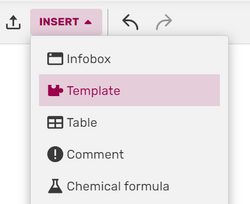
Insert a template with the VisualEditor using this dropdown.
New Fandom communities have a set of ready-to-use default templates. You can view a complete list of templates on any community by going to Special:AllPages and selecting "Template" from the namespace dropdown menu.
Once you've figured out what templates you have to work with, you can begin thinking about how to use them in their most basic form. The instructions are slightly different depending on the editor interface:
- In the VisualEditor, click on the bolded word INSERT found in the top middle of the page and click "Templates" from the dropdown list. You can also type
{{in the page itself. In the dialog box that appears, search for the name of the template you wish to include. - In the source editor, simply type
{{TemplateName}}replacing TemplateName with the name of the template.
Creating a basic template
Templates can be powerful, but some templates can be complicated. It often helps to start by creating the simplest possible kind of template.
- On your community, navigate to
Template:Exampleusing the address bar of your browser. On Community Central, this would be https://community.fandom.com/wiki/Template:Example - Click the "Create Source" button in the top-right corner of the page. This will open the source editor.
- A popup will appear, asking you to choose a template type. Select the option that matches the template you want to make or select "Unknown" if you're not sure, then click the "Save" button at the top-right. (If your wiki used to be on Gamepedia, this step is not relevant.)
- Type a few words or a sentence in the editor. Example:
This is example template text. For demo purposes only. - Click "Save" at the bottom right. You've just created a template!
- Go to your user profile or another testing page on your community.
- Follow the steps above to insert the template depending on your preferred editor.
The page that you created should show:
- This is example template text. For demo purposes only.
Congratulations! You've successfully created and used a template! Now you can change the content of your template and add it to more pages to make it more useful for your community.
For a full guide on creating and using templates, visit Help:Templates on MediaWiki to learn more.
Advanced usage
Template parameters
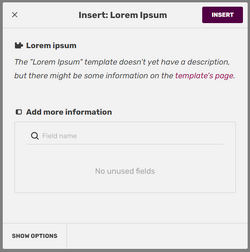
Selecting parameters in VisualEditor's template tool
Many templates also feature parameters. Think of these like variables. Different pages can use the same template with different values for each parameter. Depending on the template, this can alter the template's text or the way the template is designed.
Let's take Template:Wikipedia as an example. This template is designed for pages that use content from a Wikipedia page; it creates a box with a link to the Wikipedia page. Adding just {{Wikipedia}} assumes that the page on Wikipedia has the exact same name as the page the template is being used on. However, if the two page names are different, we can use a parameter to alter the link. Adding {{Wikipedia|Microsoft}} ensures that the link will point to Wikipedia's "Microsoft" page. VisualEditor provides options for setting parameter values when adding a template or clicking on it in the editor.
To learn more, see Help:Template parameters.
Substituting templates

Template substitution is like using a cookie cutter.
Adding a template to a page through VisualEditor or by typing {{TemplateName}} will always show the most recent revision of the template on that page. This process is called transclusion.
A different way to use a template is to substitute its content into the page. Template substitution can only be done in source editor by changing the code to {{subst:TemplateName}}. Once the page is saved, the link to the template is replaced by the template's output.
Editing the template will not update the content that was substituted into the page. Think of substitution like a cookie-cutter: if you use a cookie cutter to make a few cookies and then change the shape of the cookie cutter, the cookies you already made will not change their shape. (see also Help:Purge)
To learn more, see Help:Substituting templates.
Documentation
Suppose you want to use a template. You try to use a standardized template, like {{Notice}}. However, you don't know how to use the template and you don't want to look at the template code.
This is where documentation comes in. Many complex templates often have a documentation section, added using {{documentation}}. The documentation of a template is useful to provide instructions on how to use the template, its parameters, and also examples of a template. It can also have TemplateData to aid you when using the visual template editor.
You can easily add documentation on templates that don't have one, if you know how the template is used.
To learn more, visit Help:Template documentation.
Lua-based templates
Most basic templates are designed using wikitext, the same code used on pages. However, advanced wikitext templates can appear too complicated to read and slow down the pages they're used on. In these cases, Lua is an alternative option. While coding in Lua can appear daunting at first, Lua-based templates perform faster than their wikitext counterparts and can be easier to read and understand. The Fandom Developers Wiki maintains a list of Global Lua Modules designed to replace or enhance common wikitext templates; some of these global modules are available on new communities as well.
To learn more, see Help:Lua.
Copying and updating templates
Contributors throughout Fandom have made all different kinds of templates. It is often simpler to copy an existing template and modify it for your needs rather than create one from scratch. In most cases, you are free to copy templates from other Fandom wikis based on the shared CC-BY-SA license. Giving credit to the community from which you copied the template is vital.
It is recommended to export and import templates, as it keeps the edit history which is vital by CC-BY-SA license required by FANDOM. (Although it requires administrator permissions.)
If you can't import pages, an alternative is to copy the template. Here are some basic steps to copy most templates:
- Find the template you want to copy.
- Click the Edit button, select all of the wikitext, and copy it.
- Create a new template page in your community.
- Paste the wikitext code you copied, add an edit summary which credits the wiki from which you obtained the template, then click the "Save" button.
More information can be found at this page on Templates Wiki.
Where to find more templates
- Templates Wiki has many useful templates designed for use in other wikis. (Recommended templates to copy)
- Dev Wiki holds a repository of Global Lua Modules which can be used from any Fandom wiki. See the documentation of each module about how to create the appropriate template on your wiki and link it to the Lua code. Some CSS or JavaScript enhancements on Dev Wiki also have related templates.
- Community Central has a lot of templates, though most of them aren't suitable for other wikis. Some of them serve as global templates and can be used on any wiki without copying - see Help:Shared templates.
- Wikipedia or in MediaWiki.org, though you need to read their guide on copying the templates. Credit them by using
{{Wikipedia}}or by specifying the appropriate origin. - Other wikis related to your topic. For instance, if you're on a TV wiki, look at other TV wikis you admire, particularly those in your topic's own genre.
- Fandom UCP Starter Pages, also known as the Starter Wiki. This is where the initial main page and templates come from when creating a new wiki today. Sometimes the templates there can help older wikis or serve as a basis for developing a template.
See also
- Help:Templates on MediaWiki, the full guide on using templates.
- Help:Template types
- Help:Template parameters
- Help:Shared templates
- Help:Infoboxes, a frequently used template style used to summarize article content
- Help:Substituting templates
- Help:Transclusion on MediaWiki
- Help:Lua
Further help and feedback
- Browse and search other help pages at Help:Contents
- Check Fandom Community Central for sources of further help and support
- Check Contacting Fandom for how to report any errors or unclear steps in this article
