m (minor refactoring of final sent of lead) Tag: sourceedit |
(Undo revision 3231355 by KeiraPlays (wall)) Tag: Help |
||
| (15 intermediate revisions by 12 users not shown) | |||
| Line 1: | Line 1: | ||
| − | A '''talk page''' is one of several places where you can speak with your fellow editors. They are an older form of [[Help:Comments| |
+ | A '''talk page''' is one of several places where you can speak with your fellow editors. They are an older, [[Help:Wikitext|purely wikitext]]-based form of [[Help:Comments|article comments]] and [[Help:Message Wall|Message Walls]]. They are primarily used to hash out improvements to a single page or to the community as a whole. |
==How to leave a message== |
==How to leave a message== |
||
===Article talk page=== |
===Article talk page=== |
||
[[file:Talk-link.png|right|thumb|The link to the talk page is under the Edit dropdown]] |
[[file:Talk-link.png|right|thumb|The link to the talk page is under the Edit dropdown]] |
||
| − | To get to an article talk page |
+ | To get to an article talk page (while visiting the article itself), click the "Edit" button, then find the "Talk" option—which is usually at the very bottom of the drop-down list. Click on it, and you'll be taken to the talk page. |
To leave an article talk page message, follow these steps: |
To leave an article talk page message, follow these steps: |
||
*Click "Add topic" ( [[File:AddTopicButton.png]] ) to create a new discussion area. |
*Click "Add topic" ( [[File:AddTopicButton.png]] ) to create a new discussion area. |
||
| − | *Enter your message in the editor window. At the end of your message, type four tildes ("<nowiki>~~~~</nowiki>"). This will generate a [[Help:Signature|signature]] with your name when you hit Publish. |
+ | *Enter your message in the editor window. At the end of your message, type four tildes ("<nowiki>~~~~</nowiki>") or click the signature button in the toolbar. This will generate a [[Help:Signature|signature]] with your name when you hit Publish. |
| − | * |
+ | *You can enter the title of your message in the "Subject/headline" text field near the Publish button, which will become the title of a new section. You can also choose to do this manually by inserting text between pairs of equal signs (<nowiki>== ==</nowiki>), creating the title for a new section (it is recommended that this is the first line in the message). |
| − | *If needed, it can be helpful to click the Preview button to check your |
+ | **If needed, it can be helpful to click the Preview button to check how your message looks. |
*Click Publish. |
*Click Publish. |
||
*To respond to a talk page message, simply edit that section of the talk page, and indent your reply. You can indent by putting a colon (":") at the front of each line. Be sure to sign your response with <nowiki>~~~~</nowiki>. |
*To respond to a talk page message, simply edit that section of the talk page, and indent your reply. You can indent by putting a colon (":") at the front of each line. Be sure to sign your response with <nowiki>~~~~</nowiki>. |
||
| Line 18: | Line 18: | ||
===User talk page=== |
===User talk page=== |
||
[[File:Talk_page_tab.png|right]] |
[[File:Talk_page_tab.png|right]] |
||
| − | To get to a user talk page from a user profile, click the "Talk page" tab. To leave a message |
+ | To get to a user talk page from a user profile, click the "Talk page" tab. To leave the user a message, follow these steps: |
| − | *Click the " |
+ | *Click the "Add topic" ( [[File:AddTopicButton.png]] ) button at the top of the talk page. |
| − | *Enter your message in the editor window. |
+ | *Enter your message in the editor window. As with article talk pages, type four tildes ("<nowiki>~~~~</nowiki>") at the end of your message to generate a signature with your username when you hit Publish. |
*Enter the title of your message in the "Subject/headline" text field near the Publish button. |
*Enter the title of your message in the "Subject/headline" text field near the Publish button. |
||
| − | *If needed, it can be helpful to click the Preview button to check your |
+ | **If needed, it can be helpful to click the Preview button to check how your message looks. |
*Click Publish. |
*Click Publish. |
||
| − | *To respond to a talk page message, simply edit that section of the talk page, and indent your reply. You can indent by putting a colon (":") at the front of each line. |
+ | *To respond to a talk page message, simply edit that section of the talk page, and indent your reply. You can indent by putting a colon (":") at the front of each line. And don't forget to use <nowiki>~~~~</nowiki> to sign your response! |
==Updating to Comments and Walls== |
==Updating to Comments and Walls== |
||
| − | + | Fandom has developed features that have improved the conversational experience for articles and user profiles. For articles, we have [[Help:Comments|Comments]], allowing users and readers to instantly comment on a page and share their thoughts. For user profiles, we have [[Help:Message Wall|Message Walls]], which offer a more intuitive way to talk with your fellow editors. Walls, for example, are threaded, so they keep dialogues in one place. They also notify all participants when there are updates to a specific conversation, and can let anyone [[Help:Followed pages|follow]] a conversation for updates. |
|
| − | We encourage communities to use these features for easier commenting. If they are not already enabled on your community, local administrators can turn them on in [[Help: |
+ | We encourage communities to use these features for easier commenting. If they are not already enabled on your community, local administrators can turn them on in [[Help:Wiki Features|WikiFeatures]]. |
==Archiving talk pages== |
==Archiving talk pages== |
||
| Line 36: | Line 36: | ||
Archives of talk pages are made when a talk page becomes too long for either the user to easily find a past conversation or for one's web browser to render the talk page fast enough. An archive is simply a subpage of the user talk page where old conversations are stored (e.g. <code><nowiki>[[User talk:Foo/Archive]]</nowiki></code>). |
Archives of talk pages are made when a talk page becomes too long for either the user to easily find a past conversation or for one's web browser to render the talk page fast enough. An archive is simply a subpage of the user talk page where old conversations are stored (e.g. <code><nowiki>[[User talk:Foo/Archive]]</nowiki></code>). |
||
| − | To create an archive, simply cut (Ctrl + X) all the old conversations from your talk page from |
+ | To create an archive, simply cut (Ctrl + X) all the old conversations from your talk page from beginning to end. Then, create a new page in your user talk space (<code>User talk:Foo/Archive 1</code>) and paste (Ctrl + V) the old conversations there. If you already have one archive, create a second archive page (e.g. <code><nowiki>[[User talk:Foo/Archive 2]]</nowiki></code>) to avoid the archive being too long too! |
=== Archiving etiquette === |
=== Archiving etiquette === |
||
| Line 43: | Line 43: | ||
It is recommended that you do not attempt to archive another user's talk page. These are not subject to the recommendations on this page, and each user may choose alternate means of archiving their own talk page, including choosing not to archive at all, but to instead remove old messages. Although, since those messages are other users' contributions, this is generally rude to do and in bad taste, with archival being more polite and considerate of what others say. |
It is recommended that you do not attempt to archive another user's talk page. These are not subject to the recommendations on this page, and each user may choose alternate means of archiving their own talk page, including choosing not to archive at all, but to instead remove old messages. Although, since those messages are other users' contributions, this is generally rude to do and in bad taste, with archival being more polite and considerate of what others say. |
||
| − | When archiving your talk page by moving it, be aware that this causes the newly-created archive to be added to the watchlist of any user who was previously watching your talk page. This could be annoying for people who have no desire to watch your talk archives. |
+ | When archiving your talk page by moving it, be aware that this causes the newly-created archive to be added to the [[Help:Followed pages|watchlist]] of any user who was previously watching your talk page. This could be annoying for people who have no desire to watch your talk archives. |
== See also == |
== See also == |
||
| Line 52: | Line 52: | ||
*[[Help:Signature]] |
*[[Help:Signature]] |
||
| − | ==Further |
+ | ==Further help and feedback== |
{{Help and feedback section}} |
{{Help and feedback section}} |
||
| − | |||
| ⚫ | |||
[[ca:Ajuda:Pàgina de discussió]] |
[[ca:Ajuda:Pàgina de discussió]] |
||
[[de:Hilfe:Diskussionsseiten]] |
[[de:Hilfe:Diskussionsseiten]] |
||
[[es:Ayuda:Página de discusión]] |
[[es:Ayuda:Página de discusión]] |
||
| ⚫ | |||
[[fr:Aide:Pages de discussion]] |
[[fr:Aide:Pages de discussion]] |
||
[[it:Aiuto:Pagina di discussione]] |
[[it:Aiuto:Pagina di discussione]] |
||
[[ja:ヘルプ:トークページ]] |
[[ja:ヘルプ:トークページ]] |
||
| ⚫ | |||
[[pl:Pomoc:Strony dyskusji]] |
[[pl:Pomoc:Strony dyskusji]] |
||
| ⚫ | |||
[[ru:Справка:Страница обсуждения]] |
[[ru:Справка:Страница обсуждения]] |
||
| + | [[tr:Yardım:Tartışma sayfaları]] |
||
[[zh:Help:討論頁]] |
[[zh:Help:討論頁]] |
||
| ⚫ | |||
| ⚫ | |||
[[Category:Help|Talk pages]] |
[[Category:Help|Talk pages]] |
||
Revision as of 16:29, 11 September 2020
A talk page is one of several places where you can speak with your fellow editors. They are an older, purely wikitext-based form of article comments and Message Walls. They are primarily used to hash out improvements to a single page or to the community as a whole.
How to leave a message
Article talk page
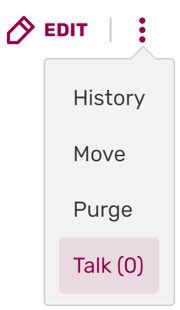
The link to the talk page is under the Edit dropdown
To get to an article talk page (while visiting the article itself), click the "Edit" button, then find the "Talk" option—which is usually at the very bottom of the drop-down list. Click on it, and you'll be taken to the talk page.
To leave an article talk page message, follow these steps:
- Click "Add topic" (
 ) to create a new discussion area.
) to create a new discussion area. - Enter your message in the editor window. At the end of your message, type four tildes ("~~~~") or click the signature button in the toolbar. This will generate a signature with your name when you hit Publish.
- You can enter the title of your message in the "Subject/headline" text field near the Publish button, which will become the title of a new section. You can also choose to do this manually by inserting text between pairs of equal signs (== ==), creating the title for a new section (it is recommended that this is the first line in the message).
- If needed, it can be helpful to click the Preview button to check how your message looks.
- Click Publish.
- To respond to a talk page message, simply edit that section of the talk page, and indent your reply. You can indent by putting a colon (":") at the front of each line. Be sure to sign your response with ~~~~.
- Article talk pages are often a place to resolve disagreements about an article, so remember to be friendly and civil in all of your interactions there.
User talk page
To get to a user talk page from a user profile, click the "Talk page" tab. To leave the user a message, follow these steps:
- Click the "Add topic" (
 ) button at the top of the talk page.
) button at the top of the talk page. - Enter your message in the editor window. As with article talk pages, type four tildes ("~~~~") at the end of your message to generate a signature with your username when you hit Publish.
- Enter the title of your message in the "Subject/headline" text field near the Publish button.
- If needed, it can be helpful to click the Preview button to check how your message looks.
- Click Publish.
- To respond to a talk page message, simply edit that section of the talk page, and indent your reply. You can indent by putting a colon (":") at the front of each line. And don't forget to use ~~~~ to sign your response!
Updating to Comments and Walls
Fandom has developed features that have improved the conversational experience for articles and user profiles. For articles, we have Comments, allowing users and readers to instantly comment on a page and share their thoughts. For user profiles, we have Message Walls, which offer a more intuitive way to talk with your fellow editors. Walls, for example, are threaded, so they keep dialogues in one place. They also notify all participants when there are updates to a specific conversation, and can let anyone follow a conversation for updates.
We encourage communities to use these features for easier commenting. If they are not already enabled on your community, local administrators can turn them on in WikiFeatures.
Archiving talk pages
How to do it
Archives of talk pages are made when a talk page becomes too long for either the user to easily find a past conversation or for one's web browser to render the talk page fast enough. An archive is simply a subpage of the user talk page where old conversations are stored (e.g. [[User talk:Foo/Archive]]).
To create an archive, simply cut (Ctrl + X) all the old conversations from your talk page from beginning to end. Then, create a new page in your user talk space (User talk:Foo/Archive 1) and paste (Ctrl + V) the old conversations there. If you already have one archive, create a second archive page (e.g. [[User talk:Foo/Archive 2]]) to avoid the archive being too long too!
Archiving etiquette
When archiving old discussions, it is customary to leave current, ongoing discussions on the existing Talk page. In some cases, a header text is also preserved. Also, it is good to leave a link near the top of your talk page to the archive so users can easily find previous discussions.
It is recommended that you do not attempt to archive another user's talk page. These are not subject to the recommendations on this page, and each user may choose alternate means of archiving their own talk page, including choosing not to archive at all, but to instead remove old messages. Although, since those messages are other users' contributions, this is generally rude to do and in bad taste, with archival being more polite and considerate of what others say.
When archiving your talk page by moving it, be aware that this causes the newly-created archive to be added to the watchlist of any user who was previously watching your talk page. This could be annoying for people who have no desire to watch your talk archives.
See also
Further help and feedback
- Browse and search other help pages at Help:Contents
- Check Fandom Community Central for sources of further help and support
- Check Contacting Fandom for how to report any errors or unclear steps in this article

