m (r2.7.3) (Bot: Adding fr:Aide:Pages de discussion, it:Aiuto:Pagina di discussione, ru:Справка:Страница обсуждения) Tag: Help |
m (Bot: removing obsolete interlanguage links, see Thread:516694#10) Tag: Help |
||
| Line 39: | Line 39: | ||
{{Help and feedback section}} |
{{Help and feedback section}} |
||
| − | [[ |
+ | [[fi:Ohje:Keskustelusivut]] |
| − | [[ |
+ | [[fr:Aide:Pages de discussion]] |
| − | [[ |
+ | [[it:Aiuto:Pagina di discussione]] |
| − | [[ |
+ | [[ru:Справка:Страница обсуждения]] |
[[de:Hilfe:Diskussionsseiten]] |
[[de:Hilfe:Diskussionsseiten]] |
||
Revision as of 10:46, 1 July 2014
A talk page is a discussion page that you can find attached to some articles and user pages. Talk pages are an older form of Comments (for articles) and Message Wall (for user pages), and they exist for communicating with other users and discussing how to improve a wikia.
How to leave a message
Article talk page
To get to an article talk page from the article, click the "Talk" icon (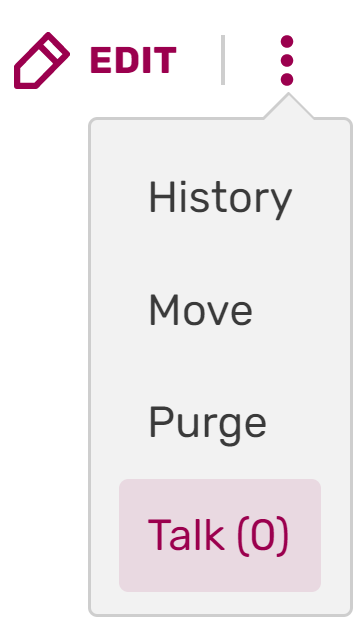 ) next to the "Edit" button at the top of the page. To leave an article talk page message, follow these steps:
) next to the "Edit" button at the top of the page. To leave an article talk page message, follow these steps:
- Click "Add topic" (
 ) to create a new discussion area.
) to create a new discussion area. - Enter your message in the editor window. At the end of your message, type four tildes ("~~~~"). This will generate a signature with your name when you hit Publish.
- Enter the title of your message in the "Subject/headline" text field near the Publish button.
- If needed, it can be helpful to click the Preview button to check your work.
- Click Publish.
- To respond to a talk page message, simply edit that section of the talk page, and indent your reply. You can indent by putting a colon (":") or bullet ("*") at the front of each line. Be sure to sign your response with ~~~~.
- Article talk pages are often a place to resolve disagreements about an article, so remember to be friendly and civil in all of your interactions there.
User talk page
To get to a user talk page from a user profile, click the "Talk page" tab. To leave a message on the talk page, follow these steps:
- Click the "Leave message" (
 ) button at the top of the talk page.
) button at the top of the talk page. - Enter your message in the editor window. At the end of your message, type four tildes ("~~~~"). This will generate a signature with your name when you hit Publish.
- Enter the title of your message in the "Subject/headline" text field near the Publish button.
- If needed, it can be helpful to click the Preview button to check your work.
- Click Publish.
- To respond to a talk page message, simply edit that section of the talk page, and indent your reply. You can indent by putting a colon (":") or bullet ("*") at the front of each line. Be sure to sign your response with ~~~~.
Updating to Comments and Walls
Wikia has developed features that have improved the discussion experience for articles and user profiles. For articles, we have Comments, allowing users and readers to instantly comment on a page and share their thoughts. For user profiles, we have Message Walls, a far more intuitive discussion experience. Walls, for example, are threaded, so they keep discussion in one place. They also notify all participants when there are updates to a specific conversation, and can allow anyone to follow a conversation for updates.
We encourage communities to use these features for easier commenting. If they are not already enabled on your wikia, you (or an administrator) can enable them in WikiFeatures.
See also
Further Help & Feedback
- Browse and search other help pages at Help:Contents
- Check Fandom Community Central for sources of further help and support
- Check Contacting Fandom for how to report any errors or unclear steps in this article

