No edit summary Tag: Help |
(Reverting [[help:vandalism|vandalism]) Tag: Help |
||
| (40 intermediate revisions by 27 users not shown) | |||
| Line 1: | Line 1: | ||
| ⚫ | |||
| − | {{tocright}} |
||
| ⚫ | |||
== Creating a community == |
== Creating a community == |
||
=== Before you start === |
=== Before you start === |
||
* '''Plan ''' your project and decide what it will be about. |
* '''Plan ''' your project and decide what it will be about. |
||
| − | * '''Check''' to see if a community already exists on the topic you want to cover by searching for it by going to [[homepage:|FANDOM]]'s home page. It's better to work within a community of others than alone. Then fuck off. |
||
| ⚫ | |||
| + | * '''Check''' to see if a community already exists on the topic you want to cover by searching for it by going to [[homepage:|Fandom's]] home page. If your topic is already covered by an existing community, your new wiki [[Help:Duplicate communities|may be closed by staff after review]]. Multiple wikis on the same topic do exist on Fandom, for example to allow fans to focus on fan-fiction, role-play or satire on separate communities - but as a rule, we encourage fans of the same topic to work together. |
||
| ⚫ | |||
| ⚫ | :* Click on the magnifying glass in the top navigation bar on fandom.com in order to see the search box. After writing the name of a community and hitting enter/clicking the arrow pointing to the right, you will be redirected to a search results page where you will see results from Fandom articles (on the left side) and community results on the right module. Click on the '''View More Wiki Communities''' to see all the results. |
||
| ⚫ | |||
| + | |||
| ⚫ | |||
| + | |||
| ⚫ | |||
=== Create your community === |
=== Create your community === |
||
| − | # Click on the '''Start a Wiki''' button in the global navigation bar at the top of the page. This button brings you to the '''[[ |
+ | # Click on the '''Start a Wiki''' button in the global navigation bar at the top of the page. This button brings you to the '''[[w:Special:CreateNewWiki|creation form]]'''. |
| − | # '''Decide on a [[Help:Sitename|name]] for the community.''' — To help users find you in search engines |
+ | # '''Decide on a [[Help:Sitename|name]] for the community.''' — To help users find you in search engines and help your [[Help:Search Engine Optimization|rankings]], do not use obscure names or -pedia. Instead, it's best to use common keywords or titles for your topic. |
# '''Choose the URL or address for your site''' — Similar to the name, the [[Help:URL|URL]] or web address you choose for your site will affect how easy it is for people to find your site and understand what it is about. The URL automatically changes to a URL version of the name of the wiki you are creating when changing the wiki name. However, this can be changed. |
# '''Choose the URL or address for your site''' — Similar to the name, the [[Help:URL|URL]] or web address you choose for your site will affect how easy it is for people to find your site and understand what it is about. The URL automatically changes to a URL version of the name of the wiki you are creating when changing the wiki name. However, this can be changed. |
||
| + | # '''Duplicate wikis''' - if Fandom detects that you may be creating a wiki on a topic that already exists, you will see a warning. It will tell you which other wiki(s) cover your topic and encourage you to edit there instead. If you want to proceed and start your own wiki anyway, you will be asked to give a reason for why it should exist later. |
||
| − | # '''Describe''' your community's topic briefly. |
||
| + | # '''What's your wiki about?''' - Describe your community's topic briefly. This text will automatically display on your wikis main page. This can be skipped and changed at any time. |
||
| ⚫ | |||
| + | # '''Checkbox''' - Is this community directed to children under the age of 13? If so, please keep in mind Fandom's [[Terms of Use]] for users under that age. |
||
| − | # '''Choose''' a theme (you can skip this and choose or make a personalized one later). |
||
| ⚫ | |||
| ⚫ | |||
| + | ##Seven categories are available: Games, Movies, Comics, Books, TV, Music, and Lifestyle. |
||
| − | |||
| + | ##Eight additional categories are also available to choose from: Anime, Books, Comics, Fanon, Movies, Music, TV, and Video Games. |
||
| − | You can personalize the following now or later: |
||
| + | # Hit '''Create a new wiki'''. If your wiki was previously [[Help:Duplicate communities|flagged as a potential duplicate]], you will now be asked to give a reason for why it should be created anyway. If not, you will move right to the next step. |
||
| − | * '''Decide on a theme:''' (link, buttons, header, page colors) |
||
| + | # '''Choose your theme''' - A list of premade themes can be chosen from. This includes the colors of your wiki's background, links, buttons, headers, and page colors. You can skip this and choose or make a personalized one later in [[Help:ThemeDesigner]]. |
||
| − | * '''Choose a skin:''' see [[Help:ThemeDesigner]]. |
||
| − | + | ## '''Upload a graphic wordmark:''' take a look at [[Help:ThemeDesigner#Wordmark]]. |
|
| − | + | ## '''Create a favicon:''' check out [[Help:Favicon]]. |
|
| ⚫ | |||
| − | All of these things can be changed later if you or your community decide upon it. |
||
== Your community's next steps == |
== Your community's next steps == |
||
=== Create the main page === |
=== Create the main page === |
||
| − | [[File: |
+ | [[File:UCP_new_Wiki_Example.PNG|thumb|400px|Main page on your new community]] |
The [[Help:Main page|main page]] is just that; the page everyone sees. When you first create your community, there is some default text that will appear on the main page. All of this can be modified/removed once you start to create your main page: |
The [[Help:Main page|main page]] is just that; the page everyone sees. When you first create your community, there is some default text that will appear on the main page. All of this can be modified/removed once you start to create your main page: |
||
| − | * '''Welcome to (community |
+ | * '''Welcome to (community name here):''' is the description you wrote when you described your community's topic. |
| + | |||
* '''Describe your topic:''' Here you can write a more detailed description of what your community is about. If some description was already added in the creation form, the description section will automatically modify from its default text after the wiki's creation. |
* '''Describe your topic:''' Here you can write a more detailed description of what your community is about. If some description was already added in the creation form, the description section will automatically modify from its default text after the wiki's creation. |
||
| + | |||
* '''Latest activity:''' All of the [[Help:WikiActivity tag|activity]] on your community will appear here. |
* '''Latest activity:''' All of the [[Help:WikiActivity tag|activity]] on your community will appear here. |
||
| Line 52: | Line 55: | ||
=== Keep an eye on your community === |
=== Keep an eye on your community === |
||
| − | We suggest that you turn on [[Help:Email notification|email notifications]] for your [[Help:Talk pages|talk page]] |
+ | We suggest that you turn on [[Help:Email notification|email notifications]] for your [[Help:Talk pages|talk page]]/[[Help:Message Wall|message wall]] and community in your [[Help:Preferences|preferences]]. If any visitors leave you a message on your talk page/message wall while you're away from the community, you'll receive a reminder to come look at your talk page/message wall. You will also see a bubble in global navigation next time you log in. |
| − | As the founder of your community, you can also choose to receive emails about who edits, joins, or views your community. You can choose which emails to receive in your [[Help:Preferences|preferences]] |
+ | As the founder of your community, you can also choose to receive emails about who edits, joins, or views your community. You can choose which emails to receive in your [[Help:Preferences|preferences]] in the 'Email' tab. On wikis that were created on the [[w:User_blog:MisterWoodhouse/Unified_Community_Platform:_The_Vision,_Purpose,_and_Process|Unified Community Platform]], some email settings may be different, and you'll find them on the Watchlist tab instead. |
=== Invite editors and visitors === |
=== Invite editors and visitors === |
||
| Line 60: | Line 63: | ||
=== Welcome everyone! === |
=== Welcome everyone! === |
||
| − | Keep an eye on [[Help:Recent changes|recent changes]], and when you see someone new edit the community, add a nice welcome message to their talk page as soon as you can! Communities work when there is a community of people editing; try to keep in contact with the other people who show up to edit, as it will encourage them to stick around. |
+ | Keep an eye on [[Help:Recent changes|recent changes]], and when you see someone new edit the community, add a nice welcome message to their talk page or [[Help:Message Wall|message wall]] as soon as you can! Communities work when there is a community of people editing; try to keep in contact with the other people who show up to edit, as it will encourage them to stick around. |
| − | |||
| − | If you have many newcomers you can use a template to welcome them. {{#ifexist:Template:Welcome|We've provided a nice basic one at [[Template:Welcome]] to get you started, but we encourage you to customize the text and links, change the picture to one that is important (or funny!) to your community.}} |
||
| − | <!-- TODO: Add text if Template:Welcome doesn't exist on the wiki --> |
||
Friendliness and humor can go a long way in making new visitors feel welcome. |
Friendliness and humor can go a long way in making new visitors feel welcome. |
||
| Line 69: | Line 69: | ||
== Other advice == |
== Other advice == |
||
; Don't be afraid to ask for help! |
; Don't be afraid to ask for help! |
||
| − | : If you have problems at any time, are not sure how to make the changes you want to your community, or want help customizing your site, then check out the [[ |
+ | : If you have problems at any time, are not sure how to make the changes you want to your community, or want help customizing your site, then check out the [[w:Special:Forum|Community Central forums]]. No questions here are off limits! |
| − | : If things get especially hard you can always contact |
+ | : If things get especially hard you can always contact Fandom Staff through [[Special:Contact]]. |
; Create together! |
; Create together! |
||
| − | : |
+ | : Creating a community with a team will give you a stronger start and will prevent it from looking like a personal site. Launch a discussion on a forum and encourage your friends to contribute. Most importantly, gather people before you set up the community rather than after, otherwise they may not see the community as their own community. |
; Building a community is an art, not a science! |
; Building a community is an art, not a science! |
||
| − | : Don't be overwhelmed or discouraged. Take risks, remember you can always delete later. |
+ | : Don't be overwhelmed or discouraged. Take risks, remember you can always change or delete later. Above all remember: have fun! |
; Using writing tools |
; Using writing tools |
||
| − | : There are many writing resources and tools that are freely available on the web, such as [https://wordcounter.net Online Word Count Tools] and [https://grammarly.com Online Grammar Tools] You can make the most of them to improve your writing productivity. |
+ | : There are many writing resources and tools that are freely available on the web, such as [https://wordcounter.net Online Word Count Tools] and [https://grammarly.com Online Grammar Tools]. You can make the most of them to improve your writing productivity. |
== Further help and feedback == |
== Further help and feedback == |
||
| − | {{Help and feedback section}} |
+ | {{Help and feedback section}}[[ar:مساعدة:إنشاء ويكي]] |
| + | [[be:Даведка:Пачатак новай Вікі]] |
||
| − | |||
| − | [[ar:مساعدة:إنشاء ويكي]] |
||
[[ca:Ajuda:Començar un nou wiki]] |
[[ca:Ajuda:Començar un nou wiki]] |
||
[[de:Hilfe:Starte eine neue Community]] |
[[de:Hilfe:Starte eine neue Community]] |
||
| Line 97: | Line 96: | ||
[[pt:Ajuda:Começar uma nova comunidade]] |
[[pt:Ajuda:Começar uma nova comunidade]] |
||
[[ru:Справка:Создание новой вики]] |
[[ru:Справка:Создание новой вики]] |
||
| + | [[tr:Yardım:Yeni bir topluluk başlatma]] |
||
[[uk:Довідка:Створення нового проекту]] |
[[uk:Довідка:Створення нового проекту]] |
||
[[vi:Trợ giúp:Tạo lập wiki mới]] |
[[vi:Trợ giúp:Tạo lập wiki mới]] |
||
| − | [[zh:Help:建立 |
+ | [[zh:Help:建立新社區]] |
[[Category:Help]] |
[[Category:Help]] |
||
[[Category:Administration help]] |
[[Category:Administration help]] |
||
Revision as of 03:06, 27 May 2020
Any logged-in user can create a community on Fandom at any time through the creation form. Below we walk through what to do and how to go about creating a community.
Creating a community
Before you start
- Plan your project and decide what it will be about.
- Check to see if a community already exists on the topic you want to cover by searching for it by going to Fandom's home page. If your topic is already covered by an existing community, your new wiki may be closed by staff after review. Multiple wikis on the same topic do exist on Fandom, for example to allow fans to focus on fan-fiction, role-play or satire on separate communities - but as a rule, we encourage fans of the same topic to work together.
- Click on the magnifying glass in the top navigation bar on fandom.com in order to see the search box. After writing the name of a community and hitting enter/clicking the arrow pointing to the right, you will be redirected to a search results page where you will see results from Fandom articles (on the left side) and community results on the right module. Click on the View More Wiki Communities to see all the results.
- Read Fandom's Terms of Use — become familiar with what is and isn't okay.
- Read Fandom's Community Creation Policy — communities must be freely licensed, publicly editable, and free of abuse.
Create your community
- Click on the Start a Wiki button in the global navigation bar at the top of the page. This button brings you to the creation form.
- Decide on a name for the community. — To help users find you in search engines and help your rankings, do not use obscure names or -pedia. Instead, it's best to use common keywords or titles for your topic.
- Choose the URL or address for your site — Similar to the name, the URL or web address you choose for your site will affect how easy it is for people to find your site and understand what it is about. The URL automatically changes to a URL version of the name of the wiki you are creating when changing the wiki name. However, this can be changed.
- Duplicate wikis - if Fandom detects that you may be creating a wiki on a topic that already exists, you will see a warning. It will tell you which other wiki(s) cover your topic and encourage you to edit there instead. If you want to proceed and start your own wiki anyway, you will be asked to give a reason for why it should exist later.
- What's your wiki about? - Describe your community's topic briefly. This text will automatically display on your wikis main page. This can be skipped and changed at any time.
- Checkbox - Is this community directed to children under the age of 13? If so, please keep in mind Fandom's Terms of Use for users under that age.
- Choose a Hub - A category that best describes the subject of your community.
- Seven categories are available: Games, Movies, Comics, Books, TV, Music, and Lifestyle.
- Eight additional categories are also available to choose from: Anime, Books, Comics, Fanon, Movies, Music, TV, and Video Games.
- Hit Create a new wiki. If your wiki was previously flagged as a potential duplicate, you will now be asked to give a reason for why it should be created anyway. If not, you will move right to the next step.
- Choose your theme - A list of premade themes can be chosen from. This includes the colors of your wiki's background, links, buttons, headers, and page colors. You can skip this and choose or make a personalized one later in Help:ThemeDesigner.
- Upload a graphic wordmark: take a look at Help:ThemeDesigner#Wordmark.
- Create a favicon: check out Help:Favicon.
- Congratulations! You've now created a community!
Your community's next steps
Create the main page
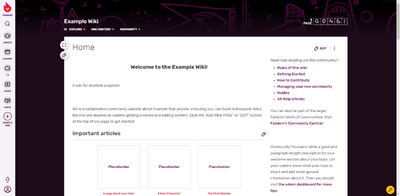
Main page on your new community
The main page is just that; the page everyone sees. When you first create your community, there is some default text that will appear on the main page. All of this can be modified/removed once you start to create your main page:
- Welcome to (community name here): is the description you wrote when you described your community's topic.
- Describe your topic: Here you can write a more detailed description of what your community is about. If some description was already added in the creation form, the description section will automatically modify from its default text after the wiki's creation.
- Latest activity: All of the activity on your community will appear here.
A few things to do in the beginning:
First impressions count. Your main page is what nearly everyone will see when they visit, so there are a few things to do in the beginning that are important:
- Make sure your main page clearly communicates what your community is about. Write a short introduction to what the community is about.
- Link to new articles and categories on your front page as you create them so you can keep things organized and this will increase search engine optimization.
- Create a "to do" list so new visitors know how they can help and what to add. Be specific about what the community needs.
Create content
The most valuable thing you can do when you start a community is to write article pages. This is called "seeding". It will give visitors and potential editors an idea of what to start from. The articles don't have to be long or perfect from the start. Remember, it's a community and others can help build on what you start.
You may need to add dozens of articles before people start to join in. Don't get discouraged. The more content you add, the sooner the search engines and potential editors will find your site and the quicker your small project will start to grow.
Use the Wiki Progress Bar to get your community off and running by following the tasks listed in your admin dashboard.
Create your profile and user page
Add a friendly face: Your profile page is a chance to tell people about yourself. So is your user page. You can keep it as simple as you want or go all out. The important thing is to give people a way to see "who" is behind this community.
Keep an eye on your community
We suggest that you turn on email notifications for your talk page/message wall and community in your preferences. If any visitors leave you a message on your talk page/message wall while you're away from the community, you'll receive a reminder to come look at your talk page/message wall. You will also see a bubble in global navigation next time you log in.
As the founder of your community, you can also choose to receive emails about who edits, joins, or views your community. You can choose which emails to receive in your preferences in the 'Email' tab. On wikis that were created on the Unified Community Platform, some email settings may be different, and you'll find them on the Watchlist tab instead.
Invite editors and visitors
Once you have completed the above steps, you are ready to open your community to visitors and other editors. Invite your friends, family, and other people you think would be interested in the subject. Reach out to communities you already belong to or related communities. Special interest forums are also a great place to find people passionate and willing to contribute. Be careful not to spam, though!
Welcome everyone!
Keep an eye on recent changes, and when you see someone new edit the community, add a nice welcome message to their talk page or message wall as soon as you can! Communities work when there is a community of people editing; try to keep in contact with the other people who show up to edit, as it will encourage them to stick around.
Friendliness and humor can go a long way in making new visitors feel welcome.
Other advice
- Don't be afraid to ask for help!
- If you have problems at any time, are not sure how to make the changes you want to your community, or want help customizing your site, then check out the Community Central forums. No questions here are off limits!
- If things get especially hard you can always contact Fandom Staff through Special:Contact.
- Create together!
- Creating a community with a team will give you a stronger start and will prevent it from looking like a personal site. Launch a discussion on a forum and encourage your friends to contribute. Most importantly, gather people before you set up the community rather than after, otherwise they may not see the community as their own community.
- Building a community is an art, not a science!
- Don't be overwhelmed or discouraged. Take risks, remember you can always change or delete later. Above all remember: have fun!
- Using writing tools
- There are many writing resources and tools that are freely available on the web, such as Online Word Count Tools and Online Grammar Tools. You can make the most of them to improve your writing productivity.
Further help and feedback
- Browse and search other help pages at Help:Contents
- Check Fandom Community Central for sources of further help and support
- Check Contacting Fandom for how to report any errors or unclear steps in this article
