m (rv formatting changes) Tag: Help |
m (Wiki creation form is now on CC) Tag: Help |
||
| Line 1: | Line 1: | ||
{{tocright}} |
{{tocright}} |
||
| − | Anyone can '''create a community''' on FANDOM at any time through [[homepage:Special:CreateNewWiki|the creation form]]. '''Below we walk through what to do and how to go about creating a community.''' |
+ | Anyone can '''create a community''' on FANDOM at any time through [[homepage:w:Special:CreateNewWiki|the creation form]]. '''Below we walk through what to do and how to go about creating a community.''' |
== Creating a community == |
== Creating a community == |
||
| Line 12: | Line 12: | ||
=== Create your community === |
=== Create your community === |
||
| − | # Click on the '''Start a Wiki''' button in the global navigation bar at the top of the page. This button brings you to the '''[[homepage:Special:CreateNewWiki|creation form]]'''. |
+ | # Click on the '''Start a Wiki''' button in the global navigation bar at the top of the page. This button brings you to the '''[[homepage:w:Special:CreateNewWiki|creation form]]'''. |
# '''Decide on a [[Help:Sitename|name]] for the community.''' — To help users find you in search engines, it's best to use the most common keywords for your topic. (Hint: don't use -pedia, or obscure names). The word "wiki" will be added to the end, because this is also important to help your [[Help:Search Engine Optimization|rankings]]. |
# '''Decide on a [[Help:Sitename|name]] for the community.''' — To help users find you in search engines, it's best to use the most common keywords for your topic. (Hint: don't use -pedia, or obscure names). The word "wiki" will be added to the end, because this is also important to help your [[Help:Search Engine Optimization|rankings]]. |
||
# '''Choose the URL or address for your site''' — Similar to the name, the [[Help:URL|URL]] or web address you choose for your site will affect how easy it is for people to find your site and understand what it is about. The URL automatically changes to a URL version of the name of the wiki you are creating when changing the wiki name. However, this can be changed. |
# '''Choose the URL or address for your site''' — Similar to the name, the [[Help:URL|URL]] or web address you choose for your site will affect how easy it is for people to find your site and understand what it is about. The URL automatically changes to a URL version of the name of the wiki you are creating when changing the wiki name. However, this can be changed. |
||
Revision as of 21:22, 19 October 2018
Anyone can create a community on FANDOM at any time through the creation form. Below we walk through what to do and how to go about creating a community.
Creating a community
Before you start
- Plan your project and decide what it will be about.
- Check to see if a community already exists on the topic you want to cover by searching for it by going to FANDOM's home page. It's better to work within a community of others than alone.
- Click on the magnifying glass in the top navigation bar in order to see the search box. After writing the name of a community and hitting enter/clicking the arrow pointing to the right, you will be redirected to a search results page where you will see results from FANDOM articles (on the left side) and community results on the right module. Click on the View More Wiki Communities to see all the results.
- Read FANDOM's Terms of Use — become familiar with what is okay and what isn't.
- Read FANDOM's Community creation policy — communities must be freely licensed, publicly editable, and free of abuse.
Create your community
- Click on the Start a Wiki button in the global navigation bar at the top of the page. This button brings you to the creation form.
- Decide on a name for the community. — To help users find you in search engines, it's best to use the most common keywords for your topic. (Hint: don't use -pedia, or obscure names). The word "wiki" will be added to the end, because this is also important to help your rankings.
- Choose the URL or address for your site — Similar to the name, the URL or web address you choose for your site will affect how easy it is for people to find your site and understand what it is about. The URL automatically changes to a URL version of the name of the wiki you are creating when changing the wiki name. However, this can be changed.
- Describe your community's topic briefly.
- Choose a category that best describes the subject of your community.
- Choose a theme (you can skip this and choose or make a personalized one later).
- Congratulations! You've now created a community!
You can personalize the following now or later:
- Decide on a theme: (link, buttons, header, page colors)
- Choose a skin: see Help:ThemeDesigner.
- Upload a graphic wordmark: take a look at Help:ThemeDesigner#Wordmark.
- Create a favicon: check out Help:Favicon.
All of these things can be changed later if you or your community decide upon it.
Your community's next steps
Create the main page
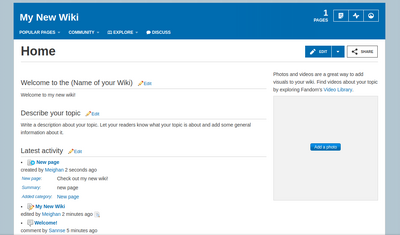
Main page on your new community
The main page is just that; the page everyone sees. When you first create your community, there is some default text that will appear on the main page. All of this can be modified/removed once you start to create your main page:
- Welcome to (community's name here): is the description you wrote when you described your community's topic.
- Describe your topic: Here you can write a more detailed description of what your community is about. If some description was already added in the creation form, the description section will automatically modify from its default text after the wiki's creation.
- Latest activity: All of the activity on your community will appear here.
A few things to do in the beginning:
First impressions count. Your main page is what nearly everyone will see when they visit, so there are a few things to do in the beginning that are important:
- Make sure your main page clearly communicates what your community is about. Write a short introduction to what the community is about.
- Link to new articles and categories on your front page as you create them so you can keep things organized and this will increase search engine optimization.
- Create a "to do" list so new visitors know how they can help and what to add. Be specific about what the community needs.
Create content
The most valuable thing you can do when you start a community is to write article pages. This is called "seeding". It will give visitors and potential editors an idea of what to start from. The articles don't have to be long or perfect from the start. Remember, it's a community and others can help build on what you start.
You may need to add dozens of articles before people start to join in. Don't get discouraged. The more content you add, the sooner the search engines and potential editors will find your site and the quicker your small project will start to grow.
Use the Wiki Progress Bar to get your community off and running by following the tasks listed in your admin dashboard.
Create your profile and user page
Add a friendly face: Your profile page is a chance to tell people about yourself. So is your user page. You can keep it as simple as you want or go all out. The important thing is to give people a way to see "who" is behind this community.
Keep an eye on your community
We suggest that you turn on email notifications for your talk page / message wall and community in your preferences. If any visitors leave you a message on your talk page/message wall while you're away from the community, you'll receive a reminder to come look at your talk page/message wall. You will also see a bubble on your toolbar next time you log in.
As the founder of your community, you can also choose to receive emails about who edits, joins, or views your community. You can choose which emails to receive in your preferences under 'my info'.
Invite editors and visitors
Once you have completed the above steps, you are ready to open your community to visitors and other editors. Invite your friends, family, and other people you think would be interested in the subject. Reach out to communities you already belong to or related communities. Special interest forums are also a great place to find people passionate and willing to contribute. Be careful not to spam, though!
Welcome everyone!
Keep an eye on recent changes, and when you see someone new edit the community, add a nice welcome message to their talk page as soon as you can! Communities work when there is a community of people editing; try to keep in contact with the other people who show up to edit, as it will encourage them to stick around.
If you have many newcomers you can use a template to welcome them. We've provided a nice basic one at Template:Welcome to get you started, but we encourage you to customize the text and links, change the picture to one that is important (or funny!) to your community.
Friendliness and humor can go a long way in making new visitors feel welcome.
Other advice
- Don't be afraid to ask for help!
- If you have problems at any time, are not sure how to make the changes you want to your community, or want help customizing your site, then check out the Community Central forums. No questions here are off limits!
- If things get especially hard you can always contact FANDOM Staff through Special:Contact.
- Create together!
- You would be stronger to start a community with a team and it won't look like a personal site. So launch a discussion on a forum and encourage your friends to contribute. Most important, gather people before you set up the community rather than after, otherwise they won't see the community as their own community.
- Building a community is an art, not a science!
- Don't be overwhelmed or discouraged. Take risks, remember you can always delete later. But most important: remember to have fun!
- Using writing tools
- There are many writing resources and tools that are freely available on the web, such as Online Word Count Tools and Online Grammar Tools You can make the most of them to improve your writing productivity.
Further help and feedback
- Browse and search other help pages at Help:Contents
- Check Fandom Community Central for sources of further help and support
- Check Contacting Fandom for how to report any errors or unclear steps in this article
