- For help connecting to Fandom using your Facebook or Google account, see Help:Connecting social accounts.
Facebook and Twitter pages can be a great way to attract new editors to your community and to interact with your users!
Whether you want to discuss a new episode, talk about a recent game update, or just want to socialize, having a Facebook or Twitter account for your community is a great idea. Though creating the social account isn't the hard part, it is often far more difficult to get the news out about those pages. But what better way than to advertise it on the main page with a Facebook or Twitter widget?
Adding a Twitter timeline
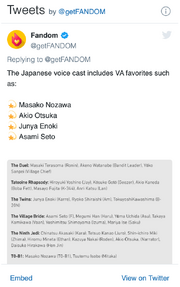
A Twitter timeline
While Fandom doesn't support Twitter widgets, adding a Twitter timeline to a page on your wiki is pretty simple. Just follow these steps:
- In source editing mode, write this:
<twitter screen-name="getfandom" />
- Replace 'getfandom' with the name of the Twitter feed (e.g. 'getfandom', 'BBCNews', 'EmWatson', etc.)
Of course, you may wish to tweak the layout and contents: we support many of the parameters listed in Twitter's documentation.
For example, if you wanted to set the "height" as "300" (pixels), you would write:
<twitter screen-name="getfandom" height="300" />
Or you might want to use the dark theme as well:
<twitter screen-name="getfandom" height="300" theme="dark" />
Adding Facebook widgets
With the following, you can include Facebook widgets anywhere on your site! The following examples make use of Fandom's Facebook page, https://www.facebook.com/getfandom, but you should use your community's Facebook page, or the Facebook page of your community's topic.
Page plugin
The 'Page plugin' is a versatile widget that can allow viewers to like a Facebook page, see which of their friends already like it, and view recent posts from the page. This widget should meet most of your needs around showcasing a Facebook page on your wiki!
The basic code looks like this:
<div class="fb-page" data-href="https://www.facebook.com/getfandom"></div>
This will generate a module that looks like this:
You can add parameters to the code to change additional elements:
data-show-posts="true"will show recent posts from the pagedata-show-facepile="false"won't show the viewer's friends' facesdata-small-header="true"will make the cover image smaller, anddata-hide-cover="true"will hide the cover image completely.
For example, using some of those parameters:
<div class="fb-page" data-href="https://www.facebook.com/getfandom" data-small-header="true" data-show-facepile="false" data-show-posts="true"></div>
This generates a module that looks like this:
Facebook's documentation page allows you to experiment with other layout options and generate a block of code that you can copy/paste onto your wiki. Select your options and click the "Get Code" button. You don't need to worry about the first step about using the "JavaScript SDK" – Fandom's taken care of that part. Just grab the code from step two and you'll be all set!
Video
This allows users to embed Facebook videos in articles. There are further ways to customize the size of video displayed.
<div class="fb-video" data-href="https://www.facebook.com/getFANDOM/videos/358865301453749/" data-width="300" data-show-text="false"></div>
Parameters
data-allowfullscreen="true"allows the video to be played in fullscreen mode.data-autoplay="false"will stop the video playing automatically when the page loads.data-width="300px"adjusts the width of the video container, in this case,300px.data-show-text="false"stops displaying the text from the Facebook post associated with the video.data-show-captions="true"shows captions (if available) by default.
Caption here.
Replacing class="fb-video" by class="fb-video tright" (by class="fb-video floatleft") gives a right-aligned (left-aligned) thumbnail embedded in the following paragraph (like here). Adding a caption to the thumb only works by grafting them on in nested tags:
<div class="tright"> <div class="fb-video" data-href="https://www.facebook.com/getFANDOM/videos/358865301453749/"></div><br><small>Caption here.</small><div>
Weibo plug-in
If you want to place links to Weibo user pages and fan pages on your page, you can use the relevant tools.
The basic syntax is as follows: <weibo uids="1642909335,3753359250" height=230 width=300 /> Among them, 1642909335, etc., can be replaced by the Weibo id you want to link (can be entered several, separated by commas, will be displayed side by side, variables on both sides of the " " can be entered or not entered), for the required field, height and width is the height width of the display, can be filled in numbers to set, can not be filled in.
Place it where you want it to appear, and it will look like this:
<weibo uids="1642909335,3753359250,1052981072" height="230" width=300 />
In addition to uids, heights, and widths, there are many variables that can be further selected for use, including preset values if not filled in
- color: Match the color, enter four color codes to, separate. Default C2D9F2, FFFFFF, 0082CB, 6666666
- count: Total recommended number of people, enter a number of 1-20, the default is 5.
- language: language, enter the language code, zh_cn is Chinese Simplified (default) zh_tw is Chinese Traditional.
- sense: Whether to automatically recommend people, enter y or n. The preset value is n
- showtitle: Whether to display the "Weibo recommendation" icon, select 1 (show) or 2 (do not display), the default value is 1.
- showinfo: Whether to display the introduction text, select 1 (show) or 2 (don't show), the default value is 1.
- verified: Whether to display the certification badge, enter y or n)
- wide: Width, enter the number. The default is 0
A description of some of the variables can be found on this page(but note that not all variables on this page Fandom are available and are listed here).
Best practices
- The Muppet Wiki has a box on the top right of their main page, and the page has over 36,000 likes! They share photos of their favorite characters, news about the Muppets, and ask fans to comment on posts.
- The Sims Wiki also has a very active Facebook community, with over 1,500 likes. Like the Muppet Wiki, the box is on the top right of the page so the box will be one of the first things new visitors see. The Sims Wiki actively uses their Facebook page to share news articles, but also informs their users of important on-wiki discussions.
I still can't work it out!
If you are having problems with setting up any of the Twitter or Facebook boxes, feel free to ask for help on our Community Forum or Fandom staff.
See also
- A list of Fandom communities with Twitter accounts
- A list of Fandom communities with Facebook accounts
- More about Facebook Social Plugins
Further help and feedback
- Browse and search other help pages at Help:Contents
- Check Fandom Community Central for sources of further help and support
- Check Contacting Fandom for how to report any errors or unclear steps in this article
