(Minor tweaks) Tag: sourceedit |
No edit summary Tag: rte-source |
||
| Line 1: | Line 1: | ||
| ⚫ | |||
{{tocright}} |
{{tocright}} |
||
: ''For help connecting to FANDOM using your Facebook account, see [[Help:Facebook Connect]]'' |
: ''For help connecting to FANDOM using your Facebook account, see [[Help:Facebook Connect]]'' |
||
| Line 99: | Line 100: | ||
== I still can't work it out! == |
== I still can't work it out! == |
||
If you are having problems setting up any of the Twitter or Facebook boxes, feel free to ask the community for help on our [[Special:Forum|Forum]], or [[Special:Contact|contact FANDOM staff]]. |
If you are having problems setting up any of the Twitter or Facebook boxes, feel free to ask the community for help on our [[Special:Forum|Forum]], or [[Special:Contact|contact FANDOM staff]]. |
||
| − | |||
| − | == Watch tutorial: your wiki on social media == |
||
| ⚫ | |||
== See also == |
== See also == |
||
| Line 125: | Line 123: | ||
[[vi:Trợ giúp:Tích hợp công cụ mạng xã hội]] |
[[vi:Trợ giúp:Tích hợp công cụ mạng xã hội]] |
||
[[zh:Help:社交媒體整合]] |
[[zh:Help:社交媒體整合]] |
||
| − | |||
[[Category:Help]] |
[[Category:Help]] |
||
[[Category:Advice from FANDOM]] |
[[Category:Advice from FANDOM]] |
||
Revision as of 20:42, 13 September 2017
Template:Uni-vid
- For help connecting to FANDOM using your Facebook account, see Help:Facebook Connect
Facebook and Twitter pages can be a great way to attract new editors to your community and to interact with your users!
Whether you want to discuss a new episode, talk about a recent game update or just want to socialize, having a Facebook or Twitter account for your community is a great idea. Though creating the social account isn't the hard part, it is often far more difficult to get the news out about those pages. But what better way than to advertise it on the main page with a Facebook or Twitter widget?
Adding a Twitter timeline
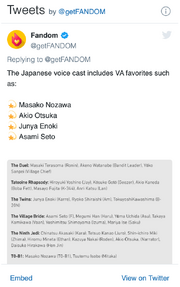
A Twitter timeline
Adding a Twitter timeline to a page on your wiki is pretty simple - just follow these steps:
- In source editing mode, write this:
<twitter screen-name="getfandom" />
- Replace 'getfandom' with the name of the Twitter feed (e.g. 'getfandom', 'BBCNews', 'EmWatson', etc.)
Of course, you may wish to tweak the layout and contents: we support many of the parameters listed in Twitter's documentation.
For example, if you wanted to set the "height" as "300" (pixels), you would write:
<twitter screen-name="getfandom" height="300" />
Or you might want to use the dark theme as well:
<twitter screen-name="getfandom" height="300" theme="dark" />
Note: the old method that used "widget-id" (e.g. <twitter widget-id="345311016592228352" />) will continue to work.
Adding a Twitter hashtag search timeline
Want to include a trending hashtag timeline from Twitter search?
It is similar to the above, except replace screen-name with timeline and include the full link of the hashtag address in the code like this: timeline="https://twitter.com/hashtag/getfandom".
However, you will need a widget ID, as the hashtag timeline doesn't work without it. You can create this via https://twitter.com/settings/widgets/new/search - the widget ID will appear in the URL of the created widget.
For example: using the included widget ID from above:
<twitter timeline="https://twitter.com/hashtag/getfandom" height="300" theme="light" widget-id="345311016592228352"></twitter>
Adding Facebook widgets
With the following, you can include Facebook widgets anywhere on your site! The following examples make use of FANDOM's Facebook page, https://www.facebook.com/getfandom, but should use your community's Facebook page, or the Facebook page for your community's topic.
Page plugin
The 'Page' plugin is a versatile widget that can allow viewers to like a Facebook page, see which of their friends already like it, and view recent posts from the page. This widget should meet most of your needs around showcasing a Facebook page on your wiki!
The basic code looks like this:
<div class="fb-page" data-href="https://www.facebook.com/getfandom"></div>
This will generate a module that looks like this:
You can add parameters to the code to change additional elements:
data-show-posts="true"will show recent posts from the pagedata-show-facepile="false"won't show the viewer's friends' facesdata-small-header="true"will make the cover image smaller, anddata-hide-cover="true"will hide the cover image completely.
For example, using some of those parameters:
<div class="fb-page" data-href="https://www.facebook.com/getfandom" data-small-header="true" data-show-facepile="false" data-show-posts="true"></div>
This generates a module that looks like this:
Facebook's documentation page allows you to experiment with other layout options and generate a block of code that you can copy/paste onto your wiki. Select your options and click the "Get Code" button. You don't need to worry about the first step about using the "JavaScript SDK" – FANDOM's taken care of that part. Just grab the code from step two and you'll be all set!
Like button
Adds a Like button that allows users to like the current page. You can also optionally add a Share button next to the Like button.
<fb:like share="true"></fb:like>
Parameters
- Add
share="true"to also show a Share button.
The Share button lets users share a link on their timeline, in groups, or to their friends via a Facebook Message. Additional text can be added to the post or message.
<fb:share-button href="https://www.facebook.com/getfandom" data-layout="button_count"></fb:share-button>
Parameters
- Use the
layoutparameter to choose between various types of button. Possible values are "box_count", "button_count", "button", "link", "icon_link", or "icon".
Follow button
The Follow button allows users to subscribe to the public updates of your community's Facebook page (if you have created one). Use the href parameter to link the widget to your community's Facebook page.
<fb:follow href="https://www.facebook.com/getfandom"></fb:follow>
Deprecated widgets
In June 2015, Facebook ended support for three older widgets that were supported on FANDOM:
- Like Box (tag was
<fb:like>) - Facepile (tag was
<fb:facepile>) - Recommendations Feed (tags was
<fb:recommendations>)
The Page plugin is the best replacement for these!
Best practices
- The Muppet Wiki has a box on the top right of their main page, and the page has over 23,000 likes! They share photos of their favorite characters, news about the Muppets and ask fans to comment on posts.
- The Sims Wiki also has a very active Facebook community, with over 1,500 likes. Like the Muppet Wiki, the box is on the top right of the page so the box will be one of the first things new visitors see. The Sims Wiki actively uses their Facebook page to share news articles, but also informs their users of important on-wiki discussions.
I still can't work it out!
If you are having problems setting up any of the Twitter or Facebook boxes, feel free to ask the community for help on our Forum, or contact FANDOM staff.
See also
- A list of FANDOM communities with Twitter accounts
- A list of FANDOM communities with Facebook accounts
- More about Facebook Social Plugins
Further help and feedback
- Browse and search other help pages at Help:Contents
- Check Fandom Community Central for sources of further help and support
- Check Contacting Fandom for how to report any errors or unclear steps in this article
