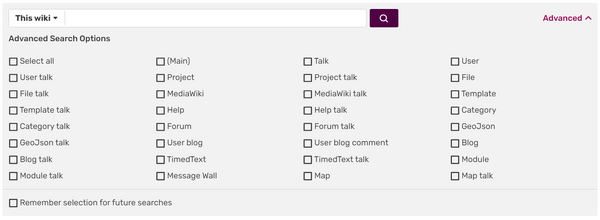m (Bot: Removing pt:Ajuda:Pesquisar) Tags: apiedit Help |
m (→References: Mass editing of links) Tag: Help |
||
| (46 intermediate revisions by 19 users not shown) | |||
| Line 1: | Line 1: | ||
| + | [[File:Search bar 2019.png|right|400px|thumb|The standard wiki search bar searches '''within''' an individual community]] |
||
| − | To '''search''' any Wikia community, you can use the search box at the top of every page. Using the icon dropdown at the left of the search box, you can switch between local and global searches (across a single community versus across all of Wikia). |
||
| + | To '''search''' any Fandom community, you can use the search box at the top of every page. When you're on an individual wiki, searching takes places '''within''' that community, but when you're exploring '''[https://www.fandom.com/ www.fandom.com]''', you'll instead be making a search for both '''news articles''' and '''wikis''' that cover that topic. |
||
| − | <!-- |
||
| − | [[File:Searchbox.png|frame|center|The search field appears above the sidebar]] |
||
| − | --> |
||
| − | == |
+ | == Features == |
| + | Since late 2016, internal wiki searches are powered by a custom engine<ref>[[homepage:w:User blog:Daniel Baran/Search Developments: Big Picture|User blog:Daniel Baran/Search Developments: Big Picture]]</ref>. This includes certain features such as: |
||
| ⚫ | Your initial search will likely only search the main [[Help:Namespace|namespace]], plus a few others. After you search, you may find that you need to expand your search to other areas of the |
||
| + | * '''Stemming '''<ref>Stemming for full-text. https://dev.mysql.com/worklog/task/?id=2423. Retrieved 2016/10/07</ref> — For some languages (e.g. English) it can automatically match words that share a common root. This means that when searching for "practice", the engine also looks for "practic'''ing'''", practic'''es'''", "practic'''ed'''", and so forth. |
||
| + | * '''Boolean search''' — This provides options to filter the search by using optional keywords, such as "AND", "OR", and "NOT". |
||
| + | * '''Character folding'''<ref>Character folding. https://www.elastic.co/guide/en/elasticsearch/guide/current/character-folding.html</ref><ref>http://www.unicode.org/reports/tr23/</ref> — The search engine can also handle diacritics by normalizing the text in the before searching (this might not work for all languages), e.g. "introducao imersao" == "introdução imersão", fiancée == fiancee. |
||
| + | Additional features: |
||
| + | * '''Search by file types''' — namely videos or images. |
||
| ⚫ | |||
| ⚫ | Your initial search will likely only search the main [[Help:Namespace|namespace]], plus a few others. After you search, you may find that you need to expand your search to other areas of the wiki. To do this, click the "Advanced" link that appears at the upper right side of the search results page. It will open a box that allows you to select more namespaces and continue searching. |
||
[[File:Advanced-search-1.png|thumb|center|600px|Advanced search allows you to select more namespaces]] |
[[File:Advanced-search-1.png|thumb|center|600px|Advanced search allows you to select more namespaces]] |
||
| + | === Search keywords === |
||
| ⚫ | |||
| + | The search engine allows certain keywords that may yield more or less results. One should note that certain symbols are ignored and stripped from the search results; for example, '''Paper&planes''' is equivalent to '''Paper OR planes ''' or '''Paper planes'''. |
||
| ⚫ | |||
| ⚫ | |||
| ⚫ | |||
| + | ==== Boolean operators ==== |
||
| ⚫ | |||
| + | These '''[[wikipedia:Boolean algebra|operators]]''' can be used to filter results by using words such as "AND", "OR", and "NOT". |
||
| ⚫ | |||
| + | ;NOT |
||
| + | :This excludes a certain word from search, e.g. "Infobox NOT portable" -> [{{fullurl:homepage:w:Special:Search|search=Infobox+NOT+portable}} results]. |
||
| + | ;OR |
||
| + | :This is the default search, and is used whenever there is a space, symbol or keyword the search engine ignores, e.g. "Infobox OR portable" === "Infobox portable" -> [{{fullurl:homepage:w:Special:Search|search=Infobox+OR+portable}} results]. |
||
| + | ;AND |
||
| + | :This is an inclusive search including all terms, e.g. "Infobox AND portable" -> [{{fullurl:homepage:w:Special:Search|search=Infobox+AND+portable}} results]. |
||
| + | ;Combined |
||
| + | :The above keywords can be combined to yield different and sometimes better results, e.g. "Infobox AND portable NOT classic". |
||
| + | '''Note:''' As of 2016/09 the search engine does not support searching for an exact phrase (or term) search even when quotes are included, e.g. <code>"Infobox portable"</code> is always equivalent to <code>Infobox OR portable</code>. |
||
| ⚫ | |||
| ⚫ | |||
| ⚫ | |||
| ⚫ | |||
| ⚫ | |||
| + | |||
| + | == Search box == |
||
| ⚫ | |||
| + | |||
| ⚫ | |||
== Next pages == |
== Next pages == |
||
| − | *Learn how to [[Help: |
+ | * Learn how to [[Help:Formatting pages|organize a page]] |
| − | *Learn how to [[Help:Tables|create a table]] |
+ | * Learn how to [[Help:Tables|create a table]] |
| − | *Learn how to [[Help:Templates|create a template]] |
+ | * Learn how to [[Help:Templates|create a template]] |
| − | ==Further help and feedback== |
+ | == Further help and feedback == |
{{Help and feedback section}} |
{{Help and feedback section}} |
||
| + | == References == |
||
| + | <references /> |
||
__NOTOC__ |
__NOTOC__ |
||
| − | |||
| ⚫ | |||
[[de:Hilfe:Suche]] |
[[de:Hilfe:Suche]] |
||
| Line 37: | Line 57: | ||
[[nl:Help:Zoeken]] |
[[nl:Help:Zoeken]] |
||
[[pl:Pomoc:Wyszukiwanie]] |
[[pl:Pomoc:Wyszukiwanie]] |
||
| + | [[pt:Ajuda:Busca]] |
||
[[ru:Справка:Поиск]] |
[[ru:Справка:Поиск]] |
||
| + | [[tr:Yardım:Arama]] |
||
| + | [[uk:Довідка:Пошук]] |
||
[[zh:Help:搜尋]] |
[[zh:Help:搜尋]] |
||
| ⚫ | |||
Revision as of 07:06, 1 December 2019

The standard wiki search bar searches within an individual community
To search any Fandom community, you can use the search box at the top of every page. When you're on an individual wiki, searching takes places within that community, but when you're exploring www.fandom.com, you'll instead be making a search for both news articles and wikis that cover that topic.
Features
Since late 2016, internal wiki searches are powered by a custom engine[1]. This includes certain features such as:
- Stemming [2] — For some languages (e.g. English) it can automatically match words that share a common root. This means that when searching for "practice", the engine also looks for "practicing", practices", "practiced", and so forth.
- Boolean search — This provides options to filter the search by using optional keywords, such as "AND", "OR", and "NOT".
- Character folding[3][4] — The search engine can also handle diacritics by normalizing the text in the before searching (this might not work for all languages), e.g. "introducao imersao" == "introdução imersão", fiancée == fiancee.
Additional features:
- Search by file types — namely videos or images.
Advanced search
Your initial search will likely only search the main namespace, plus a few others. After you search, you may find that you need to expand your search to other areas of the wiki. To do this, click the "Advanced" link that appears at the upper right side of the search results page. It will open a box that allows you to select more namespaces and continue searching.
Search keywords
The search engine allows certain keywords that may yield more or less results. One should note that certain symbols are ignored and stripped from the search results; for example, Paper&planes is equivalent to Paper OR planes or Paper planes.
Boolean operators
These operators can be used to filter results by using words such as "AND", "OR", and "NOT".
- NOT
- This excludes a certain word from search, e.g. "Infobox NOT portable" -> results.
- OR
- This is the default search, and is used whenever there is a space, symbol or keyword the search engine ignores, e.g. "Infobox OR portable" === "Infobox portable" -> results.
- AND
- This is an inclusive search including all terms, e.g. "Infobox AND portable" -> results.
- Combined
- The above keywords can be combined to yield different and sometimes better results, e.g. "Infobox AND portable NOT classic".
Note: As of 2016/09 the search engine does not support searching for an exact phrase (or term) search even when quotes are included, e.g. "Infobox portable" is always equivalent to Infobox OR portable.
Other ways to find pages
- To search for content across all of Fandom or to look for communities focused on a specific subject, use the search box on our main page.
- To browse pages on a specific community, you can view a list of all pages or browse by category. See Special:ImageList to search for images.
- You can also use Google's site search to search all Fandom communities.
Search box
- It is possible to add a search box to any page. To do this, just type:
<inputbox>type = search</inputbox>in the source editor. It will produce this box:
Next pages
- Learn how to organize a page
- Learn how to create a table
- Learn how to create a template
Further help and feedback
- Browse and search other help pages at Help:Contents
- Check Fandom Community Central for sources of further help and support
- Check Contacting Fandom for how to report any errors or unclear steps in this article
References
- ↑ User blog:Daniel Baran/Search Developments: Big Picture
- ↑ Stemming for full-text. https://dev.mysql.com/worklog/task/?id=2423. Retrieved 2016/10/07
- ↑ Character folding. https://www.elastic.co/guide/en/elasticsearch/guide/current/character-folding.html
- ↑ http://www.unicode.org/reports/tr23/