No edit summary Tag: Help |
|||
| Line 21: | Line 21: | ||
=== Moving to an existing page name === |
=== Moving to an existing page name === |
||
[[File:Movepage-already-exists.png|thumb|250px|'Page already exists' warning]] |
[[File:Movepage-already-exists.png|thumb|250px|'Page already exists' warning]] |
||
| − | * If you wish to [[Help:Delete|delete]] the existing page you will need to contact an administrator or content moderator on your wiki. |
+ | * If you wish to [[Help:Delete|delete]] the existing page, you will need to contact an administrator or content moderator on your wiki. |
* Otherwise you must enter a different title and click the 'Rename' button. |
* Otherwise you must enter a different title and click the 'Rename' button. |
||
* You will see a white and green notice at the top of the page confirming the rename and a redirect will be created from the old page to the new one. |
* You will see a white and green notice at the top of the page confirming the rename and a redirect will be created from the old page to the new one. |
||
Revision as of 21:57, 6 December 2017
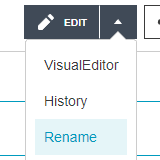
The page rename button
You can rename a page by moving it. There are several reasons why you might wish to rename a page:
- The title has been misspelled
- The title does not follow the community's naming conventions
- The scope of the article has been reduced, extended, or otherwise changed
- The page describes content that had a recent name change.
Step by step
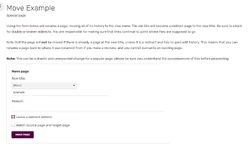
The page rename form
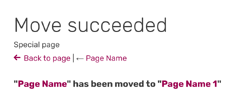
Page rename confirmation
- Log in to your user account and go to the page you want to rename.
- Click the small dropdown arrow on the 'Edit' button to bring up the edit menu and select 'Rename'.
- You will see a form where you can enter a new title for the page.
- Type the new name for the page and a reason for the rename in the appropriate boxes.
- Choose whether you also want to rename the page's talk page and any subpages (usually you do)
- Choose whether or not you wish to 'follow' the page.
- Click the 'Rename page' button and the page will be renamed to the new title.
- You will be redirected to the page at its new title and a white and green messagebar at the top of the page will let you know that the rename has been successful.
Moving to an existing page name

'Page already exists' warning
- If you wish to delete the existing page, you will need to contact an administrator or content moderator on your wiki.
- Otherwise you must enter a different title and click the 'Rename' button.
- You will see a white and green notice at the top of the page confirming the rename and a redirect will be created from the old page to the new one.
- If you are an administrator or content moderator, you have the additional option on page renames of disabling the automatic redirect, leaving no content at the original page.
FAQs
- Why should I rename/move a page, instead of creating a new one?
- The rename page function keeps the page history of the article, before and after the rename, in one place, so that all contributors receive credit as required by the terms of the Creative Commons license used at FANDOM. Cutting text out of one page and pasting it into a new one causes these acknowledgements to be lost.
- How do I undo a page rename?
- When a page is renamed, a revert link will appear beside it in the log entry allowing the change to be reverted.
- Is there a record of page renames?
- Page renames are recorded at Special:Log/move, and will also be displayed in the page histories, and at the bottom of the 'Rename page' for that page. Revert links are available from the log, but on some wikis, this is only for admins and content mods.
- What happens to the Facebook likes when a page is renamed?
- They stay under the old name and a new count begins for the new name.
- My favorite skin or editor offers no rename function.
- You can use Special:MovePage/target to rename the page target.
- Only admins and content mods can rename pages in the "File" namespace, and nobody can rename pages in the "Category" namespace.
- Is it possible to access the renaming form without clicking the "Rename" button itself?
- Yes, it is possible. Just simply type "M" in your keyboard and it will automatically access the renaming form.
See also
- Learn how to use special pages
- Learn how to delete pages
Further help and feedback
- Browse and search other help pages at Help:Contents
- Check Fandom Community Central for sources of further help and support
- Check Contacting Fandom for how to report any errors or unclear steps in this article
