Recent Changes — or as it's sometimes referred to as 'RC' — is much like Wiki Activity. They both track contributions on a wiki. But Recent Changes records all of the activity. It's more of a technical feed of everything that's taking place on a wiki. With Recent Changes, you can actually see everything that is happening. Recent Changes is also really helpful to look back and find something you did, uploaded or added. It's a quick short cut to seeing what's happening on your wiki and all of the wikis you are stopping by to check out. Whenever a change occurs, it is listed along with the user who made the change, the time, and a link to the edit. Recent changes can be found in your wikis sidebar or at Special:RecentChanges.
How do I interpret what I see on Recent changes?
This is an example of a recent changes list item:
(diff | hist) . . N Page Name; 03:10 . . (+65) . . User Name (Talk | contribs ) (test edit)
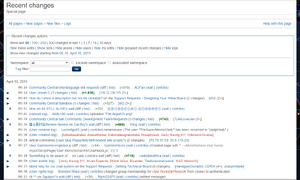
A screenshot of a recent changes list
Diff and hist links
(diff | takes you to the page diff view, which shows you what was changed from the last version in comparison with the newest version.
| hist) link takes you to the page history where you can compare old versions of the page.
N, m, b or no letter at all?
These are listed before the page name. The letter N signifies that the page is a new page.
The letter m means that the editor marked the change as a minor edit.
The letter b signifies that the page was edited by a bot.
If there's no letter before the page name, that means it was a normal edit. It could have been something like adding a section or sourcing claims.
Page Name
The page name is listed and links to the most recent version of the page (including images and files).
Time stamp
A time stamp follows the page name, and is in sync with the time zone you have chosen in your preferences.
Strange numbers, what do they mean?
The positive/negative numbers after the page name and timestamp show how many characters were added to or removed from the old page, which gives you a quick idea how much the page has changed. This can be very helpful in spotting great new edits, or page-blanking vandalism.
What is that inside the parentheses?
The italic comment inside the parentheses is the edit summary of an edit — a small comment explaining how someone changed a page. For example, if you cleaned up a messy page, you could leave cleanup as the edit summary. Since edit summaries are made by choice, not all edits in recent changes have edit summaries.
What do the links at the top do?
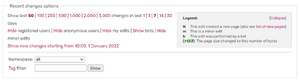
Links at the top of recent changes page.
The first line identifies the current (default) settings.
The second line provides links to allow you to increase the size of the RC page, so that you can see more edits going further back in time. (Items do eventually drop off of the Recent changes — you can't go back forever.)
The third line allows you to hide or show edits marked "minor", "bot", "anon", "logged-in" or your own edits. Each of these is helpful to different kinds of editors, who use Recent changes for different tasks.
The final line shows the time that the RC page was loaded in your browser. By clicking on the date/time link in this line, you can reload Recent changes to show only edits that are newer than that time.
The drop-down box allows you to show only recent changes for a particular namespace, such as Image: or Template:.
The "Toggle enhanced recent changes" link turns off and on the JavaScript-enhanced RC page.
Enhanced Recent Changes
Instead of the classic RecentChanges described above, you can set your preferences to use the enhanced recent changes feature which relies on JavaScript. The preference is located in the "under the hood" tab of the preferences page.
It groups recent changes per day, where "day" is defined according to local time. For each day, it groups the changes for each article, and displays the titles of the changed articles in order from new to old latest change of the day concerned, or in the case of hiding minor edits, latest major change.
This feature is especially useful if many edits are likely to occur to a single article over the course of a day, as that article will only show once on the list, with all changes to it grouped together.
See Also
- {{#NewWindowLink:http://community.wikia.com/index.php?title=Admin Central:Guide to Recent Changes|Admin Central: Guide to Recent Changes}}
- Help:Enhanced recent changes on Meta-Wiki.
