No edit summary Tag: rte-source |
m (→How to interpret the log: Make it more navigable, and also make it look like an edit (feel free to undo!)) Tags: Visual edit Help |
||
| (15 intermediate revisions by 13 users not shown) | |||
| Line 1: | Line 1: | ||
| − | [[File:Recentchanges.PNG|thumb|300px|A screenshot of a recent changes list]] |
+ | <jwplayer media-id="neqPwyj5" />[[File:Recentchanges.PNG|thumb|300px|A screenshot of a recent changes list]] |
| + | {{UCP update}} |
||
| ⚫ | |||
| ⚫ | Recent Changes is a way of monitoring a wiki. It can also be really helpful as a way to look back and find something you edited, uploaded or removed. It's a quick short-cut to seeing what's happening on each wiki you visit. Whenever a change occurs, it is listed along with the user who made the change, the time, and a link to the edit. Recent Changes can be found at [[Special:RecentChanges]]. |
||
| ⚫ | |||
| ⚫ | |||
| ⚫ | Recent Changes is also really helpful to look back and find something you edited, uploaded or removed. It's a quick short-cut to seeing what's happening on |
||
| − | |||
| ⚫ | |||
An example change: |
An example change: |
||
| − | ; |
+ | :; <u>N</u> 21<nowiki>:</nowiki>02 [[Page Name]] (diff | hist) . . (+33) . . [[User:User Name|User Name]] ([[Message Wall:User Name|wall]] | [[Special:Contributions/User Name|contribs]]) ''(test edit)'' |
| − | + | === 'diff' and 'hist' links. === |
|
| − | * diff - takes you to the page diff view, which shows you |
+ | * diff - takes you to the page diff view, which shows you the '''diff'''erence from the last version in comparison with the newest version. |
| − | * hist - takes you to the page |
+ | * hist - takes you to the page '''hist'''ory where you can compare old versions of the page. |
| − | + | === N, m, b or no letter at all. === |
|
* These are listed before the page name. |
* These are listed before the page name. |
||
** '''N''' signifies that the page is a new page. |
** '''N''' signifies that the page is a new page. |
||
| Line 21: | Line 21: | ||
* If there's no letter before the page name, that means it was a normal edit. It could have been something like adding a section or sourcing claims. |
* If there's no letter before the page name, that means it was a normal edit. It could have been something like adding a section or sourcing claims. |
||
| − | + | === Page name === |
|
| − | * The page name is listed and links to the most recent version of the page (including images and files). |
+ | * The page name is listed and links to the most recent version of the page (including for images and files). |
| − | + | === Timestamp === |
|
| − | * A timestamp places itself before the page name, and is in |
+ | * A timestamp places itself before the page name, and is shown in the time zone you have chosen in your [[Help:Preferences|preferences]]. |
| − | + | === Colored numbers === |
|
* The positive/negative numbers after the page name show how many characters were added to or removed from the old page, which gives you a rough idea how much the page has changed. |
* The positive/negative numbers after the page name show how many characters were added to or removed from the old page, which gives you a rough idea how much the page has changed. |
||
* This can be very helpful in spotting great new additions, or page-blanking vandalism. |
* This can be very helpful in spotting great new additions, or page-blanking vandalism. |
||
| − | + | === Italic text inside the parentheses. === |
|
* The italic comment inside the parentheses is the ''edit summary'' of an edit: a small comment explaining how someone changed a page. For example, if you cleaned up a messy page, you could leave ''cleanup'' as the edit summary. |
* The italic comment inside the parentheses is the ''edit summary'' of an edit: a small comment explaining how someone changed a page. For example, if you cleaned up a messy page, you could leave ''cleanup'' as the edit summary. |
||
| − | * Since edit summaries are made by choice, not all edits in recent changes have edit summaries. |
+ | * Since edit summaries are made by choice, not all edits in recent changes will have edit summaries. |
| − | ==Recent changes options== |
+ | == Recent changes options == |
[[File:Rclinks.png|thumb|300px|Links at the top of recent changes page]] |
[[File:Rclinks.png|thumb|300px|Links at the top of recent changes page]] |
||
| − | The first line provides links to allow you to increase the size of the RC page, so that you can see more edits going further back in time. (Items do eventually drop off of the Recent changes |
+ | The first line provides links to allow you to increase the size of the RC page, so that you can see more edits going further back in time. (Items do eventually drop off of the Recent changes — you can't go back forever.) |
| − | The second line allows you to hide or show edits marked "[[Help:Minor edit|minor]]", "[[Help:Bots|bot]]", "[[Help:User |
+ | The second line allows you to hide or show edits marked "[[Help:Minor edit|minor]]", "[[Help:Bots|bot]]", "[[Help:User rights|anon]]", "logged-in" or your own edits. Each of these is helpful to different kinds of editors, who use Recent changes for different tasks. |
The drop-down box allows you to show only recent changes for a particular namespace, such as 'File' or 'Template'. |
The drop-down box allows you to show only recent changes for a particular namespace, such as 'File' or 'Template'. |
||
| Line 47: | Line 47: | ||
'''Note:''' This box of links can collapsed and reopened by clicking the 'Recent changes options' heading. The expanded/collapsed state is remembered on a per-community basis. |
'''Note:''' This box of links can collapsed and reopened by clicking the 'Recent changes options' heading. The expanded/collapsed state is remembered on a per-community basis. |
||
| − | ==Advanced Recent Changes== |
+ | == Advanced Recent Changes == |
| − | By default, |
+ | By default, "advanced/enhanced/grouped recent changes" is enabled. The [[Help:Preferences|preference]] is located in the "Under the Hood" tab of [[Special:Preferences]], under "Use advanced recent changes". |
| − | It groups recent changes per day, where "day" is defined |
+ | It groups recent changes per day, where "day" is defined by the time in your preferences. For each day, it groups the changes for each article, and displays each group in order of the most recent edit. |
This feature is especially useful if many edits are likely to occur to a single article over the course of a day, as that article will only show once on the list, with all changes to it grouped together. |
This feature is especially useful if many edits are likely to occur to a single article over the course of a day, as that article will only show once on the list, with all changes to it grouped together. |
||
| + | == Standard Recent Changes == |
||
| − | ==See also== |
||
| + | If you turn off advanced recent changes in your preferences, Recent Changes will show every edit will be listed in order. This can be useful for getting a clearer view of the overall activity on a wiki. |
||
| − | * [[m:Help:Enhanced recent changes|Help:Enhanced recent changes]] on Meta-Wiki. |
||
| − | ==Next steps== |
+ | == Next steps == |
| − | *[[Help:Renaming pages|Renaming pages]] |
+ | * [[Help:Renaming pages|Renaming pages]] |
| − | *[[Help:Delete|Deleting pages]] |
+ | * [[Help:Delete|Deleting pages]] |
| − | *[[Help:Special pages|Special pages]] |
+ | * [[Help:Special pages|Special pages]] |
| − | ==Further help and feedback== |
+ | == Further help and feedback == |
{{Help and feedback section}} |
{{Help and feedback section}} |
||
| + | [[ar:مساعدة:أحدث التغييرات]] |
||
| − | |||
[[ca:Ajuda:Canvis recents]] |
[[ca:Ajuda:Canvis recents]] |
||
[[de:Hilfe:Letzte Änderungen]] |
[[de:Hilfe:Letzte Änderungen]] |
||
| Line 73: | Line 73: | ||
[[nl:Help:Recente wijzigingen]] |
[[nl:Help:Recente wijzigingen]] |
||
[[pl:Pomoc:Ostatnie zmiany]] |
[[pl:Pomoc:Ostatnie zmiany]] |
||
| ⚫ | |||
[[ru:Справка:Свежие правки]] |
[[ru:Справка:Свежие правки]] |
||
| + | [[tr:Yardım:Son değişiklikler]] |
||
| ⚫ | |||
[[uk:Довідка:Нові редагування]] |
[[uk:Довідка:Нові редагування]] |
||
| ⚫ | |||
| ⚫ | |||
| + | [[vi:Trợ giúp:Thay đổi gần đây]] |
||
[[Category:Special pages]] |
[[Category:Special pages]] |
||
[[Category:Help]] |
[[Category:Help]] |
||
Revision as of 08:43, 7 July 2020
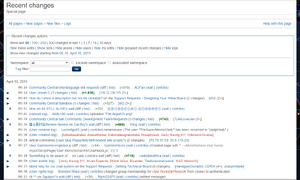
A screenshot of a recent changes list
- Wikis based on the new Unified Community Platform (UCP) may look or behave differently to what is described below.
See this page for more information on the new platform.
Recent Changes (or as it's sometimes referred to, RC) is similar to Wiki Activity: they both track contributions on a wiki. However, Recent Changes records all of the activity - it's more of a technical feed of everything that's taking place on a wiki.
Recent Changes is a way of monitoring a wiki. It can also be really helpful as a way to look back and find something you edited, uploaded or removed. It's a quick short-cut to seeing what's happening on each wiki you visit. Whenever a change occurs, it is listed along with the user who made the change, the time, and a link to the edit. Recent Changes can be found at Special:RecentChanges.
How to interpret the log
An example change:
'diff' and 'hist' links.
- diff - takes you to the page diff view, which shows you the difference from the last version in comparison with the newest version.
- hist - takes you to the page history where you can compare old versions of the page.
N, m, b or no letter at all.
- These are listed before the page name.
- N signifies that the page is a new page.
- m means that the editor marked the change as a minor edit.
- b signifies that the page was edited by a bot.
- If there's no letter before the page name, that means it was a normal edit. It could have been something like adding a section or sourcing claims.
Page name
- The page name is listed and links to the most recent version of the page (including for images and files).
Timestamp
- A timestamp places itself before the page name, and is shown in the time zone you have chosen in your preferences.
Colored numbers
- The positive/negative numbers after the page name show how many characters were added to or removed from the old page, which gives you a rough idea how much the page has changed.
- This can be very helpful in spotting great new additions, or page-blanking vandalism.
Italic text inside the parentheses.
- The italic comment inside the parentheses is the edit summary of an edit: a small comment explaining how someone changed a page. For example, if you cleaned up a messy page, you could leave cleanup as the edit summary.
- Since edit summaries are made by choice, not all edits in recent changes will have edit summaries.
Recent changes options
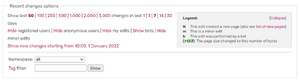
Links at the top of recent changes page
The first line provides links to allow you to increase the size of the RC page, so that you can see more edits going further back in time. (Items do eventually drop off of the Recent changes — you can't go back forever.)
The second line allows you to hide or show edits marked "minor", "bot", "anon", "logged-in" or your own edits. Each of these is helpful to different kinds of editors, who use Recent changes for different tasks.
The drop-down box allows you to show only recent changes for a particular namespace, such as 'File' or 'Template'.
The "Hide grouped recent changes" link turns off and on the advanced Recent Changes page, described below.
Note: This box of links can collapsed and reopened by clicking the 'Recent changes options' heading. The expanded/collapsed state is remembered on a per-community basis.
Advanced Recent Changes
By default, "advanced/enhanced/grouped recent changes" is enabled. The preference is located in the "Under the Hood" tab of Special:Preferences, under "Use advanced recent changes".
It groups recent changes per day, where "day" is defined by the time in your preferences. For each day, it groups the changes for each article, and displays each group in order of the most recent edit.
This feature is especially useful if many edits are likely to occur to a single article over the course of a day, as that article will only show once on the list, with all changes to it grouped together.
Standard Recent Changes
If you turn off advanced recent changes in your preferences, Recent Changes will show every edit will be listed in order. This can be useful for getting a clearer view of the overall activity on a wiki.
Next steps
Further help and feedback
- Browse and search other help pages at Help:Contents
- Check Fandom Community Central for sources of further help and support
- Check Contacting Fandom for how to report any errors or unclear steps in this article
