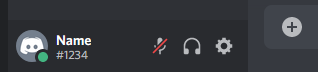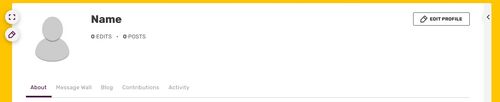Rail (Message Wall | contribs) m (+pl) Tag: Help |
(+es) Tag: Help |
||
| Line 1: | Line 1: | ||
| + | |||
| − | It's simple to add your Discord tag to your profile. |
+ | It's simple to add your Discord tag to your profile. |
== Step by step == |
== Step by step == |
||
| − | # Find your Discord tag at the bottom left of Discord. Copy your username and your discriminator (#1234). It should copy "Name #1234". |
+ | # Find your Discord tag at the bottom left of Discord. Copy your username and your discriminator (#1234). It should copy "Name #1234".<br />[[File:Discord tag location in Discord.png|400px|center|thumb|Discord tag found on Discord]] |
| − | # Go to your [[Special:Mypage|user page]]. |
+ | # Go to your [[Special:Mypage|user page]]. |
| − | # Click or tap on 'Edit' when hovering over the box at the top of your profile.<br/>[[File:Myview.jpg|500px|center|thumb|Box at the top of your profile.]] |
+ | # Click or tap on 'Edit' when hovering over the box at the top of your profile.<br />[[File:Myview.jpg|500px|center|thumb|Box at the top of your profile.]] |
| − | # Scroll down and look for the Discord section - and place your Discord tag. Your Discord tag is in the form <code>DiscordUsername#1234</code>, and can be found on step one.<br/>[[File:Discord field location on Fandom.png|600px|center|thumb|Scroll down this list and enter your Discord username.]] |
+ | # Scroll down and look for the Discord section - and place your Discord tag. Your Discord tag is in the form <code>DiscordUsername#1234</code>, and can be found on step one.<br />[[File:Discord field location on Fandom.png|600px|center|thumb|Scroll down this list and enter your Discord username.]] |
# Click or tap on 'Save, I'm Done'. You can hover the "Discord" icon in your masthead to check if your name is correct.<br />[[File:Discord field location check on Fandom.png|500px|center|thumb|Discord name check]]. |
# Click or tap on 'Save, I'm Done'. You can hover the "Discord" icon in your masthead to check if your name is correct.<br />[[File:Discord field location check on Fandom.png|500px|center|thumb|Discord name check]]. |
||
== Further help and feedback == |
== Further help and feedback == |
||
| Line 12: | Line 13: | ||
[[pl:Pomoc:Profil/Discord]] |
[[pl:Pomoc:Profil/Discord]] |
||
| + | [[es:Ayuda:Perfil/Discord]] |
||
| − | |||
[[Category:Creating an account]] |
[[Category:Creating an account]] |
||
[[Category:Help]] |
[[Category:Help]] |
||
Revision as of 16:56, 1 July 2019
It's simple to add your Discord tag to your profile.
Step by step
- Find your Discord tag at the bottom left of Discord. Copy your username and your discriminator (#1234). It should copy "Name #1234".
- Go to your user page.
- Click or tap on 'Edit' when hovering over the box at the top of your profile.
- Scroll down and look for the Discord section - and place your Discord tag. Your Discord tag is in the form
DiscordUsername#1234, and can be found on step one. - Click or tap on 'Save, I'm Done'. You can hover the "Discord" icon in your masthead to check if your name is correct.
.
Further help and feedback
- Browse and search other help pages at Help:Contents
- Check Fandom Community Central for sources of further help and support
- Check Contacting Fandom for how to report any errors or unclear steps in this article
More help pages
Help Contents •
Fandom Basics •
Contributing •
Managing Your Community •
Managing Your Account •
Getting Technical