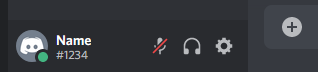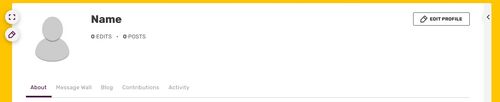No edit summary Tag: Help |
No edit summary Tag: Help |
||
| (11 intermediate revisions by 10 users not shown) | |||
| Line 3: | Line 3: | ||
== Step by step == |
== Step by step == |
||
| − | # Find your Discord tag at the bottom left of Discord. Copy your username and your discriminator (#1234). It should copy "Name |
+ | # Find your Discord tag at the bottom left of Discord. Copy your username and your discriminator (#1234). It should copy "Name#1234".<br />[[File:Discord tag location in Discord.png|400px|center|thumb|Discord tag found on Discord.]] |
# Go to your [[Special:Mypage|user page]]. |
# Go to your [[Special:Mypage|user page]]. |
||
# Click or tap on 'Edit' when hovering over the box at the top right of your profile.<br />[[File:Myview.jpg|500px|center|thumb|Box at the top right of your profile.]] |
# Click or tap on 'Edit' when hovering over the box at the top right of your profile.<br />[[File:Myview.jpg|500px|center|thumb|Box at the top right of your profile.]] |
||
# Scroll down and look for the Discord section - and place your Discord tag. (Do not add the @.) Your Discord tag is in the form <code>DiscordUsername#1234</code>, and can be found on step one.<br />[[File:Discord field location on Fandom.png|600px|center|thumb|Scroll down this list and enter your Discord username.]] |
# Scroll down and look for the Discord section - and place your Discord tag. (Do not add the @.) Your Discord tag is in the form <code>DiscordUsername#1234</code>, and can be found on step one.<br />[[File:Discord field location on Fandom.png|600px|center|thumb|Scroll down this list and enter your Discord username.]] |
||
| − | # Click or tap on 'Save, I'm Done'. You can hover over the "Discord" icon in your masthead to check if your name is correct.<br />[[File:Discord field location check on Fandom.png|500px|center|thumb|Discord name check]] |
+ | # Click or tap on 'Save, I'm Done'. You can hover over the "Discord" icon in your masthead to check if your name is correct.<br />[[File:Discord field location check on Fandom.png|500px|center|thumb|Discord name check.]] |
== Further help and feedback == |
== Further help and feedback == |
||
| Line 14: | Line 14: | ||
[[de:Hilfe:Profil/Discord]] |
[[de:Hilfe:Profil/Discord]] |
||
| ⚫ | |||
[[es:Ayuda:Perfil/Discord]] |
[[es:Ayuda:Perfil/Discord]] |
||
| + | [[fr:Aide:Profils/Discord]] |
||
| + | [[ja:ヘルプ:プロフィール/Discord]] |
||
| ⚫ | |||
| + | [[pt:Ajuda:Perfis/Discord]] |
||
[[ru:Справка:Страница_участника/Discord]] |
[[ru:Справка:Страница_участника/Discord]] |
||
| + | [[tr:Yardım:Profiller/Discord]] |
||
| + | [[uk:Довідка:Сторінка користувача/Discord]] |
||
| + | [[zh:Help:個人檔案/Discord]] |
||
[[Category:Creating an account]] |
[[Category:Creating an account]] |
||
[[Category:Help]] |
[[Category:Help]] |
||
Revision as of 01:31, 3 April 2020
It's simple to add your Discord tag to your profile.
Step by step
- Find your Discord tag at the bottom left of Discord. Copy your username and your discriminator (#1234). It should copy "Name#1234".
- Go to your user page.
- Click or tap on 'Edit' when hovering over the box at the top right of your profile.
- Scroll down and look for the Discord section - and place your Discord tag. (Do not add the @.) Your Discord tag is in the form
DiscordUsername#1234, and can be found on step one. - Click or tap on 'Save, I'm Done'. You can hover over the "Discord" icon in your masthead to check if your name is correct.
Further help and feedback
- Browse and search other help pages at Help:Contents
- Check Fandom Community Central for sources of further help and support
- Check Contacting Fandom for how to report any errors or unclear steps in this article
More help pages
Help Contents •
Fandom Basics •
Contributing •
Managing Your Community •
Managing Your Account •
Getting Technical