(create page) |
(Uncapitalize the Fandom name. We are not in between 2017 and 2019.) Tag: Help |
||
| (38 intermediate revisions by 25 users not shown) | |||
| Line 1: | Line 1: | ||
| + | {{TOCright}} |
||
| − | '''Preloaded templates''' |
+ | '''Preloaded templates''' can pre-populate a new page with instructions, page structure, or content. This may be easier for new users to understand than an empty edit box, and can help them create pages that meet the community's style guidelines. |
| + | : '''''The following page describes an advanced method for managing page creation, and one that mostly applies to the [[Help:Source edit mode|source editor]]. For the basics of page creation, please see [[Help:New page|this page]].''''' |
||
| + | == Step by step == |
||
| − | For a new feature in development which makes page creation tasks even easier, see [[Help:CreatePage]]. |
||
| + | Let's assume you want to create a new article page called "Bobby". You want that page to include an infobox and a few section headers, because you've decided that all of your character pages should begin this way. You also want to set things up so that other editors can start new character pages the same way, too. |
||
| + | Here's how you can do that with preloaded templates. |
||
| − | ==Using preloaded templates with an article creation box== |
||
| + | [[File:Preload.png|thumb|250px|Preloaded templates in action]] |
||
| − | Preloaded templates are usually used with the "article creation" version of an [[Help:Inputbox|inputbox]]. (They can also be used with the "comment" version.) |
||
| + | |||
| + | === Create the template === |
||
| + | * Create a new page on your community in the ''Template'' or ''Project'' namespace. In our example, you can call this page '''Template:Character/preload'''. It should be classified as "Design" if it is in ''Template:''. The advantage to placing it in Project (also known as the wiki's name in the namespace, such as '''Game of Thrones Wiki:Character Page''') is that it will not be a suggestion in the various editors. |
||
| + | * Edit this template to include the content and template calls you want to appear when you create a new page. |
||
| + | * Save your preload template. |
||
| + | |||
| + | === Create the page creation tool === |
||
| + | |||
| + | There are three common ways to approach this part: |
||
| + | ==== Method one: input boxes ==== |
||
| + | This method creates a form that lets users generate a new page with the correct format. |
||
| + | |||
| + | * On the page where you'd like to invite users to create a new article, enter the following code to create the following input box: |
||
{| border="1" cellpadding="5" style="border-collapse:collapse; border: 1px solid black; margin:1em;" |
{| border="1" cellpadding="5" style="border-collapse:collapse; border: 1px solid black; margin:1em;" |
||
| Line 11: | Line 27: | ||
!To make this: |
!To make this: |
||
|- |
|- |
||
| ⚫ | |||
| − | | |
||
| ⚫ | |||
<inputbox> |
<inputbox> |
||
| − | + | type=create |
|
| − | + | preload=Template:Character/preload |
|
| ⚫ | |||
| − | editintro=Template:Welcome |
||
| ⚫ | |||
</inputbox> |
</inputbox> |
||
</pre> |
</pre> |
||
| ⚫ | |||
| − | | |
||
| ⚫ | |||
| ⚫ | |||
| ⚫ | |||
| ⚫ | |||
| ⚫ | |||
| ⚫ | |||
| ⚫ | |||
| − | editintro=Template:Welcome |
||
| ⚫ | |||
| ⚫ | |||
|} |
|} |
||
| + | : '''Tip:''' you can add <code>editintro=pagename</code> as an extra line to this code, and replace "pagename" with a page that has a few lines of welcome text. This welcome text will be displayed at the top of your new page instead of the text of MediaWiki:Newarticletext. |
||
| − | '''Preloaded text:''' <tt>preload=pagename</tt> |
||
| + | |||
| − | For comment and create boxes, the text of the page titled ''pagename'' will be preloaded into the blank editbox when a new page is created. |
||
| + | * Save your page and try out creating a new page called "Bobby" using that text box. |
||
| + | ==== Method two: intro links ==== |
||
| − | :Example: By specifying "preload=Template:Newpage", the content of "Template:Newpage" will be loaded into the edit box for the new article. |
||
| + | This method adds a link to the top of the edit screen, allowing a user to generate the correct format after they've started the page creation process. |
||
| + | * Go to MediaWiki:Newarticletext on your community and open it for editing. |
||
| − | '''Edit introduction:''' <tt>editintro=pagename</tt> |
||
| + | * Add the following code: |
||
| − | For comment and create boxes, the text of the page titled ''pagename'' will be added, as instructions, before the submission form for new pages. It is displayed instead of the text of [[MediaWiki:Newarticletext]] |
||
| + | <pre>[{{fullurl:{{FULLPAGENAME}} |
||
| − | :Example: By specifying "editintro=Template:Welcome", the content of Template:Welcome will be shown above the article. |
||
| + | |action=edit&preload=Template:Character/preload}} Character page]</pre> |
||
| + | * Add some explanation text before this link, explaining that users should only click it if they're creating a character page. |
||
| + | * Save your work. |
||
| + | * Create a new page on your community the normal way, and see your new welcome text with the link! |
||
| + | Note that this method only works if the editor's language setting (Set on [[Special:Preferences]]) matches the language of the wiki. Editors using different languages will see the text in MediaWiki:Newarticletext/''<nowiki>[[their language code]]</nowiki>''. Currently, those sub pages are only editable by Fandom staff. |
||
| − | ==Article creation links== |
||
| − | You can also create links that make use of the ''preload'' and ''editintro'' parameters without inserting the inputbox itself onto a page. |
||
| + | ==== Method three: using some ready-made code ==== |
||
| − | For example, http://www.wikia.com/index.php?title=Test_Page&preload=Template:Sometext&action=edit will open a new page at "[[Test Page]]" and preload it with the text from the "[[Template:Sometext]]" page. |
||
| + | If you're an admin who's unafraid of a little [[Help:CSS and JS customization|custom JavaScript]], you may want to explore a ready made solution on Dev Wiki. If you're already familiar with grabbing code from Dev Wiki via [[Help:Including additional CSS and JS#ImportJS|ImportJS]], the well-documented [[w:c:dev:PreloadTemplates|PreloadTemplates]] JS might make a good deal of sense for you. |
||
| + | == See also == |
||
| + | * [[w:c:dev:PreloadTemplates|PreloadTemplates]] on DevWiki |
||
| + | * [[Help:Editing]] |
||
| + | * [[Help:New page]] |
||
| + | * [[Help:Templates]] |
||
| + | == Further help and feedback == |
||
| − | You can also open a new page for editing with a custom message at the top. For example, http://www.wikia.com/index.php?title=Test_Page&editintro=Template:Policies&action=edit will load a blank page, with the [[Template:Policies]] displayed above the empty editing box. |
||
| + | {{Help and feedback section}} |
||
| + | [[de:Hilfe:Vorgegebener Inhalt]] |
||
| − | You can combine these two, to give a page that opens with the "[[Template:Policies]]" message at the top, and the content of "[[Template:Sometext]]" loaded into the edit box. http://www.wikia.com/index.php?title=Test_Page&preload=Template:Sometext&editintro=Template:Policies&action=edit |
||
| + | [[es:Ayuda:Plantillas precargadas]] |
||
| + | [[fr:Aide:Modèles préchargés]] |
||
| + | [[ja:ヘルプ:プリロードされたテンプレート]] |
||
| + | [[pt:Ajuda:Predefinições pré-carregadas]] |
||
| + | [[ru:Справка:Презагруженные шаблоны]] |
||
| + | [[tr:Yardım:Önceden yüklenmiş şablonlar]] |
||
| + | [[zh:Help:预载模板]] |
||
| − | [[Category:Help |
+ | [[Category:Help]] |
Revision as of 09:22, 14 May 2021
Preloaded templates can pre-populate a new page with instructions, page structure, or content. This may be easier for new users to understand than an empty edit box, and can help them create pages that meet the community's style guidelines.
- The following page describes an advanced method for managing page creation, and one that mostly applies to the source editor. For the basics of page creation, please see this page.
Step by step
Let's assume you want to create a new article page called "Bobby". You want that page to include an infobox and a few section headers, because you've decided that all of your character pages should begin this way. You also want to set things up so that other editors can start new character pages the same way, too.
Here's how you can do that with preloaded templates.
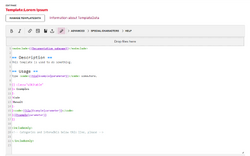
Preloaded templates in action
Create the template
- Create a new page on your community in the Template or Project namespace. In our example, you can call this page Template:Character/preload. It should be classified as "Design" if it is in Template:. The advantage to placing it in Project (also known as the wiki's name in the namespace, such as Game of Thrones Wiki:Character Page) is that it will not be a suggestion in the various editors.
- Edit this template to include the content and template calls you want to appear when you create a new page.
- Save your preload template.
Create the page creation tool
There are three common ways to approach this part:
Method one: input boxes
This method creates a form that lets users generate a new page with the correct format.
- On the page where you'd like to invite users to create a new article, enter the following code to create the following input box:
| Type this: | To make this: |
|---|---|
<inputbox> type=create preload=Template:Character/preload width=25 </inputbox> |
- Tip: you can add
editintro=pagenameas an extra line to this code, and replace "pagename" with a page that has a few lines of welcome text. This welcome text will be displayed at the top of your new page instead of the text of MediaWiki:Newarticletext.
- Save your page and try out creating a new page called "Bobby" using that text box.
Method two: intro links
This method adds a link to the top of the edit screen, allowing a user to generate the correct format after they've started the page creation process.
- Go to MediaWiki:Newarticletext on your community and open it for editing.
- Add the following code:
[{{fullurl:{{FULLPAGENAME}}
|action=edit&preload=Template:Character/preload}} Character page]
- Add some explanation text before this link, explaining that users should only click it if they're creating a character page.
- Save your work.
- Create a new page on your community the normal way, and see your new welcome text with the link!
Note that this method only works if the editor's language setting (Set on Special:Preferences) matches the language of the wiki. Editors using different languages will see the text in MediaWiki:Newarticletext/[[their language code]]. Currently, those sub pages are only editable by Fandom staff.
Method three: using some ready-made code
If you're an admin who's unafraid of a little custom JavaScript, you may want to explore a ready made solution on Dev Wiki. If you're already familiar with grabbing code from Dev Wiki via ImportJS, the well-documented PreloadTemplates JS might make a good deal of sense for you.
See also
- PreloadTemplates on DevWiki
- Help:Editing
- Help:New page
- Help:Templates
Further help and feedback
- Browse and search other help pages at Help:Contents
- Check Fandom Community Central for sources of further help and support
- Check Contacting Fandom for how to report any errors or unclear steps in this article
