Template:UCP updated
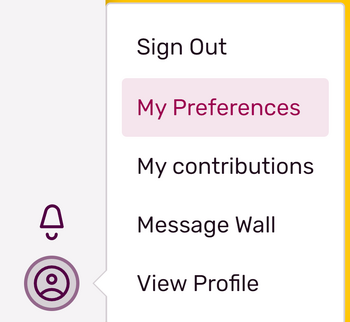
You can locate your preferences menu easily by clicking your avatar.
Logged-in Fandom users are able to set some personal preferences which tailor the way they read, write, and edit on Fandom to their particular style. These preferences are applicable across all Fandom communities, so the same preferences are applied on every community you visit. To access your preferences, move your mouse over your avatar at the top right of a page. When you click, a drop down menu will appear, and from here select "My preferences". This will navigate to the Special:Preferences page.
What are the different tabs for?
This help page will walk you through the current preference options Fandom users have and explaining the effects of changing these options, addressing these in order from tab-to-tab.
Tabs are organized to clump together related preferences so that it is easier to find the relevant field to change. By default, there are five tabs on the Special:Preferences page.
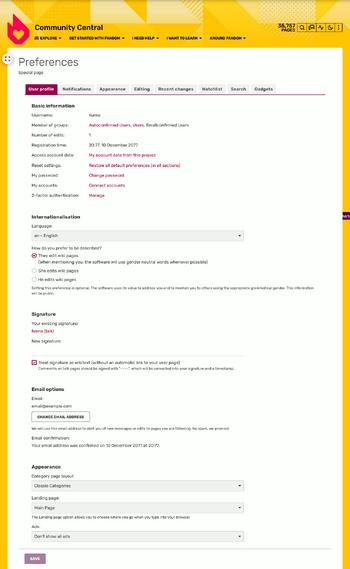
Special:Preferences, showing the first tab on non-ucp wiki.
Note that none of the changes you make to your preferences will be stored unless you press the "Save" button. You can also reset your preferences to the default settings you had when you registered for Fandom. This can not be undone, so choose wisely if you wish to reset.
User Profile
- Basic information
- Username: Simply prints your username. You cannot change your username through the preferences screen. If you wish to change your username, please see this page on username changes.
- Members of groups: Lists the user groups you belong to on the current community.
- Numbers of edits: Number of contributions (edits)
- Registration time: Time, when your account was created.
- Internationalisation
- Language - Just your language, defaults to English. In selected language, interface messages will show.
- How do you prefer to be described? This is, how system will mark your gender. (he/she/ neutral)
- The purpose of this preference is for international languages in which proper nouns need a gender form.
- Your gender on your user profile is not set by this preference.
- Signature
- Your Existing Signature: Renders your signature on this community, including all wikitext.
- New Signature: Where your signature can be changed.
- Wikitext you use will be converted when the signature is used unless you uncheck the "I want to use wikitext in my signature" box.
- Treat signature as wikitext
- E-mail options
- Email: Here, you can see and change your email.
- E-mail confirmation - Here, you can confirm your e-mail or see, when you've done that.
- Appearance
- Ads: Registered users on Fandom can hide most of the ads that our anonymous users see, which can be considered a perk of membership. Some admins prefer to see all the ads on a community so they can understand the user experience for their anonymous readers.
- Landing Page: Users can either choose between going to the Main Page of a community, to Recent Changes, or Community Feeds when going directly to the community's URL from the address bar. Clicking on the wiki's wordmark will also take you to the landing page of your choice.
- Category page layout:' Users can choose between Dynamic or the Classic category layout.
The email tab allows users to change their email address on record with Fandom and then control the type and volume of emails they receive from Fandom.
- Email me when...
- Now that you have managed your subscriptions to a page through the followed page feature, you can also choose how much communication you receive about those pages. These are fairly self-explanatory. Some quick notes:
- "Minorly changed" - means a user making a change to the page has checked the "minor edit" box.
- For communities with Message Walls or Forums enabled, you will see another section entitled "Message Wall and Forum" and a dropdown field to choose how you should be mailed.
- Communities with the old user talk page system rely upon the previous box of "my user talk page is changed" for those followed pages emails.
- Disable all emails
- Email communication is a critical tool that allows you to stay attuned on what is happening on your favorite communities as well as on Fandom as a whole.
- The Email tab provides plenty of options to suit the types and volume of emails you receive from Fandom. If you have concerns about email, we would suggest you review your general email preferences first.
- That said, Fandom does respect your right to not be emailed from our network if you do not wish to be contacted by us. As such, if you check this box, you will not receive any emails from Fandom until the checkbox is unchecked.
- Wiki Options (only appears if you are an administrator)
- If either of these check boxes are selected, you'll be sent a notification in your email for such:
- ...someone joins
- ...someone edits
- ...a daily summary of total views is ready
- ...a Daily Digest of joins, edits, and views is ready
Appearance
- Skin
- Enable Personal JavaScript - it makes .js files to be loaded to your styles.
- Date Format
Allows for users to change how they wish to see timestamps.
- Time offset:
- Time zone: Allows for users to override the server time (which is in UTC) with the time zone of their own choice. Users can either select their geographical region to determine time zone from a dropdown list or can enter the offset manually using the next input box.
- This will not affect the timestamp in user signatures.
- Files
- Image size limit on file description pages: Default is 800x600px
- Thumbnail size: Default is 180px
- Diffs
- Do not show page content below diffs
- Don't show diff after performing a rollback
- Advanced options
- Link underlining:
- Threshold for stub link formatting
- Show hidden categories
- Auto-number headings
- Enable Go-Search
- Math
- PNG images: Shows math output as image
- LaTex source:
- MathML with SVG or JPG fallback:
- Featured video
- Show all videos: It will show all videos
- Don't show all videos: Reduces how many videos will be shown
Editing
- General options
- Edit sections by right clicking on section titles: Applies to H2 or H3 headlines.
- Edit pages on double click: A JavaScript shortcut that allows you to simply double click on the body of a page to open the editing window.
- Editor
- Edit area font style: This option allows you to choose which font style you'll see when you edit.
- Mark all edits as "minor" by default.
- Prompt me if I leave a blank edit summary.
- Warn me when I leave an edit page with unsaved changes:
- Preferred editor: see Help:Editing.
- Preview
- Show preview on first edit
- Show preview before edit box
- Show previews without reloading the page
- Editing experience
- Disable Category module - Only applies if visual mode editing is disabled.
Recent Changes
- Display options
- Days to show in recent changes: - Default: 7 days.
- Number of edits to show in recent changes, page histories, and in logs, by default: - Default: 50 edits.
- Advanced options
- Groups changes by page in recent changes and watchlist: Find more here. Must have JavaScript enabled.
- Use non-JavaScript interface - interface similar to RecentChanges on Legacy wikis.
- Changes shown
- Hide minor edits in recent changes - suppresses all edits on the feed marked with "m".
Watchlist
- Edit watchlist
- View and edit titles on your watchlist
- Edit raw watchlist
- Clean your watchlist
- Display options
- Advanced display options
- Days to shown in whitelist: Default 3
- Maximum number of changes shown in watchlist: Default 250
- Advanced options
- Expand watchlist to show all changes, not just the most recent
- Add direct unwatch/watch markers (×/+) to watched pages with changes (JavaScript required for toggle functionality)
- Use non-JavaScript interface: Loads Watchlist without filters search or highlighting functionality.
- Changes shown
- Hide minor edits from the watchlist
- Hide bot edits from the watchlist
- Hide my edits from the watchlist
- Hide edits by anonymous users from the watchlist
- Hide edits by logged in users from the watchlist
- Watched pages
- Add pages and files I edit to my watchlist
- Add pages and files I move to my watchlist
- Add pages I create and files I upload to my watchlist
- Add new files I upload to my watchlist
- Token
Connected accounts
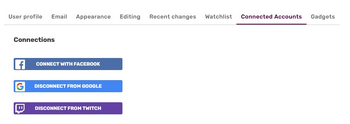
The Connected Accounts preferences tab where you can link your Fandom with your Facebook or Google account
The social login options have their own tab on your preferences. It is a tool that can help log in you to Fandom with the click of a button.
If you have not yet connected your Fandom account to Facebook, Google or twitch, one of the ways you can do so is going to this tab in Preferences and follow the link to start the connection process.
This is also the tab where you can choose to disconnect your account from Facebook, Google or Twitch.
Non-default tabs and sections
In addition to the default tabs & sections listed above, some extensions add extra preferences to your Preferences page. Please view the help pages linked to learn about these special preferences.
- Gadgets - The Gadgets extension will add a completely new tab to your Special:Preferences page.
- Patrolled editing - Adds a few options to your "Under the Hood" tab.
See also
- Help:Managing Your Account - What else you can do with your account
- Help:Create an account - Further reasons to create accounts on Fandom.
Further help and feedback
- Browse and search other help pages at Help:Contents
- Check Fandom Community Central for sources of further help and support
- Check Contacting Fandom for how to report any errors or unclear steps in this article
More help pages
Help Contents •
Fandom Basics •
Contributing •
Managing Your Community •
Managing Your Account •
Getting Technical
