(Help page update) Tag: rte-source |
Tag: Help |
||
| (48 intermediate revisions by 31 users not shown) | |||
| Line 1: | Line 1: | ||
| ⚫ | |||
| − | {{HelpFooterBasicsCreate}} |
||
| ⚫ | [[Help:Create an account|Logged-in]] Fandom users are able to set some personal '''preferences''' which tailor the way they read, write, and edit on Fandom to their particular style. These preferences are applicable across all Fandom communities, so the same preferences are applied on every community you visit. To access your preferences, move your mouse over your avatar at the top right of a page. When you click, a drop down menu will appear, and from here select "My preferences". This will navigate to the [[Special:Preferences]] page. |
||
| ⚫ | |||
| ⚫ | |||
| ⚫ | |||
| ⚫ | |||
| ⚫ | [[Help:Create an account|Logged-in]] |
||
| − | |||
| ⚫ | |||
| ⚫ | |||
| − | |||
| ⚫ | |||
| − | relevant field to change. By default, there are five tabs on the Special:Preferences page. |
||
[[File:Special preferences.png|thumb|350px|[[Special:Preferences]], showing the first tab.]] |
[[File:Special preferences.png|thumb|350px|[[Special:Preferences]], showing the first tab.]] |
||
| − | + | Note that none of the changes you make to your preferences will be stored unless you press the "Save" button. You can also reset your preferences to the default settings you had when you registered for Fandom. ''This can not be undone'', so choose wisely if you wish to reset. |
|
| − | ===My info=== |
+ | === My info === |
| − | + | ; Basic information |
|
| − | *'''My username:''' Simply prints your username. You |
+ | * '''My username:''' Simply prints your username. You cannot change your username through the preferences screen. If you wish to change your username, please [[Help:Changing your username|see this page on username changes]]. |
| − | *'''My user groups:''' Lists the [[Help:User |
+ | * '''My user groups:''' Lists the [[Help:User rights|user groups]] you belong to on the current community. |
| − | *'''My gender:''' Not a required preference. By default, users are unspecified, though |
+ | * '''My gender:''' Not a required preference. By default, users are unspecified, though one can choose male or female. |
| − | **The purpose of this preference is for international languages in which proper nouns need a gender form. |
+ | ** The purpose of this preference is for international languages in which proper nouns need a gender form. |
| − | ** |
+ | ** Your gender on your [[Help:Profiles|user profile]] is not set by this preference. |
| − | *'''My password:''' |
+ | * '''My password:''' Clicking in the link in this field takes you to [[Special:ChangePassword]]. |
| − | + | ; Signature |
|
| − | * '''Existing Signature:''' Renders your signature, including all wikitext. |
+ | * '''Existing Signature:''' Renders [[Help:Signature|your signature]] on this community, including all [[Help:Wikitext|wikitext]]. |
| − | * '''Custom Signature:''' Where |
+ | * '''Custom Signature:''' Where your signature can be changed. |
| − | **Wikitext you use will be converted when the signature is used unless you uncheck the "I want to use wikitext in my signature" box. |
+ | ** Wikitext you use will be converted when the signature is used unless you uncheck the "I want to use wikitext in my signature" box. |
| − | + | ; Appearance |
|
* '''Language:''' A dropdown menu where you can choose the language you wish to view the community in. |
* '''Language:''' A dropdown menu where you can choose the language you wish to view the community in. |
||
** ''Note'': This applies to the interface on all communities, so while the content of a DE community still will be in German, if you have "EN - english" as your user language, you will see most of the messages and tools on the community in the English language. |
** ''Note'': This applies to the interface on all communities, so while the content of a DE community still will be in German, if you have "EN - english" as your user language, you will see most of the messages and tools on the community in the English language. |
||
| Line 34: | Line 30: | ||
* '''Time zone:''' Allows for users to override the server time (which is in UTC) with the time zone of their own choice. Users can either select their geographical region to determine time zone from a dropdown list or can enter the offset manually using the next input box. |
* '''Time zone:''' Allows for users to override the server time (which is in UTC) with the time zone of their own choice. Users can either select their geographical region to determine time zone from a dropdown list or can enter the offset manually using the next input box. |
||
** This will not affect the timestamp in user signatures. |
** This will not affect the timestamp in user signatures. |
||
| ⚫ | * '''Landing Page:''' Users can either choose between going to the [[Help:Main page|Main Page]] of a community, to [[Help:WikiActivity|WikiActivity]], [[Help:Recent changes|Recent Changes]], or [[Help:Discussions|Community Feeds]] when going directly to the community's URL from the address bar. Clicking on the wiki's wordmark will also take you to the landing page of your choice. |
||
| − | * '''Layout:''' Allows for users to see Wikia with the default Wikia skin or the Monobook skin. |
||
| ⚫ | |||
| ⚫ | |||
| ⚫ | |||
| − | ===Email=== |
+ | === Email === |
| − | The email tab allows users to change their email address on record with |
+ | The email tab allows users to change their email address on record with Fandom and then control the type and volume of emails they receive from Fandom. |
| − | + | ; Address |
|
* '''My email address:''' The field in which you see what current address you have on file. If you type in a new email address and save the page, you will be prompted to confirm your new email address. |
* '''My email address:''' The field in which you see what current address you have on file. If you type in a new email address and save the page, you will be prompted to confirm your new email address. |
||
* '''Email Confirmation:''' If you need to confirm your email address, you will see text informing you that your email is not confirmed and then offer a link to resend your confirmation email if it has been misplaced. If you are already email confirmed, you will be told you are confirmed and given a timestamp of when it was done. |
* '''Email Confirmation:''' If you need to confirm your email address, you will see text informing you that your email is not confirmed and then offer a link to resend your confirmation email if it has been misplaced. If you are already email confirmed, you will be told you are confirmed and given a timestamp of when it was done. |
||
| − | ** ''Note:'' As of March 2012, users must be email confirmed when registering. |
||
| − | + | ; Followed pages |
|
| − | To learn what followed pages are, please [[Help: |
+ | : To learn what followed pages are, please [[Help:Followed pages|consult this help page on followed pages]]. |
| ⚫ | |||
| − | |||
| ⚫ | |||
| ⚫ | |||
| ⚫ | |||
| − | |||
| − | * When you ''' |
+ | * When you '''move''' a page. |
| − | * When you ''' |
+ | * When you '''delete''' a page. |
| ⚫ | |||
| ⚫ | |||
| − | |||
| ⚫ | |||
| ⚫ | |||
| ⚫ | |||
| ⚫ | |||
* "Minorly changed" - means a user making a change to the page has checked the "minor edit" box. |
* "Minorly changed" - means a user making a change to the page has checked the "minor edit" box. |
||
* For communities with [[Help:Message Wall|Message Walls]] or [[Help:Forum|Forums]] enabled, you will see another section entitled "Message Wall and Forum" and a dropdown field to choose how you should be mailed. |
* For communities with [[Help:Message Wall|Message Walls]] or [[Help:Forum|Forums]] enabled, you will see another section entitled "Message Wall and Forum" and a dropdown field to choose how you should be mailed. |
||
| − | ** |
+ | ** Communities with the old user talk page system rely upon the previous box of "my user talk page is changed" for those followed pages emails. |
| − | + | ; Advanced options |
|
| ⚫ | |||
| − | * '''Send me HTML options:''' If you have an email client that has the capability to render HTML messages, it may be wise to check this box. HTML-rich messages from Wikia contain hyperlinks that make it much easier to go to a page you are being emailed about. |
||
| ⚫ | |||
| − | + | ; Disable all emails |
|
| − | Email communication is a critical tool that allows you to stay attuned on what is |
+ | : Email communication is a critical tool that allows you to stay attuned on what is happening on your favorite communities as well as on Fandom as a whole. |
| ⚫ | |||
| − | your favorite communities as well as on Wikia as a whole. |
||
| ⚫ | |||
| ⚫ | |||
| ⚫ | |||
| ⚫ | |||
| − | |||
| ⚫ | |||
| ⚫ | |||
| − | |||
| ⚫ | |||
| ⚫ | |||
| ⚫ | |||
* '''Widen the Source mode edit box to fill the entire screen''' - collapses the modules normally displayed to the right of the editor such as the button to add a photo or gallery and also moves the edit summary to the top of the editing bar. |
* '''Widen the Source mode edit box to fill the entire screen''' - collapses the modules normally displayed to the right of the editor such as the button to add a photo or gallery and also moves the edit summary to the top of the editing bar. |
||
| − | * '''Mark all edits as "minor" by default''' |
+ | * '''Mark all edits as "minor" by default'''. |
| − | * '''Prompt me if I leave a blank edit summary''' |
+ | * '''Prompt me if I leave a blank edit summary'''. |
| − | * '''Do not show [[Help:Syntax highlighting|syntax highlighting]] in Source mode''' |
+ | * '''Do not show [[Help:Syntax highlighting|syntax highlighting]] in Source mode'''. |
| − | * '''Do not show [[Help: |
+ | * '''Do not show [[Help:Links#Link suggestions|link suggest]] in Source Mode''' - If you start typing an internal link (<nowiki>[[</nowiki>) followed by a few characters, a pop-up will appear that will let you autocomplete the page name you are trying to link to. Checking this box will disable that feature. |
| − | + | ; Advanced editing options |
|
| − | This option allows you to choose which font style you'll see when you edit. |
+ | : This option allows you to choose which font style you'll see when you edit. |
| − | + | ; Starting an edit |
|
* '''Show section edit links''' - Enables/disabled a clickable "edit" button for appearing next to any H2 or H3 headline. |
* '''Show section edit links''' - Enables/disabled a clickable "edit" button for appearing next to any H2 or H3 headline. |
||
* '''Edit sections by right clicking on section titles''' - Again applies to H2 or H3 headlines. |
* '''Edit sections by right clicking on section titles''' - Again applies to H2 or H3 headlines. |
||
* '''Edit pages on double click''' - A JavaScript shortcut that allows you to simply double click on the body of a page to open the editing window. |
* '''Edit pages on double click''' - A JavaScript shortcut that allows you to simply double click on the body of a page to open the editing window. |
||
* '''Disable Category module''' - Only applies if visual mode editing is disabled. |
* '''Disable Category module''' - Only applies if visual mode editing is disabled. |
||
| − | * '''Use a blank page as default for creating a new page''' |
+ | * '''Use a blank page as default for creating a new page'''. |
* '''Disable "Create a new article" flow''' - Not recommended. |
* '''Disable "Create a new article" flow''' - Not recommended. |
||
| + | * '''Disable Category module''' - Only applies if visual mode editing is disabled. |
||
| − | ===Under the |
+ | === Under the Hood === |
This tab combines a number of highly technical, specialized preferences. If you are new to wikis and editing, you may want to leave this tab alone until you understand how most of these tools perform normally. |
This tab combines a number of highly technical, specialized preferences. If you are new to wikis and editing, you may want to leave this tab alone until you understand how most of these tools perform normally. |
||
| − | + | ; Recent Changes, Histories, and Logs |
|
| − | * '''Days to show in recent changes:''' - Default: 7 days |
+ | * '''Days to show in recent changes:''' - Default: 7 days. |
| − | * '''Number of |
+ | * '''Number of edits to show by default:''' - Default: 50 edits. |
| − | * '''Use [[Help: |
+ | * '''Use [[Help:Recent changes#Advanced Recent Changes|advanced recent changes]]''' - Must have JavaScript enabled. |
* '''Hide minor edits in recent changes''' - suppresses all edits on the feed marked with "m". |
* '''Hide minor edits in recent changes''' - suppresses all edits on the feed marked with "m". |
||
| − | + | ; Followed pages feed |
|
| − | This |
+ | : This section controls [[Help:Followed pages|followed pages]] behavior. |
| − | + | ; Advanced display options |
|
| − | * '''Hide page content below diffs''' - By default, when [[Help: |
+ | * '''Hide page content below diffs''' - By default, when [[Help:Page history|viewing a history diff]], the newer of the two versions will have its full page text and rendering displayed as well. |
| − | * '''Hide diff after performing a rollback''' - Removes an auto-redirect for users with the [[Help:User |
+ | * '''Hide diff after performing a rollback''' - Removes an auto-redirect for users with the [[Help:User rights#Rollbacks|rollback]] right. |
| − | * '''Enable personal JavaScript''' - In order to use [[Help:Personal CSS and JS|personal |
+ | * '''Enable personal JavaScript''' - In order to use [[Help:Personal CSS and JS|personal JavaScript]], this option must is enabled. |
* '''Enable Go-Search''' - If your search term matches an existing page, it'll take you straight there. |
* '''Enable Go-Search''' - If your search term matches an existing page, it'll take you straight there. |
||
| − | * '''Search all namespaces by default''' |
+ | * '''Search all namespaces by default'''. |
| − | * '''Show hidden categories''' |
+ | * '''Show hidden categories'''. |
| − | * '''Hide my followed pages list from everybody''' - Makes your [[ |
+ | * '''Hide my followed pages list from everybody''' - Makes your [[Special:Following]] list private. |
| − | * '''Enable View source on threads''' |
+ | * '''Enable View source on threads'''. |
| − | ===Facebook |
+ | === Login via Facebook or Google === |
| − | [[File: |
+ | [[File:Fb_connect_preferences_tab.png|right|350px|thumb|The Connected Accounts preferences tab where you can link your Fandom with your Facebook or Google account]] |
| − | The [[Help: |
+ | The [[Help:Connecting social accounts|social login options]] have their own tab on your preferences. It is a tool that can help log in you to Fandom with the click of a button. |
| − | If you have not yet connected your |
+ | If you have not yet connected your Fandom account to Facebook or Google, one of the ways you can do so is going to this tab in Preferences and follow the link to start the connection process. |
| − | This is also the tab where you can choose to disconnect your account from Facebook |
+ | This is also the tab where you can choose to disconnect your account from Facebook or Google. |
| − | ==Non-default tabs |
+ | == Non-default tabs and sections == |
In addition to the default tabs & sections listed above, some extensions add extra preferences to your Preferences page. Please view the help pages linked to learn about these special preferences. |
In addition to the default tabs & sections listed above, some extensions add extra preferences to your Preferences page. Please view the help pages linked to learn about these special preferences. |
||
| − | |||
* [[Help:Gadgets|Gadgets]] - The Gadgets extension will add a completely new tab to your Special:Preferences page. |
* [[Help:Gadgets|Gadgets]] - The Gadgets extension will add a completely new tab to your Special:Preferences page. |
||
* [[Help:Recent changes patrol|Patrolled editing]] - Adds a few options to your "Under the Hood" tab. |
* [[Help:Recent changes patrol|Patrolled editing]] - Adds a few options to your "Under the Hood" tab. |
||
| − | ==See also== |
+ | == See also == |
* [[Help:Managing Your Account]] - What else you can do with your account |
* [[Help:Managing Your Account]] - What else you can do with your account |
||
| − | * [[Help:Create an account]] - Further reasons to create accounts on |
+ | * [[Help:Create an account]] - Further reasons to create accounts on Fandom. |
| − | ==Further help and feedback== |
+ | == Further help and feedback == |
{{Help and feedback section}} |
{{Help and feedback section}} |
||
| − | |||
{{HelpFooterGeneral}} |
{{HelpFooterGeneral}} |
||
| + | [[ar:مساعدة:تفضيلات]] |
||
| ⚫ | |||
| + | [[be:Даведка:Налады]] |
||
| ⚫ | |||
| − | |||
[[de:Hilfe:Einstellungen]] |
[[de:Hilfe:Einstellungen]] |
||
[[es:Ayuda:Preferencias]] |
[[es:Ayuda:Preferencias]] |
||
| + | [[fi:Ohje:Asetukset]] |
||
[[fr:Aide:Préférences]] |
[[fr:Aide:Préférences]] |
||
[[ja:ヘルプ:個人設定]] |
[[ja:ヘルプ:個人設定]] |
||
| Line 152: | Line 138: | ||
[[pt:Ajuda:Preferências]] |
[[pt:Ajuda:Preferências]] |
||
[[ru:Справка:Настройки]] |
[[ru:Справка:Настройки]] |
||
| + | [[tr:Yardım:Tercihler]] |
||
[[uk:Довідка:Налаштування]] |
[[uk:Довідка:Налаштування]] |
||
[[zh:Help:參數設置]] |
[[zh:Help:參數設置]] |
||
| ⚫ | |||
| ⚫ | |||
| + | [[Category:Creating an account]] |
||
Revision as of 10:19, 17 January 2020
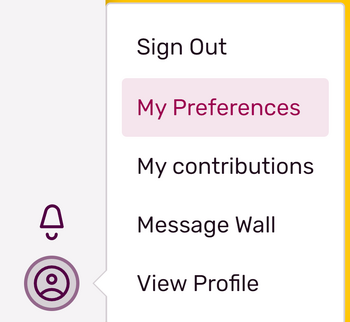
You can locate your preferences menu easily by clicking your avatar.
Logged-in Fandom users are able to set some personal preferences which tailor the way they read, write, and edit on Fandom to their particular style. These preferences are applicable across all Fandom communities, so the same preferences are applied on every community you visit. To access your preferences, move your mouse over your avatar at the top right of a page. When you click, a drop down menu will appear, and from here select "My preferences". This will navigate to the Special:Preferences page.
What are the different tabs for?
This help page will walk you through the current preference options Fandom users have and explaining the effects of changing these options, addressing these in order from tab-to-tab.
Tabs are organized to clump together related preferences so that it is easier to find the relevant field to change. By default, there are five tabs on the Special:Preferences page.
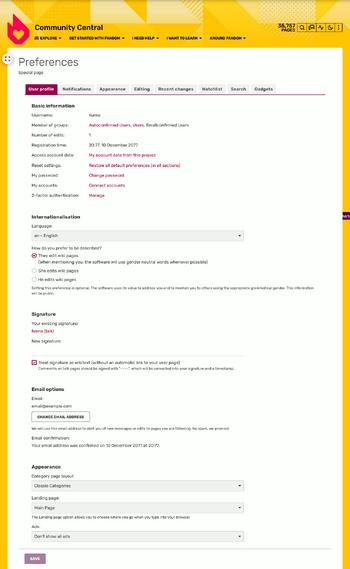
Special:Preferences, showing the first tab.
Note that none of the changes you make to your preferences will be stored unless you press the "Save" button. You can also reset your preferences to the default settings you had when you registered for Fandom. This can not be undone, so choose wisely if you wish to reset.
My info
- Basic information
- My username: Simply prints your username. You cannot change your username through the preferences screen. If you wish to change your username, please see this page on username changes.
- My user groups: Lists the user groups you belong to on the current community.
- My gender: Not a required preference. By default, users are unspecified, though one can choose male or female.
- The purpose of this preference is for international languages in which proper nouns need a gender form.
- Your gender on your user profile is not set by this preference.
- My password: Clicking in the link in this field takes you to Special:ChangePassword.
- Signature
- Existing Signature: Renders your signature on this community, including all wikitext.
- Custom Signature: Where your signature can be changed.
- Wikitext you use will be converted when the signature is used unless you uncheck the "I want to use wikitext in my signature" box.
- Appearance
- Language: A dropdown menu where you can choose the language you wish to view the community in.
- Note: This applies to the interface on all communities, so while the content of a DE community still will be in German, if you have "EN - english" as your user language, you will see most of the messages and tools on the community in the English language.
- Date: Allows for users to change how they wish to see timestamps.
- Time zone: Allows for users to override the server time (which is in UTC) with the time zone of their own choice. Users can either select their geographical region to determine time zone from a dropdown list or can enter the offset manually using the next input box.
- This will not affect the timestamp in user signatures.
- Landing Page: Users can either choose between going to the Main Page of a community, to WikiActivity, Recent Changes, or Community Feeds when going directly to the community's URL from the address bar. Clicking on the wiki's wordmark will also take you to the landing page of your choice.
- Ads: Registered users on Fandom can hide most of the ads that our anonymous users see, which can be considered a perk of membership. Some admins prefer to see all the ads on a community so they can understand the user experience for their anonymous readers.
The email tab allows users to change their email address on record with Fandom and then control the type and volume of emails they receive from Fandom.
- Address
- My email address: The field in which you see what current address you have on file. If you type in a new email address and save the page, you will be prompted to confirm your new email address.
- Email Confirmation: If you need to confirm your email address, you will see text informing you that your email is not confirmed and then offer a link to resend your confirmation email if it has been misplaced. If you are already email confirmed, you will be told you are confirmed and given a timestamp of when it was done.
- Followed pages
- To learn what followed pages are, please consult this help page on followed pages.
- These preferences will determine if your account will automatically watch the page when you make one of four major changes to a page:
- When you edit a page.
- When you create a page.
- When you move a page.
- When you delete a page.
- Email me when...
- Now that you have managed your subscriptions to a page through the followed page feature, you can also choose how much communication you receive about those pages. These are fairly self-explanatory. Some quick notes:
- "Minorly changed" - means a user making a change to the page has checked the "minor edit" box.
- For communities with Message Walls or Forums enabled, you will see another section entitled "Message Wall and Forum" and a dropdown field to choose how you should be mailed.
- Communities with the old user talk page system rely upon the previous box of "my user talk page is changed" for those followed pages emails.
- Advanced options
- Mark all pages from my Weekly Digest as visited - This option is only available if you're an admin of the community you're currently on. If you do not visit pages outlined in a Weekly Digest, you may be presented with the same list on your next Weekly Digest.
- Disable all emails
- Email communication is a critical tool that allows you to stay attuned on what is happening on your favorite communities as well as on Fandom as a whole.
- The Email tab provides plenty of options to suit the types and volume of emails you receive from Fandom. If you have concerns about email, we would suggest you review your general email preferences first.
- That said, Fandom does respect your right to not be emailed from our network if you do not wish to be contacted by us. As such, if you check this box, you will not receive any emails from Fandom until the checkbox is unchecked.
Editing
- Editing experience
- Preferred editor - see Help:Editing.
- Widen the Source mode edit box to fill the entire screen - collapses the modules normally displayed to the right of the editor such as the button to add a photo or gallery and also moves the edit summary to the top of the editing bar.
- Mark all edits as "minor" by default.
- Prompt me if I leave a blank edit summary.
- Do not show syntax highlighting in Source mode.
- Do not show link suggest in Source Mode - If you start typing an internal link ([[) followed by a few characters, a pop-up will appear that will let you autocomplete the page name you are trying to link to. Checking this box will disable that feature.
- Advanced editing options
- This option allows you to choose which font style you'll see when you edit.
- Starting an edit
- Show section edit links - Enables/disabled a clickable "edit" button for appearing next to any H2 or H3 headline.
- Edit sections by right clicking on section titles - Again applies to H2 or H3 headlines.
- Edit pages on double click - A JavaScript shortcut that allows you to simply double click on the body of a page to open the editing window.
- Disable Category module - Only applies if visual mode editing is disabled.
- Use a blank page as default for creating a new page.
- Disable "Create a new article" flow - Not recommended.
- Disable Category module - Only applies if visual mode editing is disabled.
Under the Hood
This tab combines a number of highly technical, specialized preferences. If you are new to wikis and editing, you may want to leave this tab alone until you understand how most of these tools perform normally.
- Recent Changes, Histories, and Logs
- Days to show in recent changes: - Default: 7 days.
- Number of edits to show by default: - Default: 50 edits.
- Use advanced recent changes - Must have JavaScript enabled.
- Hide minor edits in recent changes - suppresses all edits on the feed marked with "m".
- Followed pages feed
- This section controls followed pages behavior.
- Advanced display options
- Hide page content below diffs - By default, when viewing a history diff, the newer of the two versions will have its full page text and rendering displayed as well.
- Hide diff after performing a rollback - Removes an auto-redirect for users with the rollback right.
- Enable personal JavaScript - In order to use personal JavaScript, this option must is enabled.
- Enable Go-Search - If your search term matches an existing page, it'll take you straight there.
- Search all namespaces by default.
- Show hidden categories.
- Hide my followed pages list from everybody - Makes your Special:Following list private.
- Enable View source on threads.
Login via Facebook or Google
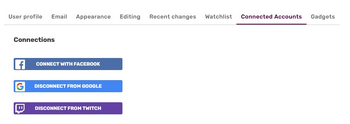
The Connected Accounts preferences tab where you can link your Fandom with your Facebook or Google account
The social login options have their own tab on your preferences. It is a tool that can help log in you to Fandom with the click of a button.
If you have not yet connected your Fandom account to Facebook or Google, one of the ways you can do so is going to this tab in Preferences and follow the link to start the connection process.
This is also the tab where you can choose to disconnect your account from Facebook or Google.
Non-default tabs and sections
In addition to the default tabs & sections listed above, some extensions add extra preferences to your Preferences page. Please view the help pages linked to learn about these special preferences.
- Gadgets - The Gadgets extension will add a completely new tab to your Special:Preferences page.
- Patrolled editing - Adds a few options to your "Under the Hood" tab.
See also
- Help:Managing Your Account - What else you can do with your account
- Help:Create an account - Further reasons to create accounts on Fandom.
Further help and feedback
- Browse and search other help pages at Help:Contents
- Check Fandom Community Central for sources of further help and support
- Check Contacting Fandom for how to report any errors or unclear steps in this article
More help pages
Help Contents •
Fandom Basics •
Contributing •
Managing Your Community •
Managing Your Account •
Getting Technical
