mNo edit summary |
m (→Deleting a poll: Mass editing of links) Tag: Help |
||
| (22 intermediate revisions by 17 users not shown) | |||
| Line 1: | Line 1: | ||
| ⚫ | |||
:''For information about the older poll feature, see [[Help:Poll]].'' |
:''For information about the older poll feature, see [[Help:Poll]].'' |
||
| ⚫ | |||
[[Help:Discussions|Discussions]] includes the option to create a '''poll''' within a post, which can be useful for engaging community members and starting conversations. |
[[Help:Discussions|Discussions]] includes the option to create a '''poll''' within a post, which can be useful for engaging community members and starting conversations. |
||
| + | Polls are available in the [[Help:Fandom app|mobile Fandom app]], but they are not available in the [[Help:Community Apps|Community Apps]]. |
||
| − | As of May 2018, polls are not yet available on communities that are part of [[Help:Mobile|FANDOM's mobile apps]]. |
||
| − | ==Creating a poll== |
+ | == Creating a poll == |
| + | [[File:PollButtonDiscussions.png|thumb|350px]] |
||
[[File:DiscussionsPoll.png|thumb|350px]] |
[[File:DiscussionsPoll.png|thumb|350px]] |
||
It's easy to create a new poll in a Discussions post. |
It's easy to create a new poll in a Discussions post. |
||
| − | * |
+ | * Click on the button with the chart icon to open the poll creation form. |
| − | *Add answer options. The minimum number of options is 2 and the maximum is |
+ | * Add answer options. The minimum number of options is 2 and the maximum is 6. |
| + | * If the community has multiple Discussions categories, choose the most suitable one in step 2. Here, you can also assign your poll [[Help:Discussions#Article_tags|article tags]] to link it to an article. |
||
| − | *Publish your post! Remember that you may need to choose a category for the new post. |
||
| + | * Publish your post! |
||
| ⚫ | |||
| − | == |
+ | ===Visual Polls=== |
| + | [[File:Discussions_visual_poll.png||thumb|350px|Add images to your answer options to create a visual poll.]] |
||
| + | You can add images to your answers. This makes for more visually engaging polls. |
||
| + | * To create a poll with images, click the Image icon to the right of each answer option. You can now choose image files from your computer or device for upload. |
||
| + | * You'll still need to add text to each answer option. |
||
| + | * As with text polls, the minimum number of options is 2, the maximum is 6. |
||
| + | * Visual polls can only be created with an even number of answer options, meaning your poll must have either 2, 4 or 6. |
||
| + | * If you add images to your answer options, all options must have images. A mixed poll with some text-only answers and some image answers isn't possible. |
||
| ⚫ | |||
| ⚫ | |||
| + | |||
| ⚫ | |||
| + | == Other notes == |
||
| ⚫ | |||
| ⚫ | |||
| ⚫ | |||
| ⚫ | |||
| ⚫ | |||
| + | |||
| ⚫ | |||
| ⚫ | |||
| ⚫ | |||
| + | [[File:PollVoteTotal.png|thumb|125px]] |
||
| ⚫ | |||
| ⚫ | |||
| ⚫ | |||
| ⚫ | |||
| + | |||
| ⚫ | |||
| ⚫ | |||
__NOEDITSECTION__ |
__NOEDITSECTION__ |
||
| + | |||
| + | [[de:Hilfe:Umfragen in Diskussionen]] |
||
| + | [[es:Ayuda:Encuestas en Discusiones]] |
||
| + | [[fi:OHje:Kyselyt keskustelupalstalla]] |
||
| + | [[fr:Aide:Sondages_dans_Discussions]] |
||
| + | [[it:Sondaggi in Discussioni]] |
||
| + | [[ja:ヘルプ:Polls_in_Discussions]] |
||
| + | [[pl:Pomoc:Ankiety w Dyskusjach]] |
||
| + | [[ru:Справка:Обсуждения/голосования]] |
||
| + | [[tr:Yardım:Tartışmalarda anketler]] |
||
| + | [[zh:Help:讨论版/投票]] |
||
[[Category:Help]] |
[[Category:Help]] |
||
Revision as of 07:05, 1 December 2019
- For information about the older poll feature, see Help:Poll.
Discussions includes the option to create a poll within a post, which can be useful for engaging community members and starting conversations.
Polls are available in the mobile Fandom app, but they are not available in the Community Apps.
Creating a poll

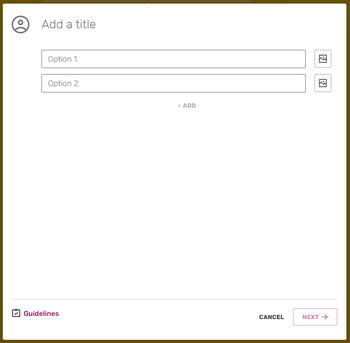
It's easy to create a new poll in a Discussions post.
- Click on the button with the chart icon to open the poll creation form.
- Add answer options. The minimum number of options is 2 and the maximum is 6.
- If the community has multiple Discussions categories, choose the most suitable one in step 2. Here, you can also assign your poll article tags to link it to an article.
- Publish your post!
Visual Polls
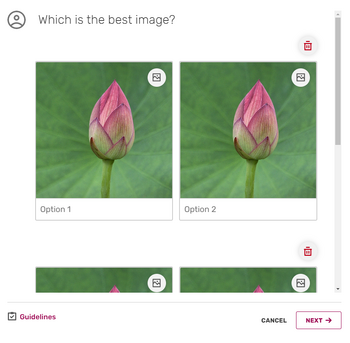
Add images to your answer options to create a visual poll.
You can add images to your answers. This makes for more visually engaging polls.
- To create a poll with images, click the Image icon to the right of each answer option. You can now choose image files from your computer or device for upload.
- You'll still need to add text to each answer option.
- As with text polls, the minimum number of options is 2, the maximum is 6.
- Visual polls can only be created with an even number of answer options, meaning your poll must have either 2, 4 or 6.
- If you add images to your answer options, all options must have images. A mixed poll with some text-only answers and some image answers isn't possible.
Users will be able to vote in the poll, as well as upvote the post and add replies. Once a poll is created, the question and answer options cannot be changed. Categories and tags can be edited afterwards as with any non-poll post.
Other notes
Closing a poll
The best way to end voting in a poll is to lock the post, which can be done by a Discussions moderator or an administrator.
Viewing lists of users who voted
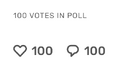
There are two ways to view lists of users who have voted in a poll:
- To see a full list of users who voted, click the total vote count that is displayed in the lower right corner of the post. This list can be accessed even if you have not voted in the poll.
- To see a list of who voted for a specific option, click the option after you have cast your vote. These lists can only be viewed by users who have already voted.
Deleting a poll
To delete a poll, edit the post containing the poll and click the ![]() ('delete') button. Once a poll is deleted, its data is erased and cannot be recovered.
('delete') button. Once a poll is deleted, its data is erased and cannot be recovered.
