(→JavaScript: returning italicisation to top note) |
Pcj (Message Wall | contribs) |
||
| (20 intermediate revisions by 11 users not shown) | |||
| Line 1: | Line 1: | ||
{{tocright}} |
{{tocright}} |
||
| − | Through '''''personal'' CSS and JavaScript''', you can change the way |
+ | Through '''''personal'' CSS and JavaScript''', you can change the way Fandom looks and behaves. Things like fonts, colors, and positions of page elements can be altered. However, it will only affect the way that you see Fandom when you're [[Help:Logging in|logged into]] your account, and you have to make alterations to a few, specific user pages, as well as one [[Help:Preferences|account preference]]. |
== CSS == |
== CSS == |
||
| − | To customize how the site looks for you using CSS, create and edit '''[[ |
+ | To customize how the site looks for you using CSS, create and edit '''[[w:c:ucp:Special:MyPage/global.css|Special:MyPage/global.css]]''' on ucp.fandom.com. This will apply the changes wherever you go on Fandom. |
If you want to apply personal CSS on just one community, visit '''[[Special:MyPage/common.css]]''' on that community. |
If you want to apply personal CSS on just one community, visit '''[[Special:MyPage/common.css]]''' on that community. |
||
== JavaScript == |
== JavaScript == |
||
| − | ::''You must '''manually enable''' personal JS in your [[Help:Preferences|preferences]] before you'll be able to see the effects of changing your personal JS. Please '''understand the implications''' of turning the feature on by reading all the notes below. The option can be found on the [[Special:Preferences#mw-prefsection- |
+ | ::''You must '''manually enable''' personal JS in your [[Help:Preferences|preferences]] before you'll be able to see the effects of changing your personal JS. Please '''understand the implications''' of turning the feature on by reading all the notes below. The option can be found on the [[Special:Preferences#mw-prefsection-rendering|'''Appearance''' tab]], under '''Skin'''.''<br /> |
[[File:PersonalJSPreference.png|thumb|The personal JS preference]] |
[[File:PersonalJSPreference.png|thumb|The personal JS preference]] |
||
| − | To customize how site looks for you using JS, create and edit '''[[ |
+ | To customize how site looks for you using JS, create and edit '''[[w:c:ucp:Special:MyPage/global.js]]''' on ucp.fandom.com. This will apply the changes wherever you go on Fandom. |
If you want to apply personal JS on just one community, visit '''[[Special:MyPage/common.js]]''' on that community. |
If you want to apply personal JS on just one community, visit '''[[Special:MyPage/common.js]]''' on that community. |
||
| Line 18: | Line 18: | ||
* JS errors can break basic functionality - be careful! ([[#Troubleshooting|But there may be an easy way out!]]) |
* JS errors can break basic functionality - be careful! ([[#Troubleshooting|But there may be an easy way out!]]) |
||
* Please avoid including JS that you do not understand and don't import from sources that you do not fully trust or that are not secure. |
* Please avoid including JS that you do not understand and don't import from sources that you do not fully trust or that are not secure. |
||
| − | * |
+ | * Fandom cannot be held responsible for any issues that occur as a result from the use of personal JS. It is your responsibility to maintain your personal JS (and CSS). |
| − | * Note that "personal JS" pages are currently considered to be: '''/global.js''' |
+ | * Note that "personal JS" pages are currently considered to be: '''/global.js''' on [[w:c:ucp|the UCP Wiki]] only, and '''/common.js''', and '''/oasis.js''' on all wikis. |
== Additional notes == |
== Additional notes == |
||
| − | * Personal CSS and JS pages are best edited in [[Help:Source edit mode|the source editor]]. |
||
* As noted on the [[Help:Customization policy|customization policy]], personal CSS and JS is an area in which you can make any tweaks you like (so long as they do not adversely affect any other users). |
* As noted on the [[Help:Customization policy|customization policy]], personal CSS and JS is an area in which you can make any tweaks you like (so long as they do not adversely affect any other users). |
||
* Only account owners can edit their own CSS and JS pages - other users on a community, including admins, cannot edit another user's personal CSS and JS pages. |
* Only account owners can edit their own CSS and JS pages - other users on a community, including admins, cannot edit another user's personal CSS and JS pages. |
||
| Line 30: | Line 29: | ||
== Troubleshooting == |
== Troubleshooting == |
||
| + | If you come across an issue with your JavaScript or CSS, you can add <code>?safemode=1</code> to the end of your current URL. This disables all site and personal CSS and JS. |
||
| − | If your view of FANDOM gets weird, there's an easy way to test whether it's your personal code causing the problem. |
||
| + | (The same can be done with [[Help:Community CSS and JS|community CSS and JS]] for individual wikis, using <code>?usesitecss=0</code> or <code>?usesitejs=0</code>. However, this functionality is currently broken - use ?safemode=1 instead.) |
||
| − | Just add <tt>?useusercss=0</tt> or <tt>?useuserjs=0</tt> to the end of your current URL. <tt>?useusercss=0</tt> temporarily removes all styles applied into your personal stylesheet(s), and <tt>?useuserjs=0</tt> temporarily removes all scripts applied into your personal JavaScript page(s). |
||
| + | |||
| + | More information about temporarily disabling your CSS and JS can be found [[Help:Advanced CSS and JS#Temporarily disabling CSS.2FJS|here]]. |
||
== See also== |
== See also== |
||
| Line 41: | Line 42: | ||
== Further help and feedback == |
== Further help and feedback == |
||
{{Help and feedback section}} |
{{Help and feedback section}} |
||
| − | |||
[[ca:Ajuda:Estil d'usuari]] |
[[ca:Ajuda:Estil d'usuari]] |
||
[[de:Hilfe:Persönliches CSS und JS]] |
[[de:Hilfe:Persönliches CSS und JS]] |
||
| Line 53: | Line 53: | ||
[[pt:Ajuda:CSS e JS pessoal]] |
[[pt:Ajuda:CSS e JS pessoal]] |
||
[[ru:Справка:Персональный CSS и JavaScript]] |
[[ru:Справка:Персональный CSS и JavaScript]] |
||
| + | [[tr:Yardım:Kişisel CSS ve JS]] |
||
[[uk:Довідка:Персональний CSS і JavaScript]] |
[[uk:Довідка:Персональний CSS і JavaScript]] |
||
[[vi:Trợ giúp:CSS và JS cá nhân]] |
[[vi:Trợ giúp:CSS và JS cá nhân]] |
||
Revision as of 22:31, 22 February 2021
Through personal CSS and JavaScript, you can change the way Fandom looks and behaves. Things like fonts, colors, and positions of page elements can be altered. However, it will only affect the way that you see Fandom when you're logged into your account, and you have to make alterations to a few, specific user pages, as well as one account preference.
CSS
To customize how the site looks for you using CSS, create and edit Special:MyPage/global.css on ucp.fandom.com. This will apply the changes wherever you go on Fandom.
If you want to apply personal CSS on just one community, visit Special:MyPage/common.css on that community.
JavaScript
- You must manually enable personal JS in your preferences before you'll be able to see the effects of changing your personal JS. Please understand the implications of turning the feature on by reading all the notes below. The option can be found on the Appearance tab, under Skin.
- You must manually enable personal JS in your preferences before you'll be able to see the effects of changing your personal JS. Please understand the implications of turning the feature on by reading all the notes below. The option can be found on the Appearance tab, under Skin.
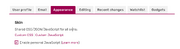
The personal JS preference
To customize how site looks for you using JS, create and edit w:c:ucp:Special:MyPage/global.js on ucp.fandom.com. This will apply the changes wherever you go on Fandom.
If you want to apply personal JS on just one community, visit Special:MyPage/common.js on that community.
- Before enabling personal JS on your account for the first time, please double-check any existing personal JS you have and make sure you are happy with it.
- JS errors can break basic functionality - be careful! (But there may be an easy way out!)
- Please avoid including JS that you do not understand and don't import from sources that you do not fully trust or that are not secure.
- Fandom cannot be held responsible for any issues that occur as a result from the use of personal JS. It is your responsibility to maintain your personal JS (and CSS).
- Note that "personal JS" pages are currently considered to be: /global.js on the UCP Wiki only, and /common.js, and /oasis.js on all wikis.
Additional notes
- As noted on the customization policy, personal CSS and JS is an area in which you can make any tweaks you like (so long as they do not adversely affect any other users).
- Only account owners can edit their own CSS and JS pages - other users on a community, including admins, cannot edit another user's personal CSS and JS pages.
- You can also target specific communities in your global CSS and JS:
- CSS: a wiki-specific class is available on the
<body>tag, based on the database name of a community. The format is:.wiki-[database name]. - JS: the
wgDBName(database name) variable can be used to target a community.
- CSS: a wiki-specific class is available on the
Troubleshooting
If you come across an issue with your JavaScript or CSS, you can add ?safemode=1 to the end of your current URL. This disables all site and personal CSS and JS.
(The same can be done with community CSS and JS for individual wikis, using ?usesitecss=0 or ?usesitejs=0. However, this functionality is currently broken - use ?safemode=1 instead.)
More information about temporarily disabling your CSS and JS can be found here.
See also
- How to customize your community
- More info for those delving further into the world of CSS and JS editing
- The hub page for all CSS and JS details
Further help and feedback
- Browse and search other help pages at Help:Contents
- Check Fandom Community Central for sources of further help and support
- Check Contacting Fandom for how to report any errors or unclear steps in this article
