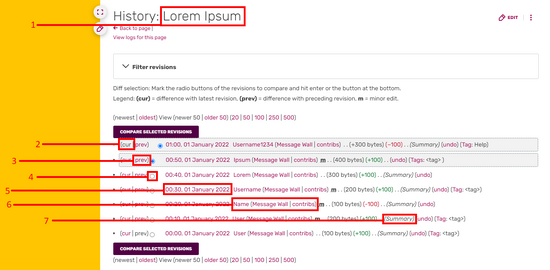m (+ja) |
m (Reverted edits by LeroyHuxly2.0 (talk) to last version by Mendes2 (script)) Tag: Help |
||
| (47 intermediate revisions by 34 users not shown) | |||
| Line 1: | Line 1: | ||
| − | [[File:History.png| |
+ | [[File:History.png|frame|You can access the history of a page by clicking "History" from the edit button dropdown]] |
| − | Each editable page on |
+ | Each [[Help:Editing|editable]] page on Fandom has a '''page history''', which consists of the old versions of the page text, as well as a record of the date and time of every edit, the username or IP address of the user who wrote it, and their edit summary. |
| + | You can access a page's history via the 'Edit' button's dropdown menu. It can also be viewed via a link on your [[Help:Toolbar|toolbar]] when visiting a page. |
||
| − | '''Quick summary''': |
||
| + | {{TOCright}} |
||
| ⚫ | |||
| + | == Overview == |
||
| ⚫ | |||
| + | The most important things to remember about a history page are these: |
||
| − | *To compare an old version with the current version, click '''cur'''. |
||
| ⚫ | |||
| − | *To compare a version with its predecessor, click '''last'''. |
||
| + | *'''Clicking on a date''' shows you that '''specific version''' |
||
| ⚫ | |||
| + | *'''Click <tt>cur</tt>''' to compare an '''old''' version with the '''current''' version |
||
| ⚫ | |||
| + | *'''Click prev''' to compare the '''current''' version with its '''immediate predecessor''' |
||
| ⚫ | |||
| ⚫ | |||
| ⚫ | |||
| ⚫ | |||
| + | ==Illustrated example== |
||
| − | ==Step-By-Step== |
||
| − | Below is an example of a page history |
+ | Below is an example of a page history. Note how edits are shown from newest to oldest and each edit starts on a new line showing the time and date, contributor's name or IP, edit summary, and other related information for the edit. |
| − | [[File:Screenshot page history.png| |
+ | [[File:Screenshot page history.png|550px|thumb|center|Page history, with labels]] |
| ⚫ | |||
| − | Edits are shown from newest to oldest. Each edit starts on a new line and shows time and date, the contributor's name or IP, and the edit summary, as well as other diagnostic information. |
||
| − | |||
| ⚫ | |||
# The page name. |
# The page name. |
||
| ⚫ | # ''(cur)'' . This takes you to a 'diff' page - a page showing the difference between that edit and another version of the page. In this case the diff page is comparing the selected version and the current version. When you click "cur" the current revision appears below the changes, so you can see how the page looks now. |
||
| − | # These links take you to the most recent edits ''(Latest)'', oldest edits ''(Earliest)'' or the next or previous page of edits ''(Next n / Previous n)''. Note that the black text in brackets will become links, when applicable. |
||
| ⚫ | |||
| − | # The blue numbers list the number of edits displayed on a page - 20, 50, 100, 250 or 500. A higher number increases the length of a page but reduces the number of display pages if more than one. The number you select replaces ''n'' in the links to the previous or next pages e.g. ''(Next 100 / Previous 100)''. |
||
| + | # The two columns of [[wikipedia:Radio button|radio buttons]] can be used to select any two versions of the page for comparison. The most recent version of those selected is shown below the comparison. |
||
| ⚫ | # ''(cur)'' takes you to a 'diff' page - |
||
| + | # The time and date of the edit are shown, expressed in the local time according to user preference setting, and which link to that specific revision. |
||
| ⚫ | |||
| + | # The username or IP address of the contributor appears here with links to their [[Help:Message Wall|message wall]] or [[Help:Talk pages|talk page]], and [[Help:User contributions|contributions]]. |
||
| − | # The two columns of [[wikipedia:Radio button|radio buttons]] can be used to select any two versions on the page. Let's say you want to compare the versions corresponding to numbers 10 and 11 on the image. First, click the left radio button next to number 11. The right column of buttons will then fill as far as number 11. Then click the right button next to number 10. Finally click ''Compare selected versions''. This takes you to a diff page showing the changes between the two versions. The most recent version (in this case number 10) appears below the changes, so you can see how the page was rendered. |
||
| ⚫ | |||
| − | # This gives the time and date of the edit, expressed in local time according to the preference setting. The date and time link to the version of that day and time. Thus the first line links to the version that was current at the time of loading this revision history, and therefore the result may differ from that of following the link on the page margin to the current version. Even if the page has not changed in the meantime, the [[MediaWiki:Revision-info]] message appears. |
||
| ⚫ | |||
| − | # The username or IP of the contributor appears here. |
||
| ⚫ | |||
| ⚫ | |||
| − | # '''m''' stands for [[Help:Minor edit|minor edits]] (small corrections to a page). These help you understand the type of changes that have been made. |
||
| − | If |
+ | If a page has been [[Help:Renaming pages|renamed]] in the past, the entire edit history of the article, before and after the move, is shown. The old title becomes a [[Help:Redirect|redirect]] and loses its edit history. |
| − | Edits made to deleted pages are not kept in |
+ | Edits made to deleted pages are not kept in the [[Help:User contributions|users' contribution pages]]. However, the revision history is kept and can be retrieved by an administrator, who can also undelete the page. |
| − | ==Going |
+ | ==Going deeper== |
| ⚫ | |||
| − | ===History and Followed Pages=== |
||
| + | If you want to link to a specific revision of a page, click on the date for that version on the page history. The resulting URL is suitable for use as a permanent reference to this version. |
||
| − | If one views the history of a [[Help:Watchlist|watched page]] directly, without first viewing the page, the edit at the top (the most recent one) may be marked with update marker "updated (since my last visit)" (or the content of [[MediaWiki:Updatedmarker]]); this applies if the edit was made by someone else and you have not viewed the page (while logged in) since it was made. The positioning of the message, suggesting that it is a property of an edit rather than a property of the page, is somewhat misleading, because not all edits which have not been viewed yet are marked. |
||
| + | You can also quickly view the latest edit made to any page by adding <tt>?diff=cur</tt> to the end of any URL, as with <code><nowiki>foo.fandom.com/wiki/Pagename?diff=cur</nowiki></code>. |
||
| − | ===Creating Feeds=== |
||
| − | [[Help:Feeds|Feeds]] (RSS and Atom) for the history of a page are obtained by clicking the "RSS" or "Atom" links in the toolbox in the sidebar. You may then use a feed aggregator or other tool to monitor changes to the page. |
||
| + | This advice comes with caveats, however: |
||
| − | The [[Help:RSS2Wiki|RSS2Wiki]] extension will allow you to include the RSS feed into another wiki page. |
||
| ⚫ | |||
| − | ===Linking to a Specific Version of the Page=== |
||
| ⚫ | |||
| − | Yes. If you want the current version, click "Permanent link" in the toolbox in the sidebar. If you want to link to an older revision, click on the correct date for the version on the page history to view the old version of the page. |
||
| ⚫ | |||
| − | In both cases the URL of the version in the browser's location/address bar is suitable for use to permanently reference this version. |
||
| + | Images have histories, too — though they work a bit differently, as individual revisions can be deleted and restored fairly easily. |
||
| ⚫ | |||
| − | Note: |
||
| ⚫ | |||
| − | **Templates and images will vary if they are referred to with an expression containing a variable depending on time |
||
| ⚫ | |||
| − | |||
| − | ===Exporting Page History=== |
||
| − | [[Special:Export]] produces an [[wikipedia:XML|XML]]-file, without the MediaWiki user interface, with the wikitext of the current and optionally all old versions of one or more specified pages, with date, time, user name, and edit summary. How it is displayed, e.g. with or without XML tags, and with or without applying new lines, depends on the browser. Some browsers show "+" and "-" links to view or hide selected parts. Alternatively the XML-source can be viewed using the "view source" feature of the browser, or after saving the XML file locally, with a program of choice. |
||
| − | |||
| − | The feature also allows searching for a text in all versions of one or more specified pages. |
||
| − | |||
| ⚫ | |||
| ⚫ | |||
==See also== |
==See also== |
||
| + | * [[wikipedia:Help:Page history|Help:Page history]] on Wikipedia |
||
| − | * [[Help:Editing|Help:Editing]] - For more information about how to edit. |
||
| ⚫ | |||
| − | * [[Help:Export|Help:Export]] - For more information on exporting. |
||
| + | * [[Help:Exporting pages]] |
||
| + | * [[Help:Followed pages]] |
||
| + | ==Further help and feedback== |
||
| + | {{Help and feedback section}}[[be:Даведка:Гісторыя старонкі]] |
||
| ⚫ | |||
| ⚫ | |||
| + | [[fi:Ohje:Muutoshistoria]] |
||
| ⚫ | |||
| + | [[it:Aiuto:Cronologia]] |
||
| + | [[ja:ヘルプ:ページ履歴]] |
||
| + | [[ko:도움말:문서 역사]] |
||
| + | [[nl:Help:Paginageschiedenis]] |
||
| ⚫ | |||
| + | [[pt:Ajuda:Histórico da página]] |
||
| ⚫ | |||
| + | [[tr:Yardım:Sayfa geçmişi]] |
||
| + | [[uk:Довідка:Історія сторінки]] |
||
| + | [[vi:Trợ giúp:Lịch sử trang]] |
||
| + | [[zh:Help:頁面歷史]] |
||
[[Category:Administration help]] |
[[Category:Administration help]] |
||
[[Category:Help|{{PAGENAME}}]] |
[[Category:Help|{{PAGENAME}}]] |
||
| + | [[Category:Tools|{{PAGENAME}}]] |
||
| − | |||
| ⚫ | |||
| ⚫ | |||
| ⚫ | |||
| − | [[nlhelp:Help:Pagina geschiedenis]] |
||
| ⚫ | |||
| ⚫ | |||
| ⚫ | |||
Revision as of 04:31, 28 December 2020
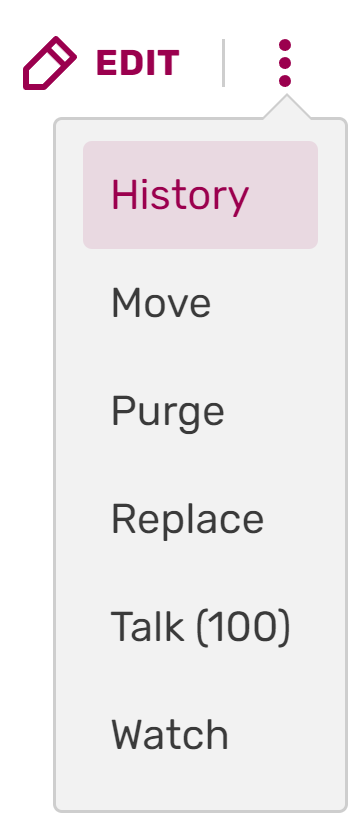
You can access the history of a page by clicking "History" from the edit button dropdown
Each editable page on Fandom has a page history, which consists of the old versions of the page text, as well as a record of the date and time of every edit, the username or IP address of the user who wrote it, and their edit summary.
You can access a page's history via the 'Edit' button's dropdown menu. It can also be viewed via a link on your toolbar when visiting a page.
Overview
The most important things to remember about a history page are these:
- The newest changes are shown at the top
- Clicking on a date shows you that specific version
- Click cur to compare an old version with the current version
- Click prev to compare the current version with its immediate predecessor
- To compare any two specific versions, select the left-column radio button of the older version and the right-column radio button of the newer version, and then click Compare selected versions
- Minor edits are denoted as m
- Edits by bots are denoted as b
Illustrated example
Below is an example of a page history. Note how edits are shown from newest to oldest and each edit starts on a new line showing the time and date, contributor's name or IP, edit summary, and other related information for the edit.
Here are some of the features of this page:
- The page name.
- (cur) . This takes you to a 'diff' page - a page showing the difference between that edit and another version of the page. In this case the diff page is comparing the selected version and the current version. When you click "cur" the current revision appears below the changes, so you can see how the page looks now.
- (prev) takes you to a diff page showing the changes between that edit and the previous version. When you click "prev" the most recent version of the two you are comparing appears below the changes, so you can see how the page looks now.
- The two columns of radio buttons can be used to select any two versions of the page for comparison. The most recent version of those selected is shown below the comparison.
- The time and date of the edit are shown, expressed in the local time according to user preference setting, and which link to that specific revision.
- The username or IP address of the contributor appears here with links to their message wall or talk page, and contributions.
- This is the edit summary - the text the user wrote in the editor's edit summary box.
- Some of these begin with an arrow link and grey text. This means the user has edited a specific section of the page (named in the grey text). This text is automatically added when you edit a section. A standard edit summary can still be added by the user, which appears in black text.
If a page has been renamed in the past, the entire edit history of the article, before and after the move, is shown. The old title becomes a redirect and loses its edit history.
Edits made to deleted pages are not kept in the users' contribution pages. However, the revision history is kept and can be retrieved by an administrator, who can also undelete the page.
Going deeper
Linking to a specific version of the page
If you want to link to a specific revision of a page, click on the date for that version on the page history. The resulting URL is suitable for use as a permanent reference to this version.
You can also quickly view the latest edit made to any page by adding ?diff=cur to the end of any URL, as with foo.fandom.com/wiki/Pagename?diff=cur.
This advice comes with caveats, however:
- If a page contains any time-based variables, its rendered content will use the current date/time, not the time as it was when the revision was saved.
- The latest versions of templates and images are used; if they have been revised, the page may look different than it was at the time the version was saved.
Image history
Images have histories, too — though they work a bit differently, as individual revisions can be deleted and restored fairly easily.
The image history listing forms part of the image description page, which appears when you click on the image. From here, the image history can be viewed, and older versions can be deleted or restored.
See also
Further help and feedback
- Browse and search other help pages at Help:Contents
- Check Fandom Community Central for sources of further help and support
- Check Contacting Fandom for how to report any errors or unclear steps in this article