m (Bot: Adding be:Даведка:Апавяшчэнне) |
No edit summary Tags: Visual edit Help |
||
| (16 intermediate revisions by 12 users not shown) | |||
| Line 1: | Line 1: | ||
| − | [[File:DiscussNotify.png|thumb|300px|right|Discussions notifications]][[File:Message wall notifications 1.png|thumb|300px|right|Forum and Message Wall notifications]][[File:Notifications.png|thumb|right|Various types of messages that may display in the lower right corner]] |
+ | [[File:DiscussNotify.png|thumb|300px|right|Discussions notifications]][[File:AnnouncementNotification.png|thumb|300px|right|An announcement notification]][[File:Message wall notifications 1.png|thumb|300px|right|Forum and Message Wall notifications]][[File:Notifications.png|thumb|right|Various types of messages that may display in the lower right corner]] |
| − | '''Notifications''' alert you to new messages on |
+ | '''Notifications''' alert you to new messages on Fandom or activity on a specific community. They help in keeping you informed of the latest events related to your community and your account. Notifications may appear in the upper right or lower right of your screen, depending on the feature. |
| − | == Discussions == |
+ | == Discussions and Announcements == |
| − | + | Notifications from [[Help:Discussions|Discussions]] and [[Help:Announcements|Announcements]] are shown when you hover on the 'bell' icon dropdown. |
|
| + | |||
| + | You will automatically receive a notification in there if any of the following actions take place: |
||
* A user upvotes your posts or replies. |
* A user upvotes your posts or replies. |
||
| − | * There is a new reply on a |
+ | * There is a new reply on a post that you are following, on any community. |
| + | * There is an announcement created on a community where you have been active in the past 90 days. |
||
| ⚫ | |||
| ⚫ | |||
== Forum and Message Wall == |
== Forum and Message Wall == |
||
Forum and Message Wall notifications are shown when you hover on the 'speech bubble' icon dropdown. You will automatically receive a notification there if any of the following actions take place: |
Forum and Message Wall notifications are shown when you hover on the 'speech bubble' icon dropdown. You will automatically receive a notification there if any of the following actions take place: |
||
| − | * Another user |
+ | * Another user posts on your [[Help:Message Wall|Message Wall]] on any community. |
| − | * There is a new reply on a [[Help:Forum|Forum]] thread that you are following, on any community |
+ | * There is a new reply on a [[Help:Forum|Forum]] thread that you are following, on any community. |
| + | |||
| − | * There is a highlighted Forum thread on the community you are currently viewing. |
||
Notifications on the 'speech bubble' icon are sorted according to the community they came from. They can be dismissed as a group by using the "Mark all as read" option at the bottom of the list. |
Notifications on the 'speech bubble' icon are sorted according to the community they came from. They can be dismissed as a group by using the "Mark all as read" option at the bottom of the list. |
||
| Line 21: | Line 24: | ||
* An [[Help:User access levels#Administrators|admin]] updates the [[Help:Community messages|Community Corner]] of the community you are currently viewing. |
* An [[Help:User access levels#Administrators|admin]] updates the [[Help:Community messages|Community Corner]] of the community you are currently viewing. |
||
* You receive an [[Help:Achievements|achievement badge]] on the community you are currently viewing. |
* You receive an [[Help:Achievements|achievement badge]] on the community you are currently viewing. |
||
| − | * A new message from [[Help:Community Team| |
+ | * A new message from [[Help:Community Team|Fandom Staff]] is created. |
| + | |||
| − | This type of notification can be dismissed by clicking the "X" in the upper right corner of the |
+ | This type of notification can be dismissed by clicking the "X" in the upper right corner of the notice. |
{{clr}} |
{{clr}} |
||
| − | + | == Summary == |
|
{| style="width: 100%;" class="wikitable" |
{| style="width: 100%;" class="wikitable" |
||
|- |
|- |
||
| Line 33: | Line 37: | ||
! Duration |
! Duration |
||
|- |
|- |
||
| − | | New reply, upvote, |
+ | | New reply, upvote, announcement, or direct message |
| [[Help:Discussions|Discussions]] post, [[Help:Message Wall|Message Wall]] thread, [[Help:Forum|Forum]] thread or [[Help:User page#Talk page|talk page]] |
| [[Help:Discussions|Discussions]] post, [[Help:Message Wall|Message Wall]] thread, [[Help:Forum|Forum]] thread or [[Help:User page#Talk page|talk page]] |
||
| Remains until visited or dismissed |
| Remains until visited or dismissed |
||
| Line 45: | Line 49: | ||
| Can be dismissed or disappears after one page reload |
| Can be dismissed or disappears after one page reload |
||
|- |
|- |
||
| − | | Message from [[Help: |
+ | | Message from [[Help:Staff|Fandom Staff]] |
| Varies depending on the message |
| Varies depending on the message |
||
| Can be dismissed |
| Can be dismissed |
||
| Line 51: | Line 55: | ||
Lower-right notification bubble colors are the same as button colors, and can be changed by admins in the [[Help:Theme designer|Theme Designer]]. |
Lower-right notification bubble colors are the same as button colors, and can be changed by admins in the [[Help:Theme designer|Theme Designer]]. |
||
| − | == Next |
+ | == Next pages == |
* Learn how to edit your [[Help:Toolbar|toolbar]] |
* Learn how to edit your [[Help:Toolbar|toolbar]] |
||
| − | * Learn about [[Help:WikiActivity|wiki activity]] |
+ | * Learn about [[Help:WikiActivity|wiki activity]] and [[Help:Recent changes|recent changes]] |
* Learn how to edit the [[Help:Community messages|Community Corner]] |
* Learn how to edit the [[Help:Community messages|Community Corner]] |
||
== Further help and feedback == |
== Further help and feedback == |
||
| − | {{Help and feedback section}} |
+ | {{Help and feedback section}}__NOTOC__ |
| − | |||
| − | __NOTOC__ |
||
[[be:Даведка:Апавяшчэнне]] |
[[be:Даведка:Апавяшчэнне]] |
||
| Line 71: | Line 73: | ||
[[pl:Pomoc:Powiadomienia]] |
[[pl:Pomoc:Powiadomienia]] |
||
[[pt:Ajuda:Notificações]] |
[[pt:Ajuda:Notificações]] |
||
| − | [[ru:Справка: |
+ | [[ru:Справка:Уведомления]] |
| + | [[tr:Yardım:Bildirimler]] |
||
[[uk:Довідка:Повідомлення]] |
[[uk:Довідка:Повідомлення]] |
||
[[vi:Trợ giúp:Thông báo]] |
[[vi:Trợ giúp:Thông báo]] |
||
[[zh:Help:通知]] |
[[zh:Help:通知]] |
||
| − | |||
[[Category:Help]] |
[[Category:Help]] |
||
[[Category:Creating an account]] |
[[Category:Creating an account]] |
||
Revision as of 18:12, 23 May 2020
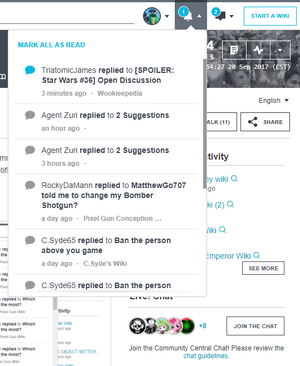
Discussions notifications
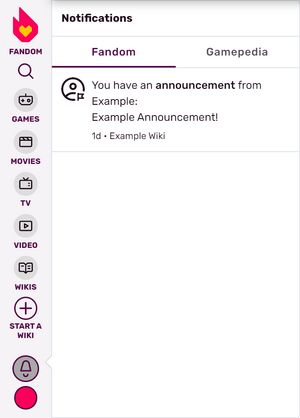
An announcement notification
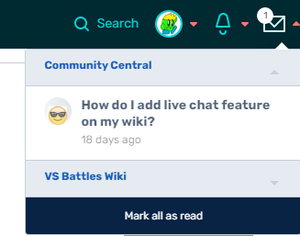
Forum and Message Wall notifications
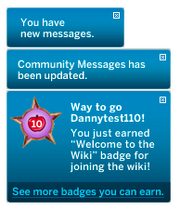
Various types of messages that may display in the lower right corner
Notifications alert you to new messages on Fandom or activity on a specific community. They help in keeping you informed of the latest events related to your community and your account. Notifications may appear in the upper right or lower right of your screen, depending on the feature.
Discussions and Announcements
Notifications from Discussions and Announcements are shown when you hover on the 'bell' icon dropdown.
You will automatically receive a notification in there if any of the following actions take place:
- A user upvotes your posts or replies.
- There is a new reply on a post that you are following, on any community.
- There is an announcement created on a community where you have been active in the past 90 days.
Notifications on the 'bell' icon are sorted chronologically. They can be dismissed individually (without following the link) by clicking on the icon at the left of each notification. They can be dismissed as a group by using the "Mark all as read" option at the top left of the list.
Forum and Message Wall
Forum and Message Wall notifications are shown when you hover on the 'speech bubble' icon dropdown. You will automatically receive a notification there if any of the following actions take place:
- Another user posts on your Message Wall on any community.
- There is a new reply on a Forum thread that you are following, on any community.
Notifications on the 'speech bubble' icon are sorted according to the community they came from. They can be dismissed as a group by using the "Mark all as read" option at the bottom of the list.
Other messages
You will automatically receive a notification in the lower right if any of the following actions take place:
- Your user talk page on any community is edited.
- An admin updates the Community Corner of the community you are currently viewing.
- You receive an achievement badge on the community you are currently viewing.
- A new message from Fandom Staff is created.
This type of notification can be dismissed by clicking the "X" in the upper right corner of the notice.
Summary
| Notification | Where will it link to? | Duration |
|---|---|---|
| New reply, upvote, announcement, or direct message | Discussions post, Message Wall thread, Forum thread or talk page | Remains until visited or dismissed |
| Updated community message | Community Corner on Wiki Activity | Can be dismissed or disappears 24 hours after the update to Community Corner |
| New achievement badge | User profile page | Can be dismissed or disappears after one page reload |
| Message from Fandom Staff | Varies depending on the message | Can be dismissed |
Lower-right notification bubble colors are the same as button colors, and can be changed by admins in the Theme Designer.
Next pages
- Learn how to edit your toolbar
- Learn about wiki activity and recent changes
- Learn how to edit the Community Corner
Further help and feedback
- Browse and search other help pages at Help:Contents
- Check Fandom Community Central for sources of further help and support
- Check Contacting Fandom for how to report any errors or unclear steps in this article
