m (Reverted edits by Plover-bot (wall | block) to last version by BertH) |
m (Bot: Adding be:Даведка:Апавяшчэнне) |
||
| Line 60: | Line 60: | ||
__NOTOC__ |
__NOTOC__ |
||
| + | |||
| + | [[be:Даведка:Апавяшчэнне]] |
||
[[de:Hilfe:Benachrichtigungen]] |
[[de:Hilfe:Benachrichtigungen]] |
||
[[es:Ayuda:Notificaciones]] |
[[es:Ayuda:Notificaciones]] |
||
| Line 73: | Line 75: | ||
[[vi:Trợ giúp:Thông báo]] |
[[vi:Trợ giúp:Thông báo]] |
||
[[zh:Help:通知]] |
[[zh:Help:通知]] |
||
| + | |||
[[Category:Help]] |
[[Category:Help]] |
||
[[Category:Creating an account]] |
[[Category:Creating an account]] |
||
Revision as of 14:50, 26 December 2017
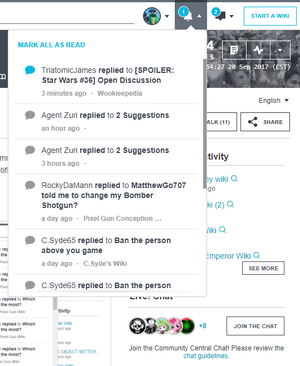
Discussions notifications
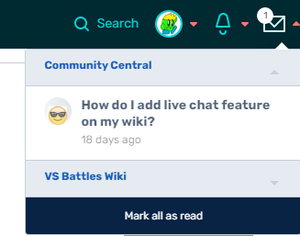
Forum and Message Wall notifications
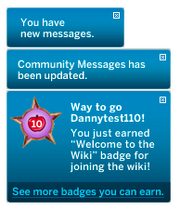
Various types of messages that may display in the lower right corner
Notifications alert you to new messages on FANDOM or activity on a specific community. They help in keeping you informed of the latest events related to your community and your account. Notifications may appear in the upper right or lower right of your screen, depending on the feature.
Discussions
The Discussions notifications are shown when you hover on the 'bell' icon dropdown. You will automatically receive a notification in there if any of the following actions take place:
- A user upvotes your posts or replies.
- There is a new reply on a Discussions post that you are following, on any community.
Notifications on the 'bell' icon are sorted chronologically. They can be dismissed as a group by using the "Mark all as read" option at the top left of the list.
Forum and Message Wall
Forum and Message Wall notifications are shown when you hover on the 'speech bubble' icon dropdown. You will automatically receive a notification there if any of the following actions take place:
- Another user updates your Message Wall on any community.
- There is a new reply on a Forum thread that you are following, on any community
- There is a highlighted Forum thread on the community you are currently viewing.
Notifications on the 'speech bubble' icon are sorted according to the community they came from. They can be dismissed as a group by using the "Mark all as read" option at the bottom of the list.
Other messages
You will automatically receive a notification in the lower right if any of the following actions take place:
- Your user talk page on any community is edited.
- An admin updates the Community Corner of the community you are currently viewing.
- You receive an achievement badge on the community you are currently viewing.
- A new message from FANDOM Staff is created.
This type of notification can be dismissed by clicking the "X" in the upper right corner of the noitce.
Characteristics
| Notification | Where will it link to? | Duration |
|---|---|---|
| New reply, upvote, Forum highlight or direct message | Discussions post, Message Wall thread, Forum thread or talk page | Remains until visited or dismissed |
| Updated community message | Community Corner on Wiki Activity | Can be dismissed or disappears 24 hours after the update to Community Corner |
| New achievement badge | User profile page | Can be dismissed or disappears after one page reload |
| Message from FANDOM Staff | Varies depending on the message | Can be dismissed |
Lower-right notification bubble colors are the same as button colors, and can be changed by admins in the Theme Designer.
Next Pages
- Learn how to edit your toolbar
- Learn about wiki activity
- Learn how to edit the Community Corner
Further help and feedback
- Browse and search other help pages at Help:Contents
- Check Fandom Community Central for sources of further help and support
- Check Contacting Fandom for how to report any errors or unclear steps in this article
