No edit summary Tags: Source edit Mobile edit Mobile web edit Help |
No edit summary Tags: Source edit Help |
||
| Line 1: | Line 1: | ||
| + | '''Starting a new page''' on Fandom takes only a couple of clicks and is an important part of contributing to a community. This page will walk you through the basics. |
||
| − | '''[[BHM Yashwanth.jpg]]''' |
||
| + | == Step by step == |
||
| − | B H M Yashwanth Is An Indian Actor personality based In Karnataka . |
||
| + | [[File:Addnewpagebutton 2019.png|thumb|100px|right]] |
||
| + | * Click on the Add button (it appears as Add New Page if you are an anonymous user) on the top right of your community header. |
||
| + | * The "Create a new article" box will open. |
||
| + | * You can choose the article name by typing it in the box. This name will become the last part of the page's URL. You will also be given suggestions to create pages that are linked to but do not yet exist, or pages that did exist but got deleted, known as "wanted pages". |
||
| + | :[[File:Create page dialog UCP.jpg|400px]] |
||
| + | == Additional ways to create new pages == |
||
| − | born - 24 March 2005 [[Kampli]] |
||
| + | [[File:CreateButton.png|thumb|right]] |
||
| + | In addition to the add button in the top right, there are a few more ways to create a new page: |
||
| + | * Clicking on any red link on your community (which is created by [[Help:Links|linking to a page]] that does not exist). You will then be brought into [[Help:Editing|the editor]] where you can add your content. |
||
| − | Aim - government lawyer |
||
| + | * Using any [[Help:InputBox|inputboxes]] that exist on a community. A local community may have added inputboxes, possibly in Project namespace, to create a page with a preloaded layout. Local communities should direct users to these inputboxes if preferred. |
||
| + | * Use a [[Special:CreatePage]] link which can be added to a community anywhere where [[Help:Wikitext|wikitext]] works. |
||
| + | * Go to a page name that hasn't been created yet, i.e. <code>https://''wikiname''.fandom.<nowiki/>com/wiki/''New page name''</code> and click the CREATE or EDIT button on the upper right. |
||
| + | == Where to go now == |
||
| − | Life style : Actor |
||
| + | * Learn how to [[Help:Adding images|add images]] |
||
| + | * Learn how to [[Help:Profiles|use user pages]] |
||
| + | * Learn how to [[Help:Formatting pages|format a page]] |
||
| + | == Further help and feedback == |
||
| − | Study - his own place of kampli |
||
| + | {{Help and feedback section}} |
||
| − | |||
| − | |||
| − | |||
| − | |||
| − | <br /><code><nowiki/></code> |
||
[[ar:مساعدة:صفحة جديدة]] |
[[ar:مساعدة:صفحة جديدة]] |
||
Revision as of 08:42, 11 July 2021
Starting a new page on Fandom takes only a couple of clicks and is an important part of contributing to a community. This page will walk you through the basics.
Step by step
- Click on the Add button (it appears as Add New Page if you are an anonymous user) on the top right of your community header.
- The "Create a new article" box will open.
- You can choose the article name by typing it in the box. This name will become the last part of the page's URL. You will also be given suggestions to create pages that are linked to but do not yet exist, or pages that did exist but got deleted, known as "wanted pages".
Additional ways to create new pages
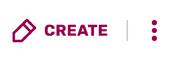
In addition to the add button in the top right, there are a few more ways to create a new page:
- Clicking on any red link on your community (which is created by linking to a page that does not exist). You will then be brought into the editor where you can add your content.
- Using any inputboxes that exist on a community. A local community may have added inputboxes, possibly in Project namespace, to create a page with a preloaded layout. Local communities should direct users to these inputboxes if preferred.
- Use a Special:CreatePage link which can be added to a community anywhere where wikitext works.
- Go to a page name that hasn't been created yet, i.e.
https://wikiname.fandom.com/wiki/New page nameand click the CREATE or EDIT button on the upper right.
Where to go now
- Learn how to add images
- Learn how to use user pages
- Learn how to format a page
Further help and feedback
- Browse and search other help pages at Help:Contents
- Check Fandom Community Central for sources of further help and support
- Check Contacting Fandom for how to report any errors or unclear steps in this article

