(Replaced content with "Don't forget to give me councilor rights. Category:Help Category:Administration help") Tag: Help |
Tag: Help |
||
| Line 1: | Line 1: | ||
| + | [[File:Page Move 1.png|frame|right|The page rename button]] |
||
| − | Don't forget to give me councilor rights. |
||
| + | You can '''rename a page''' by moving it. There are several reasons why you might wish to rename a page: |
||
| + | |||
| + | * The title has been misspelled. |
||
| + | * The title does not follow the community's naming conventions. |
||
| + | * The scope of the article has been reduced, extended, or otherwise changed. |
||
| + | * The page describes content that had a recent name change. |
||
| + | |||
| + | == Step by step == |
||
| + | [[File:Move page form.png|thumb|250px|right|The page rename form]] |
||
| + | [[File:Page Move 2.png|thumb|250px|right|Page rename confirmation]] |
||
| + | * [[homepage:login|Log in]] to your user account and go to the page you want to rename. |
||
| + | * Click the small dropdown arrow on the 'Edit' button to bring up the edit menu and select 'Rename'. |
||
| + | * You will see a form where you can enter a new title for the page. |
||
| + | * Type the new name for the page and a reason for the rename in the appropriate boxes. |
||
| + | * Choose whether you also want to rename the page's talk page and any subpages (usually you do). |
||
| + | * Choose whether or not you wish to 'follow' the page. |
||
| + | * Click the 'Rename page' button and the page will be renamed to the new title. |
||
| + | * You will be redirected to the page at its new title and a white and green messagebar at the top of the page will let you know that the rename has been successful. |
||
| + | |||
| + | === Moving to an existing page name === |
||
| + | [[File:Movepage-already-exists.png|thumb|250px|'Page already exists' warning]] |
||
| + | * If you wish to [[Help:Delete|delete]] the existing page, you will need to contact an administrator or content moderator on your wiki. |
||
| + | * If you are an admin or content moderator, you can overwrite the existing page from the rename page. |
||
| + | ** Go to this page as usual and click to make a move. |
||
| + | ** You will see a notice that says the target page already exists. |
||
| + | ** You can then select to overwrite that page. |
||
| + | * You will see a white and green notice at the top of the page confirming the rename and a redirect will be created from the old page to the new one. |
||
| + | * If you are an administrator or content moderator, you also have the additional option on page renames of disabling the automatic redirect, leaving no content at the original page. |
||
| + | |||
| + | == FAQs == |
||
| + | ;Why should I rename/move a page, instead of creating a new one? |
||
| + | :The rename page function keeps the [[Help:Page history|page history]] of the article, before and after the rename, in one place, so that all contributors receive credit as required by the terms of the [[Help:Licensing|Creative Commons license]] used at Fandom. Cutting text out of one page and pasting it into a new one causes these acknowledgements to be lost. |
||
| + | |||
| + | ;How do I undo a page rename? |
||
| + | :When a page is renamed, a ''revert'' link will appear beside it in the [[Special:Log/move|log entry]] allowing the change to be [[Help:Reverting|reverted]]. |
||
| + | |||
| + | ;Is there a record of page renames? |
||
| + | :Page renames are recorded at [[Special:Log/move]], and will also be displayed in the page histories, and at the bottom of the 'Rename page' for that page. Revert links are available from the log, but on some wikis, this is only for [[Help:User rights#Administrators|admins]] and content mods. |
||
| + | |||
| + | ;My favorite editor offers no '''rename''' function. |
||
| + | :You can use <nowiki>Special:MovePage/</nowiki>''target'' to rename the page ''target''. |
||
| + | :Only admins and content mods can rename pages in the "File" namespace, and nobody can rename pages in the "Category" namespace. |
||
| + | |||
| + | ;Is it possible to access the renaming form without clicking the "Rename" button itself? |
||
| + | :Yes, it is possible. Just simply type "M" in your keyboard and it will [[Help:Keyboard shortcuts|automatically access]] the renaming form. |
||
| + | |||
| + | == See also == |
||
| + | * Learn how to [[Help:Special pages|use special pages]] |
||
| + | * Learn how to [[Help:Delete|delete pages]] |
||
| + | |||
| + | == Further help and feedback == |
||
| + | {{Help and feedback section}} |
||
| + | [[ar:مساعدة:نقل الصفحات]] |
||
| + | [[be:Даведка:Перайменаванне старонак]] |
||
| + | [[de:Hilfe:Verschieben]] |
||
| + | [[es:Ayuda:Renombrar páginas]] |
||
| + | [[fr:Aide:Renommer]] |
||
| + | [[it:Aiuto:Rinominare una pagina]] |
||
| + | [[ja:ヘルプ:ページ名の変更]] |
||
| + | [[nl:Help:Pagina's hernoemen]] |
||
| + | [[pl:Pomoc:Przenoszenie stron]] |
||
| + | [[pt:Ajuda:Renomeando páginas]] |
||
| + | [[ru:Справка:Переименование страниц]] |
||
| + | [[uk:Довідка:Перейменування сторінок]] |
||
| + | [[vi:Trợ giúp:Đổi tên trang]] |
||
| + | [[zh:Help:移動頁面]] |
||
[[Category:Help]] |
[[Category:Help]] |
||
[[Category:Administration help]] |
[[Category:Administration help]] |
||
Revision as of 00:04, 26 September 2019
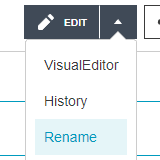
The page rename button
You can rename a page by moving it. There are several reasons why you might wish to rename a page:
- The title has been misspelled.
- The title does not follow the community's naming conventions.
- The scope of the article has been reduced, extended, or otherwise changed.
- The page describes content that had a recent name change.
Step by step
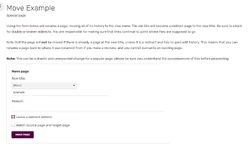
The page rename form
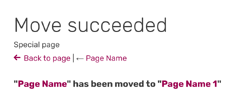
Page rename confirmation
- Log in to your user account and go to the page you want to rename.
- Click the small dropdown arrow on the 'Edit' button to bring up the edit menu and select 'Rename'.
- You will see a form where you can enter a new title for the page.
- Type the new name for the page and a reason for the rename in the appropriate boxes.
- Choose whether you also want to rename the page's talk page and any subpages (usually you do).
- Choose whether or not you wish to 'follow' the page.
- Click the 'Rename page' button and the page will be renamed to the new title.
- You will be redirected to the page at its new title and a white and green messagebar at the top of the page will let you know that the rename has been successful.
Moving to an existing page name

'Page already exists' warning
- If you wish to delete the existing page, you will need to contact an administrator or content moderator on your wiki.
- If you are an admin or content moderator, you can overwrite the existing page from the rename page.
- Go to this page as usual and click to make a move.
- You will see a notice that says the target page already exists.
- You can then select to overwrite that page.
- You will see a white and green notice at the top of the page confirming the rename and a redirect will be created from the old page to the new one.
- If you are an administrator or content moderator, you also have the additional option on page renames of disabling the automatic redirect, leaving no content at the original page.
FAQs
- Why should I rename/move a page, instead of creating a new one?
- The rename page function keeps the page history of the article, before and after the rename, in one place, so that all contributors receive credit as required by the terms of the Creative Commons license used at Fandom. Cutting text out of one page and pasting it into a new one causes these acknowledgements to be lost.
- How do I undo a page rename?
- When a page is renamed, a revert link will appear beside it in the log entry allowing the change to be reverted.
- Is there a record of page renames?
- Page renames are recorded at Special:Log/move, and will also be displayed in the page histories, and at the bottom of the 'Rename page' for that page. Revert links are available from the log, but on some wikis, this is only for admins and content mods.
- My favorite editor offers no rename function.
- You can use Special:MovePage/target to rename the page target.
- Only admins and content mods can rename pages in the "File" namespace, and nobody can rename pages in the "Category" namespace.
- Is it possible to access the renaming form without clicking the "Rename" button itself?
- Yes, it is possible. Just simply type "M" in your keyboard and it will automatically access the renaming form.
See also
- Learn how to use special pages
- Learn how to delete pages
Further help and feedback
- Browse and search other help pages at Help:Contents
- Check Fandom Community Central for sources of further help and support
- Check Contacting Fandom for how to report any errors or unclear steps in this article
