m (+de) Tags: Help sourceedit |
(Adding Portuguese) Tag: sourceedit |
||
| Line 37: | Line 37: | ||
[[de:Hilfe:Mobile Hauptseite]] |
[[de:Hilfe:Mobile Hauptseite]] |
||
[[zh:Help:選擇首頁展示內容]] |
[[zh:Help:選擇首頁展示內容]] |
||
| + | [[pt:Ajuda:Página_Principal_Personalizada]] |
||
[[Category:Help]] |
[[Category:Help]] |
||
[[Category:Mobile]] |
[[Category:Mobile]] |
||
Revision as of 20:50, 10 September 2015

The curated main page of Wookieepedia.
If you are an admin of your community, then it is especially important for you to know that approximately half of the visits across Wikia are coming from mobile devices. Some of these visitors start at your main page and you want to make sure they can find the most interesting content quickly. The Curated Main Page feature makes it easy for admins to choose what content is displayed on main pages, both in mobile browsers and in Community Apps.
Curating content on your main page
You can access the curation tool by choosing the "Edit mobile main page" button, which is visible to admins on both the desktop and mobile main pages. The tool allows you to set up links to pages and categories, and to set images for some links. If your wikia's categories are structured well, setting up the curated main page content will take no more than 10-15 minutes.
Featured content
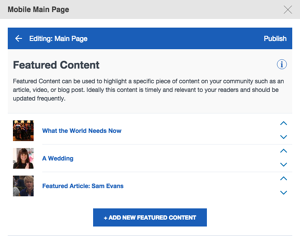
Link to any type of content in the Featured section
Links added here can be to any piece of content on your wikia — articles, blog posts, videos, etc. These items will appear in a slider-style layout that can cycle from one linked image to another.
For each item, you can set the displayed text, the linked page, and an image. Images can be existing images from the wikia, or you can upload a new one. Use the image cropping guide after adding an image.
Featured categories
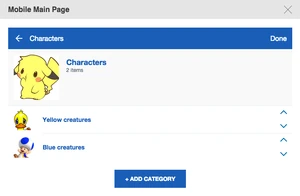
Add individual categories to a section and give them a label
Links added here must be to category pages. You must group the linked categories into sections. Create a section first, with its own name and representative image. Then add categories to the section, and be sure to include "Category:" when entering the page name, to get auto-suggestions and to save the full name of the category. For categories, an image will be selected automatically, but it can be changed.
Readers will be able to access all articles in a category, once you set up the category as an item on the mobile main page. So be sure to choose the most interesting categories to feature here! Think about the things that most users will be looking for on your community.
Optional categories
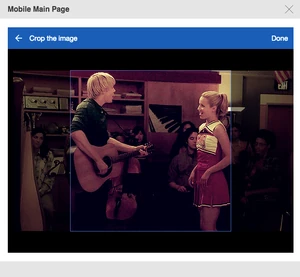
Crop images so they fit the allotted space
This optional section is for category links that may not be appropriate to group into sections using Featured Categories. The links are set up in the same way.
Save
Once you are done adding, naming, customizing and organizing your content, scroll back up to the top and hit the "Publish" option in the upper right. Changes will be automatically reflected on your mobile main page and in the Community App.
Trending and Videos sections
These sections are automatically populated based on recent page views on your community, and video views on your community or across Wikia.
See also
- Help:Main page - Information about setting up the main page seen by desktop users
- Help:Intro to mobile
- Help:Categories
Further help and feedback
- Browse and search other help pages at Help:Contents
- Check Fandom Community Central for sources of further help and support
- Check Contacting Fandom for how to report any errors or unclear steps in this article
