m (→Further help and feedback: Mass editing of links) Tag: Help |
(Updated version number, tested examples, checked links) |
||
| Line 1: | Line 1: | ||
| − | + | __NOTOC__ |
|
| + | {{Enabled by default}} |
||
'''Maps''' can be embedded in the pages of any community. For example, here is a map to the Vatican in Rome: |
'''Maps''' can be embedded in the pages of any community. For example, here is a map to the Vatican in Rome: |
||
| Line 20: | Line 21: | ||
</pre> |
</pre> |
||
| − | There are plenty of options available for coding. A full list of things you can do with the Maps extension as well as the codes and examples you need to make your maps presentable are available '''[[smw:Extension:Maps|here on the Mapping site]]'''. Please note that Fandom is running version 5.2 of the Maps extension. |
+ | There are plenty of options available for coding. A full list of things you can do with the Maps extension as well as the codes and examples you need to make your maps presentable are available '''[[smw:Extension:Maps|here on the Mapping site]]'''. Please note that Fandom is running version 7.20 (version 5.2 on legacy) of the Maps extension. |
== Adding a map visually == |
== Adding a map visually == |
||
Revision as of 19:46, 27 August 2020
- This extension is enabled by default on Fandom.
Maps can be embedded in the pages of any community. For example, here is a map to the Vatican in Rome:
Adding a map via source code
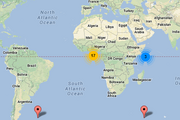
Marker clustering - one of the many unique features you can add to your Maps.
To insert a map using source code, you can use the syntax {{#display_map:}}. This function can be used in multiple ways:
- To display a set of coordinates, you can use syntax like
{{#display_map: 55.7557860, 37.6176330}}to display the exact coordinates of a place (in this case, it will be Moscow.) - To display a named location or address, you can use the syntax
{{#display_map: Sydney Harbour Bridge, Australia}}to display the address or location recorded in Google Maps. You can also use syntax like{{#display_map: 123 Smith Street, Randomtown, Random Country}}or{{#display_map: Central Railway Station, NSW}}as long as you give the map enough information on where to find the point you are looking for (Country, State, Suburb, etc.) - To display multiple points the following syntax is used:
{{
#display_map:
Point 1;
Point 2;
Point 3 etc...
}}
There are plenty of options available for coding. A full list of things you can do with the Maps extension as well as the codes and examples you need to make your maps presentable are available here on the Mapping site. Please note that Fandom is running version 7.20 (version 5.2 on legacy) of the Maps extension.
Adding a map visually
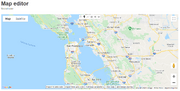
Using the Maps Editor to mark a point
Communities can also use a MapEditor tool (Special:MapEditor) to create maps.
Similar to a normal Google Map, you can zoom in and out and scroll to get to the point on the map you want to mark. You can then choose to mark a point, create a line, or draw a shape. You cannot use fictional maps.
After that, you can mark more points or do more tasks until you are happy with the map presentation. If you want to change more of the external features of the map (which mapping service to use, what mode the map should display in), you can click "Edit Map Parameters".
Once you have completed work on the map, you can click "Export to Wiki Code". A pop-up will show with the wikitext that is required to be copy-pasted into the page you want the map to be embedded in.
Note however the MapEditor tool is not fully supported on Fandom and may not behave quite as desired.
See also
Further help and feedback
- Browse and search other help pages at Help:Contents
- Check Fandom Community Central for sources of further help and support
- Check Contacting Fandom for how to report any errors or unclear steps in this article
