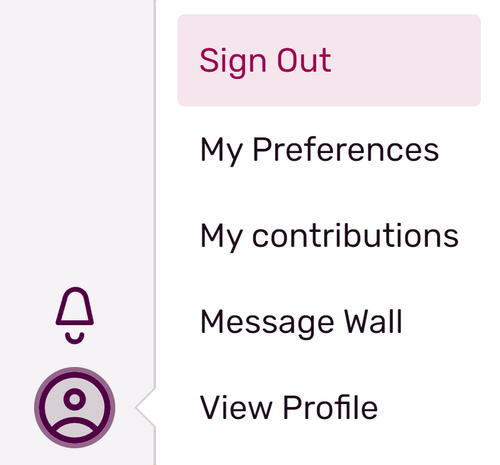Tag: Help |
(Moving it up, making it more general) Tag: Help |
||
| Line 5: | Line 5: | ||
[[File:Community Central Wikia.png|thumb|center|500px|The sign in / register options]] |
[[File:Community Central Wikia.png|thumb|center|500px|The sign in / register options]] |
||
* Click this, then fill in your username and password and click "Sign In" |
* Click this, then fill in your username and password and click "Sign In" |
||
| − | * If you have a Fandom account that is connected with Facebook or Google, you can use the respective button to sign in instead. |
+ | ** If you have a Fandom account that is connected with Facebook or Google, you can use the respective button to sign in instead. |
| ⚫ | |||
* Congratulations! You have logged in to Fandom. You can now start [[Help:Editing|editing]]! |
* Congratulations! You have logged in to Fandom. You can now start [[Help:Editing|editing]]! |
||
* You can tell that you are logged in by checking whether your avatar has replaced the blank avatar. |
* You can tell that you are logged in by checking whether your avatar has replaced the blank avatar. |
||
| ⚫ | |||
== Other steps == |
== Other steps == |
||
Revision as of 01:04, 2 November 2019
If you have created an account here on Fandom, you will want to be sure to be logged in to it so all of your contributions are recorded under your account. Follow the steps on this page to learn about logging in to your account!
Step by step
- At the top right of a page, you will see a blank avatar icon. Hover over or tap that icon to find the 'Sign In' button.
- Click this, then fill in your username and password and click "Sign In"
- If you have a Fandom account that is connected with Facebook or Google, you can use the respective button to sign in instead.
- You may need to perform a CAPTCHA test to prove you're not a robot to finish the login process.
- Congratulations! You have logged in to Fandom. You can now start editing!
- You can tell that you are logged in by checking whether your avatar has replaced the blank avatar.
Other steps
Logging out
- To log out, hover over or tap your avatar in the upper right hand corner of the page.
- Click "Sign Out" to log out of your Fandom account.
Changing your password
To change your password, visit your user preferences and choose the 'Change password' option on the 'My Info' tab (under 'Basic information').
Alternatively, directly visit Special:ChangePassword.
Problems logging in
To log in on Fandom, you must have cookies enabled on your browser. If you appear to be able to log in, but appear logged out straight away, it is very likely a cookie problem. If you are certain that cookies are enabled, make sure you have not inadvertently listed www.fandom.com on a list of sites to never allow cookies for. You can check this in the privacy options of any browser you might be using. Also make sure that your computer's date and time are set correctly. If they are not, cookies may expire before they are supposed to.
The issue may also be a cache problem. You can try bypassing your cache to see if that corrects the issue.
If you are unable to use the login form, make sure JavaScript is enabled on the login page.
If your account has been globally disabled by user choice or by Fandom, then you will be unable to log in.
Still not working?
If you are still not able to log in, please contact Fandom, where the Community Team will be able to help restore access to your account. Please make sure you are sending your message from the email address connected with your account, so that we can verify that the account belongs to you.
See also
- Learn how to create an account
- Learn how to log in through Facebook or Google
- Learn how to contact Fandom
Further help and feedback
- Browse and search other help pages at Help:Contents
- Check Fandom Community Central for sources of further help and support
- Check Contacting Fandom for how to report any errors or unclear steps in this article