mNo edit summary |
Tag: Help |
||
| (25 intermediate revisions by 17 users not shown) | |||
| Line 1: | Line 1: | ||
| + | [[File:Shortcuts-List.png|thumb|350px|Quick keyboard shortcuts on Fandom]] |
||
| − | {{Tocright}} |
||
| + | '''Keyboard shortcuts''' allow you to navigate around your community and perform commands by using simple keyboard shortcuts. These shortcuts do not require complex combinations - many are as simple as a single keypress! |
||
| + | ==Fandom shortcuts== |
||
| ⚫ | |||
| + | [[File:Shortcuts-Search.png|thumb|300px|Actions explorer]] |
||
| + | By typing ' '''?''' ' or clicking the 'Shortcuts' option in the [[Help:Toolbar|user toolbar]], a dialog will pop up listing various available shortcuts. These shortcuts do not require use of [[Wikipedia:Access key#Access in different browsers|access keys]]. For example, it tells you that '/' (a forward slash) will move your cursor to the search box. |
||
| + | An ''actions explorer'', accessed by pressing ' '''.''' ' (a period/full stop), enables access to even more pages. You can use this to discover more shortcuts or as a method of quick access by simply clicking the search result. |
||
| − | ==List of Keyboard Shortcuts== |
||
| + | For example, typing 'Ins' will narrow the list to 'Insights', which shows both the keyboard shortcut (press 'g' then 's') and provides a clickable result that will take you straight to Insights. |
||
| ⚫ | |||
| + | |||
| + | ===Notes=== |
||
| + | This type of shortcut is only active for logged in users. They are also not active when your cursor is in an edit area, so they won't interfere with article editing. |
||
| + | |||
| + | ==Classic shortcuts== |
||
| ⚫ | |||
| + | |||
| ⚫ | |||
{| class="article-table sortable" |
{| class="article-table sortable" |
||
|- bgcolor=#eeeeee |
|- bgcolor=#eeeeee |
||
!Access key + |
!Access key + |
||
| − | !Associated action |
+ | !Associated action/destination |
|- |
|- |
||
|C |
|C |
||
| Line 16: | Line 27: | ||
|D |
|D |
||
|Delete/undelete |
|Delete/undelete |
||
| + | |- |
||
| + | |E |
||
| + | |Edit page |
||
|- |
|- |
||
|F |
|F |
||
| Line 37: | Line 51: | ||
|R |
|R |
||
|Recent changes |
|Recent changes |
||
| + | |- |
||
| + | |S |
||
| + | |Secondary editor |
||
|- |
|- |
||
|T |
|T |
||
| Line 57: | Line 74: | ||
|} |
|} |
||
| − | === |
+ | ===Editor shortcuts=== |
{| class="article-table sortable" |
{| class="article-table sortable" |
||
| + | |+[[Help:VisualEditor|VisualEditor]] |
||
| + | |- bgcolor=#eeeeee |
||
| + | !Access key + |
||
| + | !Associated action/destination |
||
| + | |- |
||
| + | |S |
||
| + | |Save page |
||
| + | |- |
||
| + | |[ |
||
| + | |Open source dialog |
||
| + | |} |
||
| + | |||
| + | Note: a full list of [[Help:VisualEditor|VisualEditor]] keyboard shortcuts can be found under the settings menu. |
||
| + | |||
| + | {| class="article-table sortable" |
||
| + | |+[[Help:Classic editor|Classic editor]] |
||
|- bgcolor=#eeeeee |
|- bgcolor=#eeeeee |
||
!Access key + |
!Access key + |
||
| Line 64: | Line 97: | ||
|- |
|- |
||
|E |
|E |
||
| − | | |
+ | |Show preview |
|- |
|- |
||
|I |
|I |
||
| − | |Toggles minor edit checkbox |
+ | |Toggles minor edit checkbox |
|- |
|- |
||
|S |
|S |
||
| − | |Save page |
+ | |Save page |
|- |
|- |
||
|V |
|V |
||
| − | |Show changes |
+ | |Show changes |
|- |
|- |
||
|, |
|, |
||
| − | |Cursor in the edit box |
+ | |Cursor in the edit box |
|} |
|} |
||
| + | ==Disabling the shortcuts== |
||
| ⚫ | |||
| + | At the current state of the platform, there is no simple way on the user side to disable the shortcuts. |
||
| + | |||
| ⚫ | |||
* [[Help:Administrators' how-to guide|Administrators' how-to guide]] |
* [[Help:Administrators' how-to guide|Administrators' how-to guide]] |
||
* [[Help:Bureaucrats' how-to guide|Bureaucrats' how-to guide]] |
* [[Help:Bureaucrats' how-to guide|Bureaucrats' how-to guide]] |
||
| − | ==Further |
+ | ==Further help and feedback== |
{{Help and feedback section}} |
{{Help and feedback section}} |
||
| + | |||
| + | [[de:Hilfe:Tastenkombinationen]] |
||
| + | [[es:Ayuda:Atajos de teclado]] |
||
| + | [[fr:Aide:Raccourcis clavier]] |
||
| + | [[it:Aiuto:Scorciatoie da tastiera]] |
||
| + | [[ja:ヘルプ:キーボード・ショートカット]] |
||
| + | [[pl:Pomoc:Skróty klawiaturowe]] |
||
| + | [[pt:Ajuda:Atalhos do teclado]] |
||
| + | [[ru:Справка:Сочетания клавиш]] |
||
| + | [[tr:Yardım:Klavye kısayolları]] |
||
| + | [[vi:Trợ giúp:Lối tắt bàn phím]] |
||
| + | [[zh:Help:鍵盤快捷鍵]] |
||
[[Category:Help]] |
[[Category:Help]] |
||
Revision as of 06:15, 31 January 2021
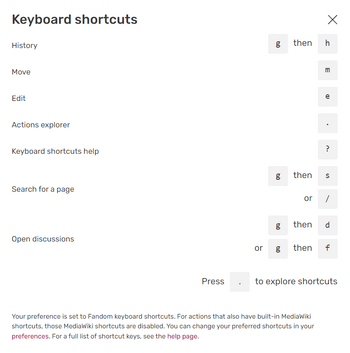
Quick keyboard shortcuts on Fandom
Keyboard shortcuts allow you to navigate around your community and perform commands by using simple keyboard shortcuts. These shortcuts do not require complex combinations - many are as simple as a single keypress!
Fandom shortcuts
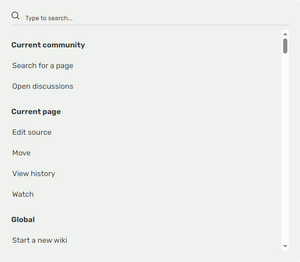
Actions explorer
By typing ' ? ' or clicking the 'Shortcuts' option in the user toolbar, a dialog will pop up listing various available shortcuts. These shortcuts do not require use of access keys. For example, it tells you that '/' (a forward slash) will move your cursor to the search box.
An actions explorer, accessed by pressing ' . ' (a period/full stop), enables access to even more pages. You can use this to discover more shortcuts or as a method of quick access by simply clicking the search result.
For example, typing 'Ins' will narrow the list to 'Insights', which shows both the keyboard shortcut (press 'g' then 's') and provides a clickable result that will take you straight to Insights.
Notes
This type of shortcut is only active for logged in users. They are also not active when your cursor is in an edit area, so they won't interfere with article editing.
Classic shortcuts
Alternatively, you can use the following 'classic' shortcuts. These shortcuts use a combination of a letter and the access key used in your browser - usually Ctrl, Alt or Alt+Shift.
General shortcuts
| Access key + | Associated action/destination |
|---|---|
| C | Content page associated with the current page |
| D | Delete/undelete |
| E | Edit page |
| F | Puts cursor in search box |
| G | Wiki Activity |
| H | History |
| L | Watchlist |
| M | Move page |
| N | User talk page |
| R | Recent changes |
| S | Secondary editor |
| T | Talk page or article comments |
| W | Follow/unfollow |
| X | Random page |
| Z | Main page |
| . | Profile page |
| = | Protect/unprotect |
Editor shortcuts
| Access key + | Associated action/destination |
|---|---|
| S | Save page |
| [ | Open source dialog |
Note: a full list of VisualEditor keyboard shortcuts can be found under the settings menu.
| Access key + | Associated action |
|---|---|
| E | Show preview |
| I | Toggles minor edit checkbox |
| S | Save page |
| V | Show changes |
| , | Cursor in the edit box |
Disabling the shortcuts
At the current state of the platform, there is no simple way on the user side to disable the shortcuts.
Next pages
Further help and feedback
- Browse and search other help pages at Help:Contents
- Check Fandom Community Central for sources of further help and support
- Check Contacting Fandom for how to report any errors or unclear steps in this article
