(+zh) Tag: sourceedit |
No edit summary Tag: sourceedit |
||
| Line 26: | Line 26: | ||
{{Help and feedback section}} |
{{Help and feedback section}} |
||
[[zh:Help:如何導入_Google_字體]] |
[[zh:Help:如何導入_Google_字體]] |
||
| + | [[pt:Ajuda:Como Importar Fontes do Google]] |
||
[[Category:Help]] |
[[Category:Help]] |
||
[[Category:CSS]] |
[[Category:CSS]] |
||
Revision as of 21:16, 29 May 2015
The use of a non-default font is a great way to individualize your community, and, with Google Fonts, using a custom font is quick and easy.
Step by step
1. Browse the fonts at https://www.google.com/fonts
2. When you've chosen a font, click the "Quick-use" button on the right (see screenshot).
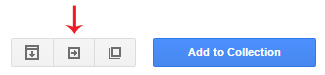
The Quick-use button
3. On the following page, scroll down to the section named "Add this code to your website" and click the @import tab. This will display a single line of code that includes the syntax, @import url(http://fonts.googleapis.com/css?family=Font+Name); where Font+Name will be the name of the font you chose.
4. Copy that code and paste it to your community at MediaWiki:Common.css, or to Special:CSS if you only want to use the font on the Wikia skin. NOTE: If you insert the code at Special:CSS, you can safely ignore the error icon that displays "@import prevent parallel downloads, use <link> instead" when hovering it. This appears because link tags are normally used to import CSS, but MediaWiki does not support adding your own link tags.
After the server cache updates, which can take up to several minutes, your new font will be ready to use.
Choosing multiple fonts?
If you decide to import multiple Google Fonts, you can either repeat the steps above for each font or follow the steps explained below.
While browsing fonts, click the blue button on the right labeled "Add to Collection" for each font you want to use. After you're done choosing, click the Review button at the bottom-right corner of the window. On the Review screen, you can preview each font's appearance in more detail. If there is a font you decide that you don't want to use, you can delete it by clicking the X at the top-right corner of its preview box.
Once you're happy with your selection of fonts, click the Use button at the bottom-right corner of the window. On the Use screen, simply follow the instructions for steps 3 and 4 listed above.
See also
Further Help and Feedback
- Browse and search other help pages at Help:Contents
- Check Fandom Community Central for sources of further help and support
- Check Contacting Fandom for how to report any errors or unclear steps in this article
