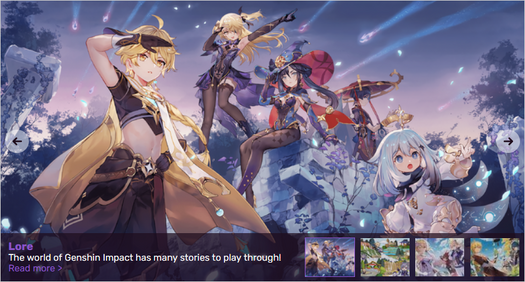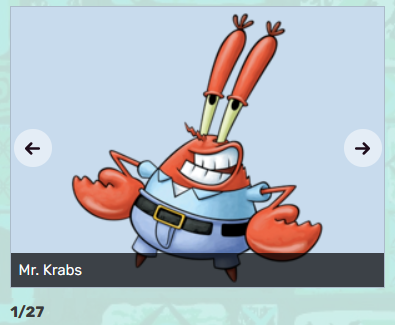m (Help page update) Tag: rte-source |
(+be) Tag: Help |
||
| (30 intermediate revisions by 13 users not shown) | |||
| Line 2: | Line 2: | ||
'''Galleries, Slideshows, and Sliders''' are simple tools to display your community's interesting photos and videos. |
'''Galleries, Slideshows, and Sliders''' are simple tools to display your community's interesting photos and videos. |
||
| − | ==Step by step== |
+ | == Step by step == |
| ⚫ | |||
| ⚫ | |||
| ⚫ | |||
| ⚫ | |||
| ⚫ | |||
| ⚫ | |||
| ⚫ | |||
| ⚫ | |||
| ⚫ | |||
| − | **A '''gallery''' will display a set of photos or videos in an organized, tiled view. |
||
| ⚫ | |||
| − | **A '''slideshow''' will display a single photo field, but it will automatically rotate through a series of photos, with left/right navigation buttons. |
||
| ⚫ | |||
| − | **A '''slider''' is like a slideshow, but larger with prominent link titles and icons for browsing. This is often used for a community's main page. |
||
| ⚫ | |||
| ⚫ | |||
| ⚫ | |||
| ⚫ | |||
| ⚫ | |||
| − | |||
'''Note:''' Videos can also be used in galleries and sliders, though currently they can only be added via [[Help:Galleries, Slideshows, and Sliders/wikitext|wikitext]]. |
'''Note:''' Videos can also be used in galleries and sliders, though currently they can only be added via [[Help:Galleries, Slideshows, and Sliders/wikitext|wikitext]]. |
||
| − | ==Examples== |
+ | == Examples == |
Here are some of ways these great features can look on your community: |
Here are some of ways these great features can look on your community: |
||
| − | {| border="0" cellpadding="0" cellspacing="10" style="text-align:center;" |
||
| − | |- |
||
| − | |[[File:Example_gallery-1.png|border|150px]] |
||
| − | | |
||
| − | |[[File:Example_slider.png|border|200px]] |
||
| − | | |
||
| − | |[[File:Example_slideshow.png|border|200px]] |
||
| − | |- |
||
| − | |'''Gallery''' |
||
| − | | |
||
| ⚫ | |||
| − | | |
||
| ⚫ | |||
| − | |} |
||
| − | == |
+ | ===Gallery=== |
| + | '''Galleries''' present static pictures in grids. You have a lot of flexibility in determining the specifics of that grid and can even offer your readers the opportunity to add an image directly from the gallery. |
||
| ⚫ | |||
| ⚫ | |||
| ⚫ | |||
| ⚫ | |||
| + | [[File:Example gallery-1.png|535px|center]] |
||
| + | |||
| ⚫ | |||
| + | '''Sliders''' do what they sound like they'd do: slide one image over another. They're highly popular on main pages, as they give an animated way to introduce the four most important areas of your wiki. Readers can control the direction of the slider with the arrows on the sides—and they can jump to whatever page is linked to each image. |
||
| + | |||
| + | [[File:Example slider.png|525px|center]] |
||
| + | |||
| ⚫ | |||
| + | '''Slideshows''' are like sliders, but they can contain many more pictures. Unlike sliders, though, they give no opportunity to present captions, so they usually work better in situations where your images are iconic and therefore instantly recognized by your readers. |
||
| + | |||
| + | [[File:Example slideshow.png|400px|center]] |
||
| + | |||
| + | == Read more == |
||
| ⚫ | |||
| ⚫ | |||
| ⚫ | |||
| ⚫ | |||
| + | |||
| + | == Further help and feedback == |
||
| + | {{Help and feedback section}} |
||
| + | |||
| + | [[be:Даведка:Галерэя, слайдшоў і слайдэр]] |
||
[[de:Hilfe:Galerien, Diashows und Slider]] |
[[de:Hilfe:Galerien, Diashows und Slider]] |
||
| − | [[es:Ayuda:Galerías y diapositivas]] |
+ | [[es:Ayuda:Galerías, presentaciones y diapositivas]] |
| + | [[fi:Ohje:Galleriat, diaesitykset ja liukusäätimet]] |
||
[[fr:Aide:Galeries, diaporamas et carrousels]] |
[[fr:Aide:Galeries, diaporamas et carrousels]] |
||
[[it:Aiuto:Gallerie, slideshow e slider]] |
[[it:Aiuto:Gallerie, slideshow e slider]] |
||
| Line 49: | Line 51: | ||
[[pt:Ajuda:Galerias, apresentações e sliders]] |
[[pt:Ajuda:Galerias, apresentações e sliders]] |
||
[[ru:Справка:Галерея, слайдшоу и слайдер]] |
[[ru:Справка:Галерея, слайдшоу и слайдер]] |
||
| ⚫ | |||
| ⚫ | |||
[[vi:Trợ giúp:Thư viện ảnh, Khung trình chiếu và Thanh trượt]] |
[[vi:Trợ giúp:Thư viện ảnh, Khung trình chiếu và Thanh trượt]] |
||
| ⚫ | |||
| ⚫ | |||
| − | |||
[[Category:Editing]] |
[[Category:Editing]] |
||
| − | [[Category:Image help |
+ | [[Category:Image help]] |
| − | [[Category:Help |
+ | [[Category:Help]] |
| + | [[Category:Formatting]] |
||
Revision as of 16:40, 15 September 2019
Template:Needs editor update Galleries, Slideshows, and Sliders are simple tools to display your community's interesting photos and videos.
Step by step
- Open the editor for any article page. Make sure the tab at the top of the editor is set to "Visual".
- In the right rail, under "Add features and media," select Gallery, Slider, or Slideshow.
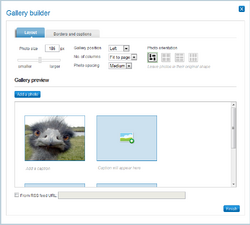
Building a gallery
- A pop-up box will open. Select "Add a Photo" and follow the instructions on the screen until you have added all of the photos you would like included. You can choose to either upload new photos or select from existing photos on the community.
- Set the captions, titles, or descriptions of your selected photos. This information will display below them and will help your readers know what they're about.
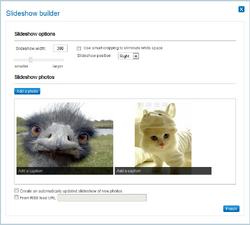
Building a slideshow
- Set the size, orientation, borders, or other settings available for your final creation. These options may vary based on the tool you are using.
- Click "Finish". Your photos will appear after you publish the page.
Note: Videos can also be used in galleries and sliders, though currently they can only be added via wikitext.
Examples
Here are some of ways these great features can look on your community:
Gallery
Galleries present static pictures in grids. You have a lot of flexibility in determining the specifics of that grid and can even offer your readers the opportunity to add an image directly from the gallery.
Slider
Sliders do what they sound like they'd do: slide one image over another. They're highly popular on main pages, as they give an animated way to introduce the four most important areas of your wiki. Readers can control the direction of the slider with the arrows on the sides—and they can jump to whatever page is linked to each image.
Slideshow
Slideshows are like sliders, but they can contain many more pictures. Unlike sliders, though, they give no opportunity to present captions, so they usually work better in situations where your images are iconic and therefore instantly recognized by your readers.
Read more
- See Help:Galleries, Slideshows, and Sliders/wikitext for detailed wikitext instructions
- Editing
- Photos
- Videos
Further help and feedback
- Browse and search other help pages at Help:Contents
- Check Fandom Community Central for sources of further help and support
- Check Contacting Fandom for how to report any errors or unclear steps in this article