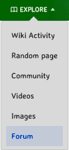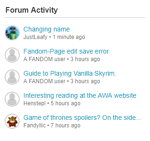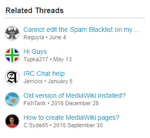m (Bot: Adding be:Даведка:Форум) Tag: Help |
m (Removing red interlanguage wiki link.) Tag: Help |
||
| Line 115: | Line 115: | ||
{{Help and feedback section}} |
{{Help and feedback section}} |
||
| − | [[be:Даведка:Форум]] |
||
[[de:Hilfe:Forum-Threads]] |
[[de:Hilfe:Forum-Threads]] |
||
[[es:Ayuda:Foro]] |
[[es:Ayuda:Foro]] |
||
| Line 128: | Line 127: | ||
[[uk:Довідка:Форум]] |
[[uk:Довідка:Форум]] |
||
[[zh:Help:論壇]] |
[[zh:Help:論壇]] |
||
| − | |||
[[Category:Help]] |
[[Category:Help]] |
||
[[Category:Features]] |
[[Category:Features]] |
||
Revision as of 03:12, 11 October 2017
- For help using the older, wiki-style forums, see Help:Wiki-style forums.
- Wikis created after November 2016 do not have Forums supported. Admins can request to enable the newer conversation feature, Discussions via Special:Contact/general.
The Forum feature provides a central location for discussion about the topic of a wiki and other matters important to the community. Any user can participate in a Forum conversation, and registered users can follow discussion threads and received notifications when updates occur. The overall structure of the Forum is managed by the community's administrators and discussions moderators.
Forum is gradually being replaced by the newer Discussions feature and will eventually be retired. Only wikis that have already been using Forums before November 2016 can have them, and those will eventually be migrated to Discussions.
A wiki's Forum can be accessed from the "Explore" navigation tab (if both Discussions and the Forum were enabled), accessed from the page header, next to the Explore menu (if the Forum is enabled only) or from the Discussions module found at the bottom of some article pages.
The five most recent Forum posts can be showcased on a wiki's main page, or any other page, by using the <wikiaforum /> tag to display the Forum Activity module.
If a thread has a title like a few other threads, a "Related Threads" module will show up.
Step-by-step
Forum hierarchy
A wiki's Forum has three levels:
- Special:Forum – This page is linked from the wiki's navigation and lists all of the boards on the Forum, and their descriptions. The Forum's policies and frequently asked questions can also be accessed from a button in the upper right of this page
- Boards – These are different subject areas within the Forum, created by the wiki's administrators and discussions moderators. Each board contains discussion threads. Clear board names and descriptions will help visitors find the conversations that interest them.
- Threads – These are the actual user discussions, with replies displayed in chronological order, newest at the bottom. Below the most recent reply, topics can be added, which make a connection between the thread and specific articles on the wiki.
Starting a discussion
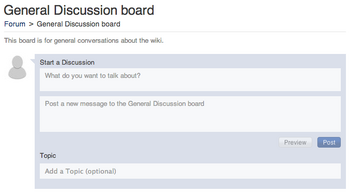
Start a conversation!
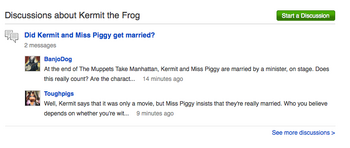
On Muppet Wiki, discussions about Kermit are linked at the bottom of his article page.
- The Forum can be accessed via the community's navigation or from the Discussions module at the bottom of some article pages. From the main Special:Forum page, choose one of the boards and then simply click into the "Start a Discussion" field. If you're coming from an article page, you'll be able to choose the best board for your thread before you publish it.
- Be sure to make the subject of your thread clear and concise. Confusing titles may prevent readers from exploring the conversation.
- In the body of your message, add images, videos, links and whatever else you like!
- Add topics to the thread, which can be the name of any article on the wiki. This will connect your thread to those articles, and to other threads about those articles. This will make more viewers aware of the discussions and encourage participation. If you start a discussion from an article page, that article name will already be added as one of the topics, but you can have as many as four topics on a thread.
Participating in a discussion
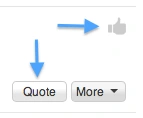
Use Kudos to show your approval, and use the Quote button to respond!
- Finding a thread is as simple as browsing through the boards and choosing a discussion that looks interesting. You can scroll to the end of the thread and start typing. You can also reply to specific messages using the Quote button, found in the lower right of every message. Click Quote, and that user's message will be copied into your new message box, and you can start your entry below it.
- Use the Kudos option — the "thumbs up" icon at the upper right of every message — to show that you like what another user has said. The number of Kudos a message has received will be shown. Be generous with the kudos and maybe you will get some of your own!
- The Discussions module at the bottom of article pages is another way to find existing forum conversations, by displaying recently active discussions on the topic of that article.
Forum management
Highlighting a discussion

Highlight a thread to notify all community members
Administrators and Discussions Moderators can use the highlight feature to notify all logged-in users on the community about a specific thread, via the notifications system. At the time of a thread's creation, this can be done using the "Highlight" check box next to the preview and post buttons. At any later time, the option to Highlight appears on the "More" drop down menu on the thread's initial post. Admins and Discussions Moderators can un-highlight a thread at any time. Highlights will expire automatically after 7 days.
Managing Boards and Policies
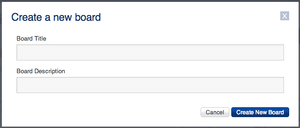
Admins can add more boards to the Forum
- On Special:Forum, administrators and discussions moderators have a Manage Boards button in the lower right corner that allows creation, renaming and reordering of boards. Boards can also be removed by merging their threads into another board.
- Board descriptions can contain bold and italic formatting, links and templates. Templates will display on the individual board page, but not on Special:Forum.
- FANDOM has provided basic forum policies that become available when the feature is first enabled. Administrators can edit the policy page (a MediaWiki message) using the edit button on the Policies pop-up, if community-specific policies are preferred.
Additional Notes
Forum enabling limitations
As of November 2016, it is not possible to enable Forum on communities where it is not already in operation. The newer conversation feature, Discussions, is gradually being released across the FANDOM network, and content from Forum will be migrated to Discussions. Ultimately Forum will be fully retired as a feature.
Communities who may wish to disable Forum on their communities ahead of its retirement can contact FANDOM Staff for assistance.
Where the Forum feature is enabled:
- A link to Special:Forum appears on the navigation.
- A "Discussions" module may appear at the bottom of article pages, if topics are used on a thread.
- The "Forum" namespace, used for the older, wiki-style forums, becomes editable only by administrators (for maintenance purposes) and all content in that namespace acquires a header directing users to Special:Forum. The header is styled according to the wiki's theme, and this helps to prevent user confusion if the wiki-style forums had been used on the wiki in the past.
Search
Forum thread content will not appear when using search, even if the "Board Thread" and "Thread" name spaces are selected in advanced search.
"More" dropdown
In the "More" dropdown, there are multiple features. The following table lists their information:
| Button | Where Available | Use | Rights Required |
|---|---|---|---|
| Edit | Your replies (threads and replies if you are a discussions moderator). | Edits a specific reply. | N/A (unless if a specific community disabled anonymous users).
If all threads and replies, it requires to be a discussions moderator. |
| History | Threads and replies | Views the history of a reply. | N/A |
| View Source | Threads and replies | Views the source of a specific reply. | Registered user (it requires to enable it via Special:Preferences). |
| Remove | Your replies (threads and replies if you are a discussions moderator). | Removes a specific reply. | N/A (unless if a specific community disabled anonymous users).
If all threads and replies, it requires to be a discussions moderator. |
| Highlight this Thread | Threads only | Highlights a specific thread. | Discussions moderator |
| Close this Thread | Threads only | Closes a specific thread, to prevent further replies. However, the thread will still be visible. | Discussions moderator |
| Move this Thread | Threads only | Moves a specific thread into a different board. | Discussions moderator |
See also
- Tips for making a successful community
- Tips for building a community
Further help and feedback
- Browse and search other help pages at Help:Contents
- Check Fandom Community Central for sources of further help and support
- Check Contacting Fandom for how to report any errors or unclear steps in this article