Template:Needs editor update A page can be formatted in a number of different ways, using headers, lists, and indenting. All of the following options are available in the Wikia editor.
Step by step
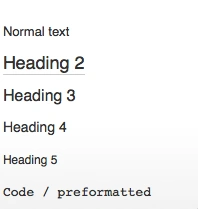
The editor's format menu
Headings
- It is good to break up long articles into sections to help the reader stay oriented. This can be done using headings.
- To create a header, highlight the text you wish to modify, and click on the
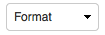 button. You will see the dropdown menu shown on the right. From the list you can choose:
button. You will see the dropdown menu shown on the right. From the list you can choose:
| Format option | What it will look like |
|---|---|
| Normal text | Text in a regular paragraph format |
| Heading 2 | is the highest level of paragraph formatting. This is meant for major section headings. |
| Heading 3 | is a sub-header and can be used as a sub-section heading |
| Heading 4 | is a smaller sub-header |
| Heading 5 | is the smallest sub-header option |
| Code / preformatted | Technical text that should be displayed in a fixed-width font
|
Lists
If you would like to create a list, you can use either use bullets or numbers with ![]() the button on the toolbar:
the button on the toolbar:
- Numbers: Click on the numbers button
 , and a 1. will appear. Add text after. When you hit enter, the subsequent number will appear. Hit enter twice to exit the number format. A numbered list will look like this:
, and a 1. will appear. Add text after. When you hit enter, the subsequent number will appear. Hit enter twice to exit the number format. A numbered list will look like this:
- First item
- Second item
- Third item
- Bullets: Click on the bullets button
 , and a blue bullet will appear. Hit enter twice to exit the bullet format. A bullet list will look like this:
, and a blue bullet will appear. Hit enter twice to exit the bullet format. A bullet list will look like this:
- First item
- Second item
- Third item
Indenting
- To indent text, highlight it and use the
 button to move it to the left or right.
button to move it to the left or right.
Editing in source mode
- If you wish to edit in source mode, you can follow steps listed here to format pages.
Next pages
- Learn how to link text
- Learn how to create a new page
- Learn how to modify text
Further help and feedback
- Browse and search other help pages at Help:Contents
- Check Fandom Community Central for sources of further help and support
- Check Contacting Fandom for how to report any errors or unclear steps in this article
