Tags: apiedit Help |
mNo edit summary Tag: Source edit |
||
| (19 intermediate revisions by 9 users not shown) | |||
| Line 1: | Line 1: | ||
| + | How you '''perform the act of formatting text''' depends largely on the [[Help:Editing|editor]] you choose to use. Nevertheless, the effect is largely the same on the [[Help:Source editor|Source editor]] and [[Help:VisualEditor|VisualEditor]] — both of which have pictographic editing tools. |
||
| − | {{Needs editor update}} |
||
| − | You can use the [[Help:Editing|editor tools]] to '''modify the appearance of text''' to help format, highlight or call out particular areas of interest. |
||
| + | Formatting in wikitext via the Source editor is [[Help:Wikitext|explained elsewhere]]. |
||
| − | ==Step by step== |
||
| ⚫ | |||
| − | [[File:Editor_toolbar.png|thumb|center|600px]] |
||
| + | ==Formatting with the Visual Editor== |
||
| ⚫ | |||
| ⚫ | |||
| ⚫ | |||
| − | + | [[File:VisualEditorToolbar1.png|thumb|center|600px|The editor toolbar in the '''Visual''' editor.]] |
|
| ⚫ | |||
| − | ** [[File:Strikethrough_button.png]] to <s>strike-through</s> the text. |
||
| − | *To return to normal text mode, re-highlight the text and click on the active button to unselect it. |
||
| + | ===Text Styles=== |
||
| − | == Editing in source mode == |
||
| ⚫ | |||
| − | *If you wish to edit in source mode, you can format your content using [[Help:Wikitext|Wikitext]]. |
||
| ⚫ | |||
| + | *[[File:Italic button.png|32px|link=]] to make the text ''italic''. |
||
| ⚫ | |||
| + | [[File:VisualEditorToolbar2.png|thumb|right|300px|The text formatting menu in the Visual editor.]] |
||
| + | For more options, click the <big><code>T</code></big> drop-down menu and you will see the text formatting menu. |
||
| + | From here you can get the remaining text-formatting selections: |
||
| − | ==Next steps== |
||
| + | *'''Code''' to format <code>technical terms</code> in-line with other text. |
||
| − | *Learn how to [[Help:Formatting pages|format a page]] |
||
| + | *'''Strikethrough''' to make <s>text with a line through it</s>. |
||
| ⚫ | |||
| + | *'''Superscript''' to make a<sup>raised</sup> term or exponent. |
||
| − | *Learn how to [[Help:Tooltips|add a mouse-over tool-tip]] |
||
| + | *'''Subscript''' to make a<sub>lowered</sub> term. |
||
| ⚫ | |||
| + | *'''Big''' to make a word or phrase appear <big>in a larger font</big>. |
||
| + | *'''Small''' to make a word or phrase appear <small>in a smaller font</small>. |
||
| + | *'''Remove''' will remove any text formatting and return it to plain text. |
||
| + | |||
| + | ===Heading Styles=== |
||
| + | [[File:VisualEditorToolbar3.png|thumb|right|300px|The paragraph menu in the Visual editor.]] |
||
| + | Heading types may be selected from the <b><small>PARAGRAPH</small></b> menu as shown to the right. |
||
| + | |||
| + | Highlight the text that you want to style. |
||
| + | *For major sections, choose '''Heading'''. |
||
| + | *For sub-dividing a major section, choose one of the '''Sub-heading 1–4''' items. |
||
| + | *To present a block of text in a fixed-width font as-is (''i.e.'', spaces and newlines will be preserved, templates will not be expanded, wikitext will not be rendered) choose '''Preformatted'''. |
||
| + | *To present a block of text offset from the normal text flow, choose '''Block quote'''. |
||
| + | *Please do not use '''Page title''' on normal wiki pages. |
||
| + | |||
| + | <br clear="all" /> |
||
| + | ==Formatting with the Source Editor== |
||
| + | Once you click the edit button and enter the editor, you will see this toolbar on top of the page. |
||
| + | [[File:SourceEditorToolbar1.png|thumb|center|600px|The editor toolbar in the '''Source''' editor.]] |
||
| + | |||
| + | ===Text Styles=== |
||
| + | Highlight the text you wish to modify with your cursor, and then choose: |
||
| + | *[[File:Bold button.png|32px|link=]] to make the text '''bold'''. |
||
| + | *[[File:Italic button.png|32px|link=]] to make the text ''italic''. |
||
| + | *[[File:Underline button.png|32px|link=]] to <u>underline</u> the text. |
||
| + | For more options, click the <b><big><code>T</code></big> <small>ADVANCED</small></b> drop-down menu and you will see the text formatting menu. |
||
| + | [[File:SourceEditorToolbar2.png|thumb|center|600px|The advanced text formatting menu in the Source editor.]] |
||
| + | |||
| + | From here you can get the remaining text-formatting selections: |
||
| + | *'''Superscript''' (<b>X<code><sup>I</sup></code></b>) to make a<sup>raised</sup> term or exponent. |
||
| + | *'''Subscript''' (<b>X<code><sub>I</sub></code></b>) to make a<sub>lowered</sub> term. |
||
| + | *'''Code''', '''Strikethrough''', '''Big''', and '''Small''' are not available as menu-driven functions in the Source editor. You may still use the HTML tags (<code><nowiki><code></code>, <s></s>, <big></big>, <small></small></nowiki></code>) to achieve these effects. |
||
| + | *There is no '''Remove''' function. Just edit the wikitext as required. |
||
| + | |||
| + | ===Heading Styles=== |
||
| + | [[File:SourceEditorToolbar3.png|thumb|right|300px|The paragraph menu in the Source editor.]] |
||
| + | Heading types may be selected from the <b><small>PARAGRAPH</small></b> menu as shown to the right. |
||
| + | |||
| + | *These are all the same as shown in the [[#Heading Styles|Heading Styles]] section above. Note that after you select one of these, you will see the wikitext applied to your highlighted text. Here are some examples: |
||
| + | <pre> |
||
| + | ==Major Heading== |
||
| + | ===First Sub-heading=== |
||
| + | ====First Sub-sub-heading==== |
||
| + | </pre> |
||
| + | <nowiki><pre>Preformatted text</pre></nowiki><br /> |
||
| + | <nowiki><blockquote>Lorem ipsum</blockquote></nowiki> |
||
| + | |||
| + | <br clear="all" /> |
||
| + | == Beyond the basics == |
||
| + | As you can see from the above images, there are many more buttons than we've mentioned. You can perform all sorts of formatting, much of which has also been demonstrated on [[Help:Formatting text|this page]]. Since formatting in Fandom's Visual editor is largely a matter of highlighting text and pushing one of the buttons, take some time to explore the interfaces. You'll easily learn how to perform formatting much more advanced than ''italics'' and '''bolding'''. The Source editor allows you to achieve the same results as the Visual editor, but requires a bit more knowledge of wikitext and HTML. |
||
| + | |||
| + | == See also == |
||
| + | * Some practical examples of [[Help:Formatting text|what formatted text looks like]] |
||
| ⚫ | |||
| ⚫ | |||
==Further help and feedback== |
==Further help and feedback== |
||
{{Help and feedback section}} |
{{Help and feedback section}} |
||
| − | |||
| − | __NOTOC__ |
||
[[de:Hilfe:Formatieren]] |
[[de:Hilfe:Formatieren]] |
||
| ⚫ | |||
[[fi:Ohje:Tekstin muokkaaminen]] |
[[fi:Ohje:Tekstin muokkaaminen]] |
||
| − | [[fr:Aide: |
+ | [[fr:Aide:Mise en forme du texte/instructions]] |
[[it:Aiuto:Modificare il testo]] |
[[it:Aiuto:Modificare il testo]] |
||
[[ja:Help:テキストを修正する]] |
[[ja:Help:テキストを修正する]] |
||
| Line 34: | Line 87: | ||
[[pt:Ajuda:Modificando o texto]] |
[[pt:Ajuda:Modificando o texto]] |
||
[[ru:Справка:Работа с текстом]] |
[[ru:Справка:Работа с текстом]] |
||
| + | [[tr:Yardım:Metin biçimlendirme/talimatlar]] |
||
[[zh:help:調整文字]] |
[[zh:help:調整文字]] |
||
| + | |||
| ⚫ | |||
| ⚫ | |||
[[Category:Help|{{PAGENAME}}]] |
[[Category:Help|{{PAGENAME}}]] |
||
| ⚫ | |||
Revision as of 20:35, 26 February 2021
How you perform the act of formatting text depends largely on the editor you choose to use. Nevertheless, the effect is largely the same on the Source editor and VisualEditor — both of which have pictographic editing tools.
Formatting in wikitext via the Source editor is explained elsewhere.
Formatting with the Visual Editor
Once you click the edit button and enter the editor, you will see this toolbar on top of the page.
Text Styles
Highlight the text you wish to modify with your cursor, and then choose:
 to make the text bold.
to make the text bold. to make the text italic.
to make the text italic. to underline the text.
to underline the text.
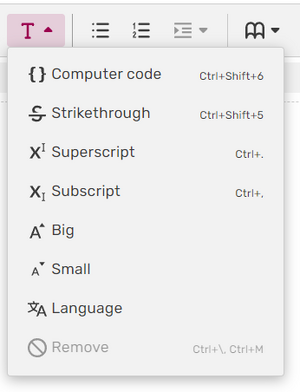
The text formatting menu in the Visual editor.
For more options, click the T drop-down menu and you will see the text formatting menu.
From here you can get the remaining text-formatting selections:
- Code to format
technical termsin-line with other text. - Strikethrough to make
text with a line through it. - Superscript to make araised term or exponent.
- Subscript to make alowered term.
- Big to make a word or phrase appear in a larger font.
- Small to make a word or phrase appear in a smaller font.
- Remove will remove any text formatting and return it to plain text.
Heading Styles
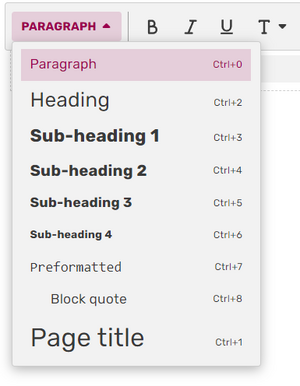
The paragraph menu in the Visual editor.
Heading types may be selected from the PARAGRAPH menu as shown to the right.
Highlight the text that you want to style.
- For major sections, choose Heading.
- For sub-dividing a major section, choose one of the Sub-heading 1–4 items.
- To present a block of text in a fixed-width font as-is (i.e., spaces and newlines will be preserved, templates will not be expanded, wikitext will not be rendered) choose Preformatted.
- To present a block of text offset from the normal text flow, choose Block quote.
- Please do not use Page title on normal wiki pages.
Formatting with the Source Editor
Once you click the edit button and enter the editor, you will see this toolbar on top of the page.
Text Styles
Highlight the text you wish to modify with your cursor, and then choose:
 to make the text bold.
to make the text bold. to make the text italic.
to make the text italic. to underline the text.
to underline the text.
For more options, click the T ADVANCED drop-down menu and you will see the text formatting menu.
From here you can get the remaining text-formatting selections:
- Superscript (X
I) to make araised term or exponent. - Subscript (X
I) to make alowered term. - Code, Strikethrough, Big, and Small are not available as menu-driven functions in the Source editor. You may still use the HTML tags (
<code></code>, <s></s>, <big></big>, <small></small>) to achieve these effects. - There is no Remove function. Just edit the wikitext as required.
Heading Styles
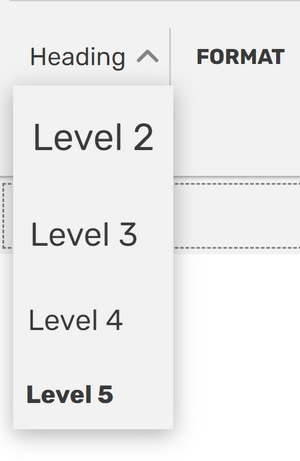
The paragraph menu in the Source editor.
Heading types may be selected from the PARAGRAPH menu as shown to the right.
- These are all the same as shown in the Heading Styles section above. Note that after you select one of these, you will see the wikitext applied to your highlighted text. Here are some examples:
==Major Heading== ===First Sub-heading=== ====First Sub-sub-heading====
<pre>Preformatted text</pre>
<blockquote>Lorem ipsum</blockquote>
Beyond the basics
As you can see from the above images, there are many more buttons than we've mentioned. You can perform all sorts of formatting, much of which has also been demonstrated on this page. Since formatting in Fandom's Visual editor is largely a matter of highlighting text and pushing one of the buttons, take some time to explore the interfaces. You'll easily learn how to perform formatting much more advanced than italics and bolding. The Source editor allows you to achieve the same results as the Visual editor, but requires a bit more knowledge of wikitext and HTML.
See also
- Some practical examples of what formatted text looks like
- How to link text
- Instructions about creating a new page
Further help and feedback
- Browse and search other help pages at Help:Contents
- Check Fandom Community Central for sources of further help and support
- Check Contacting Fandom for how to report any errors or unclear steps in this article



