(→Formatting with either of the visual editors: eh, repetitive really) |
m (→Further help and feedback: Mass editing of links) Tag: Help |
||
| (5 intermediate revisions by 2 users not shown) | |||
| Line 1: | Line 1: | ||
| − | How you ''' |
+ | How you '''perform the act of formatting text''' depends largely on the [[help:editing|editor]] you choose to use. Nevertheless, the process is largely the same the [[help:classic editor|rich text editor]] and [[help:VisualEditor|VisualEditor]] — both of which have pictographic editing tools. |
Though some individual wikis have added these editing icons to [[help:source edit mode|source mode]], formatting in source is generally quite different, requiring a knowledge of wikitext that is [[help:wikitext|explained elsewhere]]. |
Though some individual wikis have added these editing icons to [[help:source edit mode|source mode]], formatting in source is generally quite different, requiring a knowledge of wikitext that is [[help:wikitext|explained elsewhere]]. |
||
| Line 12: | Line 12: | ||
** [[File:Underline_button.png]] to <u>underline</u> the text. |
** [[File:Underline_button.png]] to <u>underline</u> the text. |
||
** [[File:Strikethrough_button.png]] to <s>strike-through</s> the text. |
** [[File:Strikethrough_button.png]] to <s>strike-through</s> the text. |
||
| + | == Beyond the basics == |
||
| + | As you can see from the above images, there are many more buttons than we've mentioned. You can perform all sorts of formatting, much of which has been demonstrated on [[Help:Formatting text|this page]]. Since formatting in Fandom's visual editors is largely a matter of highlighting text and pushing one of the buttons, take some time to explore the interfaces. You'll easily learn how to perform formatting much more advanced than ''italics'' and '''bolding'''. |
||
== See also == |
== See also == |
||
| Line 20: | Line 22: | ||
==Further help and feedback== |
==Further help and feedback== |
||
{{Help and feedback section}} |
{{Help and feedback section}} |
||
| − | |||
__NOTOC__ |
__NOTOC__ |
||
[[de:Hilfe:Formatieren]] |
[[de:Hilfe:Formatieren]] |
||
| ⚫ | |||
[[fi:Ohje:Tekstin muokkaaminen]] |
[[fi:Ohje:Tekstin muokkaaminen]] |
||
[[fr:Aide:Modifier le texte]] |
[[fr:Aide:Modifier le texte]] |
||
| Line 30: | Line 32: | ||
[[pt:Ajuda:Modificando o texto]] |
[[pt:Ajuda:Modificando o texto]] |
||
[[ru:Справка:Работа с текстом]] |
[[ru:Справка:Работа с текстом]] |
||
| + | [[tr:Yardım:Metin biçimlendirme/talimatlar]] |
||
[[zh:help:調整文字]] |
[[zh:help:調整文字]] |
||
| ⚫ | |||
[[Category:Editing]] |
[[Category:Editing]] |
||
[[Category:Help|{{PAGENAME}}]] |
[[Category:Help|{{PAGENAME}}]] |
||
Revision as of 07:02, 1 December 2019
How you perform the act of formatting text depends largely on the editor you choose to use. Nevertheless, the process is largely the same the rich text editor and VisualEditor — both of which have pictographic editing tools.
Though some individual wikis have added these editing icons to source mode, formatting in source is generally quite different, requiring a knowledge of wikitext that is explained elsewhere.
Formatting with either of the visual editors

The editor toolbar in the classic rich-text editor.
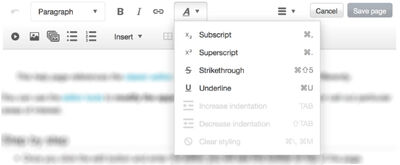
The editor toolbar in the VisualEditor is much the same, though some of the options are in drop-down menus.
- Once you click the edit button and enter the editor, you will see this toolbar on top of the page.
- Highlight the text you wish to modify with your cursor, and then choose:
Beyond the basics
As you can see from the above images, there are many more buttons than we've mentioned. You can perform all sorts of formatting, much of which has been demonstrated on this page. Since formatting in Fandom's visual editors is largely a matter of highlighting text and pushing one of the buttons, take some time to explore the interfaces. You'll easily learn how to perform formatting much more advanced than italics and bolding.
See also
- Some practical examples of what formatted text looks like
- How to link text
- Instructions about creating a new page
Further help and feedback
- Browse and search other help pages at Help:Contents
- Check Fandom Community Central for sources of further help and support
- Check Contacting Fandom for how to report any errors or unclear steps in this article




