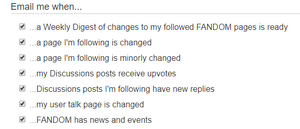m (Bot: Adding be:Даведка:Выкарыстаныя старонкі) Tags: apiedit Help |
Tags: Source edit Help |
||
| (33 intermediate revisions by 19 users not shown) | |||
| Line 1: | Line 1: | ||
[[File:Followedpages.png|thumb|An example Special:Followed pages list]] |
[[File:Followedpages.png|thumb|An example Special:Followed pages list]] |
||
| − | '''Followed pages''' are a way to keep up |
+ | '''Followed pages''' are a way to keep up-to-date on pages you care about on Fandom. |
| − | == Step- |
+ | == Step-by-step == |
[[File:Toolbar follow.png|right|The location of the "Follow" tab]] |
[[File:Toolbar follow.png|right|The location of the "Follow" tab]] |
||
| − | * You can choose to "Follow" a page by simply clicking |
+ | * You can choose to "Follow" a page by simply clicking "Follow" on the [[Help:Toolbar|toolbar]] at the bottom of your page. When you have followed the page successfully, the text will change to "Following". In some cases this toolbar may be hidden: pressing the upwards arrow icon (^) at the bottom right of your browser will show it. |
| − | * You can receive [[Help:Email notification|email notifications]] by changing your [[Special:Preferences#mw-prefsection-emailv2|user preferences]]. [[ |
+ | * [[File:Email preferences.png|300px|right]]You can receive [[Help:Email notification|email notifications]] by changing your [[Special:Preferences#mw-prefsection-emailv2|user preferences]]. Notifications will not be received on the wiki you're [[Help:I have been blocked|blocked]] in. |
| − | * In some situations, you may automatically begin following pages, such as after you leave a post on someone's Message Wall. You can manage your preferences for automatically following pages in your user preferences. |
+ | * In some situations, you may automatically begin following pages, such as after you leave a post on someone's [[Help:Message Wall|Message Wall]]. You can manage your preferences for automatically following pages in your [[Help:Preferences|user preferences]]. |
| − | * You can view |
+ | * You can view followed pages at [[Special:Watchlist]], which has advanced features for managing these pages. |
* To unfollow a page, simply click the "Following" link in the toolbar at the bottom of the page. This is the same location as the link you clicked to follow the page originally. |
* To unfollow a page, simply click the "Following" link in the toolbar at the bottom of the page. This is the same location as the link you clicked to follow the page originally. |
||
| + | * If you prefer not to display your followed pages, you'll need to go to [[Special:Preferences#mw-prefsection-watchlist]], where you can edit entries on your watchlist, display options, advanced options, the changes which are shown, the pages you want to watch and the watchlist token. |
||
| − | * You may be displaying a "Pages I'm Following" box on your user page to show others what pages you are interested in on the community. This only includes article pages. If you prefer not to display your followed pages, you can disable this in your [[Special:Preferences#mw-prefsection-under-the-hood|user preferences]] (under Advanced display options). |
||
| + | |||
| + | === Other ways to follow a page === |
||
| + | There are three other ways to follow a page. |
||
| + | * At the end of the URL of any content article in any wiki, add <code>?action=watch</code>. |
||
| + | * On the [[w:c:dev|Fandom Developers Wiki]], there is a [[w:c:dev:FollowDropdown|script]] that adds a "Follow" button to the edit dropdown. |
||
| + | * While editing an article you can tick a box to start (or stop) following it. |
||
| + | |||
| + | === Other ways to unfollow a followed page === |
||
| + | * At the end of the URL of any followed article in any wiki, add <code>?action=unwatch</code>. |
||
== See also == |
== See also == |
||
| − | * Learn about [[Help:Preferences|preferences]] |
+ | * Learn about [[Help:Preferences|preferences]] |
| − | * Learn about [[Help:Message Wall|message wall]] |
+ | * Learn about [[Help:Message Wall|message wall]] |
| − | * Learn about [[Help:Editing|editing]] |
+ | * Learn about [[Help:Editing|editing]] |
== Further help and feedback == |
== Further help and feedback == |
||
{{Help and feedback section}} |
{{Help and feedback section}} |
||
| + | [[ar:مساعدة:صفحات متابعة]] |
||
| − | |||
| − | [[be:Даведка:Выкарыстаныя старонкі]] |
||
[[de:Hilfe:Verfolgen]] |
[[de:Hilfe:Verfolgen]] |
||
[[es:Ayuda:Páginas seguidas]] |
[[es:Ayuda:Páginas seguidas]] |
||
| Line 31: | Line 39: | ||
[[pt:Ajuda:Páginas seguidas]] |
[[pt:Ajuda:Páginas seguidas]] |
||
[[ru:Справка:Отслеживаемые страницы]] |
[[ru:Справка:Отслеживаемые страницы]] |
||
| + | [[tr:Yardım:İzlenen sayfalar]] |
||
[[uk:Довідка:Відстежуванні сторінки]] |
[[uk:Довідка:Відстежуванні сторінки]] |
||
[[vi:Trợ giúp:Theo dõi trang]] |
[[vi:Trợ giúp:Theo dõi trang]] |
||
[[zh:Help:關注頁面]] |
[[zh:Help:關注頁面]] |
||
| − | |||
[[Category:Help]] |
[[Category:Help]] |
||
[[Category:Tools]] |
[[Category:Tools]] |
||
Revision as of 23:08, 1 April 2021
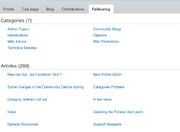
An example Special:Followed pages list
Followed pages are a way to keep up-to-date on pages you care about on Fandom.
Step-by-step
- You can choose to "Follow" a page by simply clicking "Follow" on the toolbar at the bottom of your page. When you have followed the page successfully, the text will change to "Following". In some cases this toolbar may be hidden: pressing the upwards arrow icon (^) at the bottom right of your browser will show it.
- You can receive email notifications by changing your user preferences. Notifications will not be received on the wiki you're blocked in.
- In some situations, you may automatically begin following pages, such as after you leave a post on someone's Message Wall. You can manage your preferences for automatically following pages in your user preferences.
- You can view followed pages at Special:Watchlist, which has advanced features for managing these pages.
- To unfollow a page, simply click the "Following" link in the toolbar at the bottom of the page. This is the same location as the link you clicked to follow the page originally.
- If you prefer not to display your followed pages, you'll need to go to Special:Preferences#mw-prefsection-watchlist, where you can edit entries on your watchlist, display options, advanced options, the changes which are shown, the pages you want to watch and the watchlist token.
Other ways to follow a page
There are three other ways to follow a page.
- At the end of the URL of any content article in any wiki, add
?action=watch. - On the Fandom Developers Wiki, there is a script that adds a "Follow" button to the edit dropdown.
- While editing an article you can tick a box to start (or stop) following it.
Other ways to unfollow a followed page
- At the end of the URL of any followed article in any wiki, add
?action=unwatch.
See also
- Learn about preferences
- Learn about message wall
- Learn about editing
Further help and feedback
- Browse and search other help pages at Help:Contents
- Check Fandom Community Central for sources of further help and support
- Check Contacting Fandom for how to report any errors or unclear steps in this article