m (It would make more sense to refer to the article subject as "file description page"; links, formatting; what is a <longdesc> tag?) Tag: Help |
m (ILL: ~fr.) Tag: Source edit |
||
| (30 intermediate revisions by 17 users not shown) | |||
| Line 1: | Line 1: | ||
| − | [[File:FileDescriptionPage.png|thumb|right|300px| |
+ | [[File:FileDescriptionPage.png|thumb|right|300px|A file description page.]] |
| − | + | When you [[Help:Uploading files|upload a file]], it is placed on the server and a '''file description page''' is created. This can only be seen by [[Help:Logging in|logged-in]] users. It is intended to provide information such as: |
|
| + | * The description of the file and any other information relevant to the file, such as transcripts of its contents, intended usage, etc. |
||
| + | * The origin of the file (author and source) |
||
| + | * [[Help:Licensing|Licensing]] |
||
| + | * [[Help:Categories|Categorization]] |
||
| + | * Additional technical information, such as other versions of the file |
||
| + | Note that files aren't limited to just images: Sound clips, videos, fonts, PDF documents and other file types that can be uploaded to the wiki all have description pages associated with them. |
||
| − | == What are the parts of the page? == |
||
| + | |||
| ⚫ | |||
| + | :''All files are placed in the '''''File:''''' [[Help:Namespaces|namespace]]. Other terms include '''''namespace 6 page''''' or the deprecated '''''image description page'''''.'' |
||
| − | # The image itself, or a link to a non-image file |
||
| + | |||
| − | #* The description page shows either the full-size image, or a reduced-size version with a link to the full version labeled "Full resolution". |
||
| + | == How do file description pages work? == |
||
| − | #* Displayed images can be slightly different to the original upload, as images are automatically optimised for use on the web. A "download" link is available to obtain the original file. |
||
| ⚫ | |||
| + | # The file itself (if it can be previewed, like image files) or a link to it (for eg. PDF documents) |
||
| + | #* When the file is an '''image''', the description page will display it in its base resolution (if smaller than 1024px) or as a thumbnail 1024px wide (larger images). In the latter case, links to other sizes and the full resolution will be displayed below. |
||
| + | #* If a thumbnail is generated, the image might be subtly different, as thumbnails are generated by MediaWiki and optimized for the web. |
||
# An "About" tab that contains: |
# An "About" tab that contains: |
||
| − | #* |
+ | #* An editable description of the file (see below for details) |
| − | #* |
+ | #* A list of pages on which the file '''appears'''. This list only includes pages where the image is displayed. It does not include ''links'' to the file description page, or direct links to the file from CSS, JavaScript, or [[Special:ThemeDesigner]]. |
# A "File History" tab that contains: |
# A "File History" tab that contains: |
||
| − | #* The history of uploads for that |
+ | #* The history of uploads for that file, which also allows for reverting to earlier versions |
| − | #* A link to upload a new version of that |
+ | #* A link to upload a new version of that file |
| − | # A "Metadata" tab, |
+ | # A "Metadata" tab, if additional metadata of the file is available. |
| − | == How do |
+ | == How do you link to a file without displaying it? == |
| − | + | File description pages have another useful purpose beyond information: You can use a leading colon in the link to the description page to create a link instead of displaying the image. |
|
| + | :''For example: <code><nowiki>[[:File:Flower.png]]</nowiki></code> or <code><nowiki>[[:File:Rainbow.jpg]]</nowiki></code>.'' |
||
| + | If you want to [[Help:Links|pipe trick]] the namespace name away, you can just do this: <code><nowiki>[[:File:Flower.png|]]</nowiki></code>, which results in [[:file:Flower.png|Flower.png]]. Pipe tricking can be very useful in discussions about a file, in case your community is divided about which file to use in a certain situation. |
||
| + | ==How to replace a file?== |
||
| + | {{Main Article|Help:Uploading files}} |
||
The image itself can be updated by uploading a new image with the same name via upload tools, or by using the "Upload a new version of this file" link at the bottom of the "File history" tab. |
The image itself can be updated by uploading a new image with the same name via upload tools, or by using the "Upload a new version of this file" link at the bottom of the "File history" tab. |
||
| − | == |
+ | == How to edit a file description? == |
| + | The description visible through the "About" tab can be edited like normal article text by clicking the "Edit" button. |
||
| ⚫ | |||
| + | |||
| ⚫ | |||
=== Description of the image === |
=== Description of the image === |
||
| − | + | You may wish to describe the image, providing a short summary of its contents or intended use. This is useful for users who do not have direct access to the image or use screen readers. |
|
| + | |||
| + | :''For example, "Image of a goldfish in a small tank".'' |
||
=== Author and source information === |
=== Author and source information === |
||
| + | [[File:FileAboutTab.png|thumb|right|300px|An example of reasonable sourcing and licensing information in an "About" section]] |
||
| − | Always provide as much information as you can about the creator of the image, and where you got the image (i.e. a website, scanned from a book, took a photo yourself). |
||
| + | Wikis are a community effort and crediting creators of files uploaded to wikis is a big part of that. It's good practice to provide general information about the author and source when uploading, both to keep track of sources used on the wiki and to allow verification and updating of files when possible. |
||
| − | If the image is licensed under a CC-BY |
+ | If the image is licensed under a Creative Commons Attribution license (CC-BY) or similar, attributing the copyright holder is mandatory to avoid violating the terms of the license and causing a copyright violation. |
| − | + | Note that even if the image is public domain or under a license that doesn't require attribution, including sources is simply good practice: Your wiki might be around for ten, twenty, or a hundred years, and subsequent readers or editors may find this information useful to verify, expand, or improve upon the wiki. |
|
=== Licensing information === |
=== Licensing information === |
||
| − | + | All files should be provided with a [[Help:Image copyright tags|file copyright tag]] to establish its license. |
|
| + | You can do this by: |
||
| ⚫ | |||
| + | * Adding the correct template (such as <code><nowiki>{{Fairuse}}</nowiki></code> by hand. |
||
| + | * Choosing from a license selector dropdown at the time you upload the file. |
||
| + | |||
| ⚫ | |||
| + | |||
| + | ===Categorization=== |
||
| ⚫ | |||
| + | |||
| + | The [[Special:Upload|upload form]] starts with a blank field blank for introducing an "upload summary", you can place categories here, and thereby apply a category to an image without editing the file description page later. You can also add categorization code to your [[Help:Image copyright tags|file copyright tags]], allowing you to automatically apply categories just because you've used a certain copyright tag. |
||
| + | |||
| + | :''Remember: Categorization works the same way for articles and file description pages.'' |
||
=== Other versions === |
=== Other versions === |
||
| Line 43: | Line 72: | ||
* ''<nowiki>[[File:Goldfish-in-tank2.jpg|different camera angle]] ([[:File:Goldfish-in-tank2.jpg|info]])</nowiki>'' |
* ''<nowiki>[[File:Goldfish-in-tank2.jpg|different camera angle]] ([[:File:Goldfish-in-tank2.jpg|info]])</nowiki>'' |
||
* ''<nowiki>[[File:Goldfish-in-tank-textfree.jpg|text-free version]] ([[:File:Goldfish-in-tank-textfree.jpg|info]])</nowiki>'' |
* ''<nowiki>[[File:Goldfish-in-tank-textfree.jpg|text-free version]] ([[:File:Goldfish-in-tank-textfree.jpg|info]])</nowiki>'' |
||
| − | Text-free versions may be useful |
+ | Text-free versions may be useful when using the same image in different languages. |
| − | |||
| − | == Can I categorize images? == |
||
| ⚫ | By adding a [[Help: |
||
| − | |||
| − | A category can either mix articles and images about a subject, or you can create separate image categories. An image category is typically a subcategory of the general category about the same subject, and a subcategory of a wider image category. |
||
| − | |||
| − | For categorizing a brand new image, the image page does not even have to be edited: the category code can be included in the upload summary. |
||
| + | == Is it possible to prevent editing a file? == |
||
| − | == Can images be protected? == |
||
| − | [[Help:User rights#Administrators|Administrators]] and [[Help:User rights#Content Moderators|content moderators]] can [[Help:Page protection|protect]] |
+ | [[Help:User rights#Administrators|Administrators]] and [[Help:User rights#Content Moderators|content moderators]] can [[Help:Page protection|protect]] a file description page, which automatically protects the file itself, preventing users without specified rights from re-uploading that file or uploading an file of the same name. |
| + | Use this ability sparingly. In general, files should only be protected if they're the subject of an edit war (for instance, multiple different versions are uploaded in a short span of time) or used widely across the wiki and uploading new versions without due consideration might adversely affect the wiki's functionality. Locking ''every'' file on a wiki should never be done. |
||
| − | == How do I link to an image page without displaying the image? == |
||
| − | To make a link to the image description page of an image without including the actual image, use a leading colon in the link, like: <code><nowiki>[[:File:Image.png]]</nowiki></code> or <code><nowiki>[[:File:Image.jpg]]</nowiki></code>. The colon prevents the image being embedded in the article, and instead makes an ordinary internal link. |
||
== See also == |
== See also == |
||
| − | * |
+ | * [[Help:Uploading files|Uploading files]] |
| − | * |
+ | * [[Help:Image copyright tags|Image copyright tags]] |
== Further help and feedback == |
== Further help and feedback == |
||
| Line 68: | Line 89: | ||
[[es:Ayuda:Página de descripción de imagen]] |
[[es:Ayuda:Página de descripción de imagen]] |
||
[[fi:Ohje:Tiedoston kuvaussivu]] |
[[fi:Ohje:Tiedoston kuvaussivu]] |
||
| − | [[fr:Aide: |
+ | [[fr:Aide:Pages de description de fichier]] |
| − | [[it:Aiuto: |
+ | [[it:Aiuto:Pagina di descrizione file]] |
[[ja:Help:画像記述ページ]] |
[[ja:Help:画像記述ページ]] |
||
[[pl:Pomoc:Opis pliku]] |
[[pl:Pomoc:Opis pliku]] |
||
[[pt:Ajuda:Página de descrição de imagem]] |
[[pt:Ajuda:Página de descrição de imagem]] |
||
[[ru:Справка:Описание изображения]] |
[[ru:Справка:Описание изображения]] |
||
| + | [[tr:Yardım:Dosya açıklama sayfası]] |
||
| + | [[vi:Trợ giúp:Trang mô tả ảnh]] |
||
| + | [[uk:Довідка:Сторінка опису файлу]] |
||
[[zh:Help:圖像描述頁]] |
[[zh:Help:圖像描述頁]] |
||
[[Category:Help]] |
[[Category:Help]] |
||
Latest revision as of 18:18, 5 August 2023
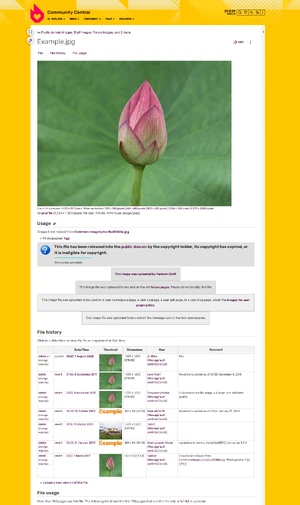
A file description page.
When you upload a file, it is placed on the server and a file description page is created. This can only be seen by logged-in users. It is intended to provide information such as:
- The description of the file and any other information relevant to the file, such as transcripts of its contents, intended usage, etc.
- The origin of the file (author and source)
- Licensing
- Categorization
- Additional technical information, such as other versions of the file
Note that files aren't limited to just images: Sound clips, videos, fonts, PDF documents and other file types that can be uploaded to the wiki all have description pages associated with them.
- All files are placed in the File: namespace. Other terms include namespace 6 page or the deprecated image description page.
How do file description pages work?
The description page consists of four parts:
- The file itself (if it can be previewed, like image files) or a link to it (for eg. PDF documents)
- When the file is an image, the description page will display it in its base resolution (if smaller than 1024px) or as a thumbnail 1024px wide (larger images). In the latter case, links to other sizes and the full resolution will be displayed below.
- If a thumbnail is generated, the image might be subtly different, as thumbnails are generated by MediaWiki and optimized for the web.
- An "About" tab that contains:
- An editable description of the file (see below for details)
- A list of pages on which the file appears. This list only includes pages where the image is displayed. It does not include links to the file description page, or direct links to the file from CSS, JavaScript, or Special:ThemeDesigner.
- A "File History" tab that contains:
- The history of uploads for that file, which also allows for reverting to earlier versions
- A link to upload a new version of that file
- A "Metadata" tab, if additional metadata of the file is available.
How do you link to a file without displaying it?
File description pages have another useful purpose beyond information: You can use a leading colon in the link to the description page to create a link instead of displaying the image.
- For example:
[[:File:Flower.png]]or[[:File:Rainbow.jpg]].
If you want to pipe trick the namespace name away, you can just do this: [[:File:Flower.png|]], which results in Flower.png. Pipe tricking can be very useful in discussions about a file, in case your community is divided about which file to use in a certain situation.
How to replace a file?
The image itself can be updated by uploading a new image with the same name via upload tools, or by using the "Upload a new version of this file" link at the bottom of the "File history" tab.
How to edit a file description?
The description visible through the "About" tab can be edited like normal article text by clicking the "Edit" button.
This area allows normal article wikitext. The initial description is updated with the contents of the upload summary supplied by the user when uploading the first version. This text also shows up in the "File history" section in the "Comment" column.
Description of the image
You may wish to describe the image, providing a short summary of its contents or intended use. This is useful for users who do not have direct access to the image or use screen readers.
- For example, "Image of a goldfish in a small tank".
Author and source information
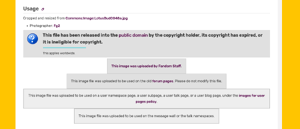
An example of reasonable sourcing and licensing information in an "About" section
Wikis are a community effort and crediting creators of files uploaded to wikis is a big part of that. It's good practice to provide general information about the author and source when uploading, both to keep track of sources used on the wiki and to allow verification and updating of files when possible.
If the image is licensed under a Creative Commons Attribution license (CC-BY) or similar, attributing the copyright holder is mandatory to avoid violating the terms of the license and causing a copyright violation.
Note that even if the image is public domain or under a license that doesn't require attribution, including sources is simply good practice: Your wiki might be around for ten, twenty, or a hundred years, and subsequent readers or editors may find this information useful to verify, expand, or improve upon the wiki.
Licensing information
All files should be provided with a file copyright tag to establish its license.
You can do this by:
- Adding the correct template (such as
{{Fairuse}}by hand. - Choosing from a license selector dropdown at the time you upload the file.
If applicable, provide a link to documentation of the licensing terms (i.e. a "Terms of use" or "About" page for the website where you got the file).
Categorization
By adding a category tag on the file page, files can be in the same category as other pages, but they are not included in the count of articles in the category, and are displayed in a separate section, with a thumbnail and the name for each.
The upload form starts with a blank field blank for introducing an "upload summary", you can place categories here, and thereby apply a category to an image without editing the file description page later. You can also add categorization code to your file copyright tags, allowing you to automatically apply categories just because you've used a certain copyright tag.
- Remember: Categorization works the same way for articles and file description pages.
Other versions
If other versions (especially a larger version) of the same image exists, it can be helpful to link to them. For example:
- [[File:Goldfish-in-tank-large.jpg|larger version]] ([[:File:Goldfish-in-tank-large.jpg|info]])
- [[File:Goldfish-in-tank2.jpg|different camera angle]] ([[:File:Goldfish-in-tank2.jpg|info]])
- [[File:Goldfish-in-tank-textfree.jpg|text-free version]] ([[:File:Goldfish-in-tank-textfree.jpg|info]])
Text-free versions may be useful when using the same image in different languages.
Is it possible to prevent editing a file?
Administrators and content moderators can protect a file description page, which automatically protects the file itself, preventing users without specified rights from re-uploading that file or uploading an file of the same name.
Use this ability sparingly. In general, files should only be protected if they're the subject of an edit war (for instance, multiple different versions are uploaded in a short span of time) or used widely across the wiki and uploading new versions without due consideration might adversely affect the wiki's functionality. Locking every file on a wiki should never be done.
See also
Further help and feedback
- Browse and search other help pages at Help:Contents
- Check Fandom Community Central for sources of further help and support
- Check Contacting Fandom for how to report any errors or unclear steps in this article
