(→Licensing information: ; GFDL is not a available by default) |
m (→Further help and feedback: Mass editing of links) Tag: Help |
||
| (36 intermediate revisions by 22 users not shown) | |||
| Line 1: | Line 1: | ||
| − | [[File:FileDescriptionPage.png|thumb|right|300px| |
+ | [[File:FileDescriptionPage.png|thumb|right|300px|A file description page.]] |
| − | Each [[Help:Uploading files|uploaded image]] has an associated '''image description page''' which gives information about the source, licensing and technical details of the image. (This page also exists for sound, video and other non-image files, and so might be called a '''file description page'''.) |
||
| − | __NOTOC__ |
||
| − | ==What are the parts of the page?== |
||
| ⚫ | |||
| − | # the image itself, or a link to a non-image file |
||
| − | #* The description page shows either the full-size image, or a reduced-size version with a link to the full version labeled "Download high resolution version (..x.., .. KB)". |
||
| − | # a description of the image/sound, which you can add or edit by editing the image page |
||
| − | #"Image history" or "File history": see [[Help:Page history|page history]] |
||
| − | #"Image links" or "File links": a list of pages that embed the image, or of pages linking to the file |
||
| − | #*it does not list links to the image ''description page'' |
||
| − | #*for an image in a template, it lists only the template, not the pages in which the template occurs (for that see [[:Special:WhatLinksHere]] and put in the template name.). |
||
| + | Each [[help:Uploading files|uploaded file]] has an associated '''file description page''', which gives information about the source of the file, as well as some licensing and technical information. While we traditionally think of a file description page as something that gives more info about a static image, it can actually amplify ''anything'' that can be uploaded to a wiki, including videos, sound clips, fonts, PDF documents and more. |
||
| ⚫ | |||
| − | The image page has its own edit history, which is in general the edit history of the editable contents of the page; it is labeled, somewhat confusingly, "Image:xxx Revision history". It should not be confused with the Image history. |
||
| + | Because a file description page is part of a unique [[Help:Namespace|namespace]], you may occasionally hear it referred to by either the namespace name or number. Terms like '''''file page''''' or '''''namespace 6 page''''' mean precisely the same thing — as does the older term, '''''image description page'''''. |
||
| − | The preview of the [[help:editing|edit]] page of an image page only shows the editable part, not the image itself, the image history or the image links. |
||
| ⚫ | |||
| − | The image file itself cannot be edited through the wiki: revising an image file requires a new upload. |
||
| ⚫ | |||
| + | # The file itself — or, in some cases, a link to it |
||
| + | #* When the file is an '''image''', the description page shows it at either full- or reduced-size. If the reduced-size version is presented, there will also be links to additional sizes, including the file's full resolution. |
||
| + | #* Displayed images can be slightly different to the original upload, as images are automatically optimized for use on the web. A "download" link is available to obtain the original file. |
||
| + | # An "About" tab that contains: |
||
| + | #* An editable description of the file |
||
| + | #* A list of pages on which the file '''appears''' — but excluded from this list are pages that simply ''link'' to the file page, or usages within CSS or JavaScript code |
||
| + | # A "File History" tab that contains: |
||
| + | #* The history of uploads for that file |
||
| + | #* A link to upload a new version of that file |
||
| + | # A "Metadata" tab, when metadata of the file is available. |
||
| + | == Updating a file page == |
||
| − | ==What information should be placed on the page?== |
||
| + | The description text under the "About" tab can be edited like normal article text by clicking the "Edit" button. This will also allow you to categorize the image. |
||
| ⚫ | |||
| + | |||
| + | The image itself can be updated by uploading a new image with the same name via upload tools, or by using the "Upload a new version of this file" link at the bottom of the "File history" tab. |
||
| + | |||
| + | == The "About" tab == |
||
| + | |||
| ⚫ | |||
=== Description of the image === |
=== Description of the image === |
||
| − | + | Example: "Image of a goldfish in a small tank". This is useful for users who do not have direct access to the image. |
|
| − | |||
| − | You could also include the proportions of the image, in pixels. |
||
=== Author and source information === |
=== Author and source information === |
||
| + | [[File:FileAboutTab.png|thumb|right|300px|An example of reasonable sourcing and licensing information in an "About" tab]] |
||
| − | Always provide as much information as you can about the creator of the image, and where you got the image (i.e. |
+ | Always provide as much information as you can about the creator of the image, and where you got the image (i.e. a website, scanned from a book, took a photo yourself). |
If the image is licensed under a CC-BY license (or most similar licenses) it must be attributed to the copyright holder (usually the photographer). If this is not done, your upload violates the terms of the license, and is a copyright violation. |
If the image is licensed under a CC-BY license (or most similar licenses) it must be attributed to the copyright holder (usually the photographer). If this is not done, your upload violates the terms of the license, and is a copyright violation. |
||
| − | Even if the image is public domain or is under a license that doesn't require attribution, please provide source information anyway to make verification easy. Remember that your |
+ | Even if the image is public domain or is under a license that doesn't require attribution, please provide source information anyway to make verification easy. Remember that your community might be around for ten, twenty, or a hundred years, and later readers or editors may have different needs for verifying the source of an image. |
=== Licensing information === |
=== Licensing information === |
||
| − | Please include |
+ | Please include a [[Help:Image copyright tags|file copyright tag]], either by typing the correct template (such as <code><nowiki>{{Fairuse}}</nowiki></code> by hand, or choosing from a license selector dropdown at the time you upload the file. |
| − | If applicable, provide a link to documentation of the licensing terms (i.e. a "Terms of use" or "About" page for the website where you got the |
+ | If applicable, provide a link to documentation of the licensing terms (i.e. a "Terms of use" or "About" page for the website where you got the file). |
=== Other versions === |
=== Other versions === |
||
| − | If other versions (especially a larger version) of the same image exists, link to them. For example: |
+ | If other versions (especially a larger version) of the same image exists, it can be helpful to link to them. For example: |
| ⚫ | |||
| − | |||
| − | * ''<nowiki>[[ |
+ | * ''<nowiki>[[File:Goldfish-in-tank2.jpg|different camera angle]] ([[:File:Goldfish-in-tank2.jpg|info]])</nowiki>'' |
| − | * ''<nowiki>[[ |
+ | * ''<nowiki>[[File:Goldfish-in-tank-textfree.jpg|text-free version]] ([[:File:Goldfish-in-tank-textfree.jpg|info]])</nowiki>'' |
| ⚫ | |||
| ⚫ | |||
| − | |||
| ⚫ | |||
| − | |||
| − | ==Can I categorize images?== |
||
| ⚫ | By adding a category tag on the |
||
| − | |||
| − | A category can either mix articles and images about a subject, or you can create separate image categories. An image category is typically a subcategory of the general category about the same subject, and a subcategory of a wider image category. |
||
| + | == Categorizing files == |
||
| − | For categorizing a new image, the image page does not even have to be edited: the category tag can simply be put in the [[Help:Edit summary#File_upload_summary|upload summary]]. |
||
| ⚫ | |||
| + | Because the [[Special:Upload|upload form]] has an blank for introducing an "upload summary", you can place categories here, and thereby apply a category to an image without editing the file description page later. You can also add categorisation code to your [[Help:Image copyright tags|file copyright tags]], allowing you to automatically apply categories just because you've used a certain copyright tag. |
||
| − | ==Can images be protected?== |
||
| − | [[Help:Page protection|Protection]] of an image page automatically also protects of the image itself: i.e. a new image under the name of the existing image can only be uploaded by a sysop. |
||
| + | That said, though, there's nothing inherently "different" about categorizing files than there is about categorizing any other type of page. Your wiki's file category structure can be just as simple or complex as for any other type of page. |
||
| ⚫ | |||
| − | To make a link to the image description page of an image without including the actual image, use a leading colon in the link, like: <code><nowiki>[[:Image:a_sound.ogg]]</nowiki></code> or <code><nowiki>[[:Image:an_image.jpg]]</nowiki></code>. The colon prevents the image being embedded in the article, and instead makes an ordinary internal link. |
||
| + | == Protecting files == |
||
| − | You can also use "Media:" instead of "Image:", as in <code><nowiki>[[:Media:a_sound.ogg]]</nowiki></code>. |
||
| + | [[Help:User rights#Administrators|Administrators]] and [[Help:User rights#Content Moderators|content moderators]] can [[Help:Page protection|protect]] a file description page, which automatically protects the file itself, preventing users without specified rights from re-uploading that file or uploading an file of the same name. |
||
| + | But as with any act of protection, you want to use this power sparingly. Generally, it makes better sense to protect files that are actually the subject of a current edit war between your users than it does to just protect all your files. Remember, users generally should be able to tweak and revise files in the same way that they do text. |
||
| ⚫ | |||
| ⚫ | |||
| ⚫ | |||
| ⚫ | |||
| − | ==Further Help & Feedback== |
||
| + | To make a link to the file description page, rather than displaying the file, use a leading colon in the link, like: <code><nowiki>[[:File:Flower.png]]</nowiki></code> or <code><nowiki>[[:File:Rainbow.jpg]]</nowiki></code>. If you want to [[Help:Links|pipe trick]] the namespace name away, you can just do this: <code><nowiki>[[:File:Flower.png|]]</nowiki></code>, which results in [[:file:Flower.png|Flower.png]]. Pipe tricking can be very useful in discussions about a file, in case your community is divided about which file to use in a certain situation. |
||
| ⚫ | |||
| ⚫ | |||
| ⚫ | |||
| ⚫ | |||
| − | [[Category:Image help|{{PAGENAME}}]] |
||
| ⚫ | |||
| + | == Further help and feedback == |
||
| ⚫ | |||
| + | [[es:Ayuda:Página de descripción de imagen]] |
||
| + | [[fi:Ohje:Tiedoston kuvaussivu]] |
||
| + | [[fr:Aide:Page de description d'un fichier]] |
||
| + | [[it:Aiuto:Caricare file multipli]] |
||
| + | [[ja:Help:画像記述ページ]] |
||
[[pl:Pomoc:Opis pliku]] |
[[pl:Pomoc:Opis pliku]] |
||
| + | [[pt:Ajuda:Página de descrição de imagem]] |
||
| − | [[ |
+ | [[ru:Справка:Описание изображения]] |
| + | [[tr:Yardım:Dosya açıklama sayfası]] |
||
| + | [[vi:Trợ giúp:Trang mô tả ảnh]] |
||
| + | [[zh:Help:圖像描述頁]] |
||
| + | [[Category:Help]] |
||
| ⚫ | |||
Revision as of 07:02, 1 December 2019
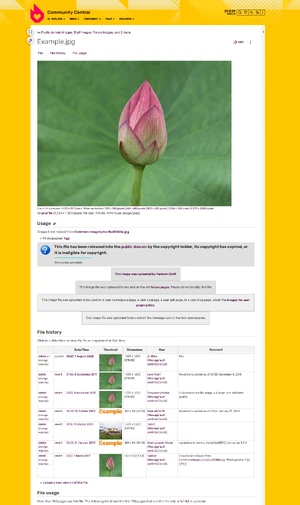
A file description page.
Each uploaded file has an associated file description page, which gives information about the source of the file, as well as some licensing and technical information. While we traditionally think of a file description page as something that gives more info about a static image, it can actually amplify anything that can be uploaded to a wiki, including videos, sound clips, fonts, PDF documents and more.
Because a file description page is part of a unique namespace, you may occasionally hear it referred to by either the namespace name or number. Terms like file page or namespace 6 page mean precisely the same thing — as does the older term, image description page.
Parts of a file page
The description page consists of four parts:
- The file itself — or, in some cases, a link to it
- When the file is an image, the description page shows it at either full- or reduced-size. If the reduced-size version is presented, there will also be links to additional sizes, including the file's full resolution.
- Displayed images can be slightly different to the original upload, as images are automatically optimized for use on the web. A "download" link is available to obtain the original file.
- An "About" tab that contains:
- An editable description of the file
- A list of pages on which the file appears — but excluded from this list are pages that simply link to the file page, or usages within CSS or JavaScript code
- A "File History" tab that contains:
- The history of uploads for that file
- A link to upload a new version of that file
- A "Metadata" tab, when metadata of the file is available.
Updating a file page
The description text under the "About" tab can be edited like normal article text by clicking the "Edit" button. This will also allow you to categorize the image.
The image itself can be updated by uploading a new image with the same name via upload tools, or by using the "Upload a new version of this file" link at the bottom of the "File history" tab.
The "About" tab
This area allows normal article wikitext. Initially the description automatically contains the upload summary supplied by the user when uploading the first version (this text also shows up in the "File history" section in the "Comment" column).
Description of the image
Example: "Image of a goldfish in a small tank". This is useful for users who do not have direct access to the image.
Author and source information
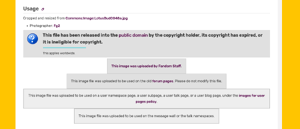
An example of reasonable sourcing and licensing information in an "About" tab
Always provide as much information as you can about the creator of the image, and where you got the image (i.e. a website, scanned from a book, took a photo yourself).
If the image is licensed under a CC-BY license (or most similar licenses) it must be attributed to the copyright holder (usually the photographer). If this is not done, your upload violates the terms of the license, and is a copyright violation.
Even if the image is public domain or is under a license that doesn't require attribution, please provide source information anyway to make verification easy. Remember that your community might be around for ten, twenty, or a hundred years, and later readers or editors may have different needs for verifying the source of an image.
Licensing information
Please include a file copyright tag, either by typing the correct template (such as {{Fairuse}} by hand, or choosing from a license selector dropdown at the time you upload the file.
If applicable, provide a link to documentation of the licensing terms (i.e. a "Terms of use" or "About" page for the website where you got the file).
Other versions
If other versions (especially a larger version) of the same image exists, it can be helpful to link to them. For example:
- [[File:Goldfish-in-tank-large.jpg|larger version]] ([[:File:Goldfish-in-tank-large.jpg|info]])
- [[File:Goldfish-in-tank2.jpg|different camera angle]] ([[:File:Goldfish-in-tank2.jpg|info]])
- [[File:Goldfish-in-tank-textfree.jpg|text-free version]] ([[:File:Goldfish-in-tank-textfree.jpg|info]])
Text-free versions may be useful for using across different languages.
Categorizing files
By adding a category tag on the file page, files can be in the same category as other pages, but they are not included in the count of articles in the category, and they are displayed in a separate section, with a thumbnail and the name for each.
Because the upload form has an blank for introducing an "upload summary", you can place categories here, and thereby apply a category to an image without editing the file description page later. You can also add categorisation code to your file copyright tags, allowing you to automatically apply categories just because you've used a certain copyright tag.
That said, though, there's nothing inherently "different" about categorizing files than there is about categorizing any other type of page. Your wiki's file category structure can be just as simple or complex as for any other type of page.
Protecting files
Administrators and content moderators can protect a file description page, which automatically protects the file itself, preventing users without specified rights from re-uploading that file or uploading an file of the same name.
But as with any act of protection, you want to use this power sparingly. Generally, it makes better sense to protect files that are actually the subject of a current edit war between your users than it does to just protect all your files. Remember, users generally should be able to tweak and revise files in the same way that they do text.
Linking to a file without displaying it
To make a link to the file description page, rather than displaying the file, use a leading colon in the link, like: [[:File:Flower.png]] or [[:File:Rainbow.jpg]]. If you want to pipe trick the namespace name away, you can just do this: [[:File:Flower.png|]], which results in Flower.png. Pipe tricking can be very useful in discussions about a file, in case your community is divided about which file to use in a certain situation.
See also
- Learn about uploading files
- Learn about image copyright tags
Further help and feedback
- Browse and search other help pages at Help:Contents
- Check Fandom Community Central for sources of further help and support
- Check Contacting Fandom for how to report any errors or unclear steps in this article
