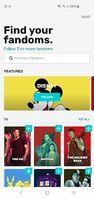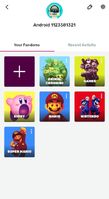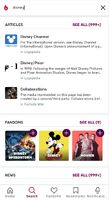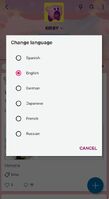(Boolding) Tag: Help |
m (Bot: Modifying de, es, fr, ja, pl, uk) Tag: Help |
||
| (48 intermediate revisions by 25 users not shown) | |||
| Line 1: | Line 1: | ||
| − | :*''For a list of all |
+ | :*''For a list of all Fandom mobile products, visit the [[Help:Mobile|Fandom Mobile help page]].'' |
| + | :*''If you are an admin, see [[Help:Apps for Admins]] for how you can get your wiki app-ready'' |
||
| − | :*''For help on |
+ | :*''For help on Fandom's community apps for individual wikis, visit [[Help:Community Apps]]'' |
| − | {{ |
+ | {{Fandom app links}} |
| − | The ''' |
+ | The '''Fandom app''' is a free app for Android (5 and above) and iOS (10 and above). It contains a wide range of topics and content, such as wiki articles and [[Help:Discussions|Discussions]], as well as breaking news, stories, videos, and more from the entertainment world. It is a great tool for fans to stay up-to-date on the fandoms you're most passionate about. |
You can get the app for your phone in the [https://itunes.apple.com/us/app/fandom-powered-by-wikia/id1230063803 Apple Store] and [https://play.google.com/store/apps/details?id=com.fandom.app Google Play Store]. |
You can get the app for your phone in the [https://itunes.apple.com/us/app/fandom-powered-by-wikia/id1230063803 Apple Store] and [https://play.google.com/store/apps/details?id=com.fandom.app Google Play Store]. |
||
| − | == |
+ | ==App updates== |
| + | We release updates for the Fandom app once or twice a month. Please follow our [[w:Apps Technical Updates|Apps Technical Updates]] for timely news on improvements and new features. |
||
| ⚫ | The |
||
| + | == What will you find? == |
||
| ⚫ | |||
| ⚫ | The Fandom app covers a broad range of TV, movie, anime and video game topics that are tailored to your personal interests. The editorial breaking news content is hand-curated by Fandom to guarantee that all the pieces you see are relevant and of high quality. In the app's scrollable feed, you will find news, feature stories, reviews, videos, and social conversations from countless entertainment news sources around the web, for example, Twitter, IGN, GameSpot, YouTube, and Pottermore. |
||
| ⚫ | |||
| + | You will also find content from more than 800 of our most popular wikis in different languages, created by fans like you. You can browse wiki articles from your favorite fandoms and participate in Discussions. |
||
| − | Once you're done selecting which topics to follow, you will see a news feed tailored to the fandoms you chose. |
||
| + | |||
| + | Discussions are only available for those communities that have it enabled. For some fandoms, you might find a wiki, but no breaking news content or Discussions; for others, you might find editorial content from the Fandom team, but no wiki or Discussions. Fandom will be adding more news topics and wikis over time and enable Discussions on additional communities to expand the range of topics and content types available in the app. |
||
| + | |||
| ⚫ | |||
| ⚫ | |||
| + | |||
| + | After you sign up, you'll be asked to follow at least three fandoms. You can scroll through the available options or directly search for the fandoms you're interested in via the search bar up top. |
||
| + | |||
| + | Once you're done selecting which topics to follow, you will see a news feed tailored to the fandoms you chose. If you choose not to follow any, you will see a feed of trending topics instead. At the top, you see a scrollable gallery of your fandoms which you can use to access wikis and Discussions on those topics. |
||
| + | |||
| + | On iOS only, you may skip the login and jump straight to the app's content. However, you will not be able to follow any fandoms if you're not logged in, and you won't be able to participate in Discussions. |
||
<gallery widths="200" position="center" spacing="small" captionalign="center" hideaddbutton="true"> |
<gallery widths="200" position="center" spacing="small" captionalign="center" hideaddbutton="true"> |
||
| − | + | Fandom App Login.png|Login options |
|
| + | Fandom App Select Fandoms.jpg|Selecting Fandoms |
||
| − | FANDOM app follow topics.jpg|Follow your favorite topics |
||
| + | Fandom App Proflie View.jpg|Profile View |
||
| − | FANDOM app pick your topics.jpg|Update your selection at any time |
||
| + | Fandom App Notifications.jpg|Notifications View |
||
| + | Fandom App Home Page.jpg|App Home Page View |
||
| + | Fandom App Article Page.jpg|Article Page View |
||
</gallery> |
</gallery> |
||
| ⚫ | |||
| ⚫ | You can follow as many topics as you want and later add or unfollow any topics you choose. |
||
| ⚫ | |||
| ⚫ | |||
| ⚫ | You can follow as many topics as you want and later add or unfollow any topics you choose. You can access the list of available and followed topics via the square icon in the bottom bar. This list shows you which topics are available and which of them you currently follow. If you want to add or remove topics, tap the plus sign in the top right corner of each topic card. |
||
| ⚫ | |||
| ⚫ | You have the option to '''receive notifications''' to your phone about breaking news on your favorite fandoms. To opt in, hit "notify me" in the "Stay Updated" dialogue popup. If you choose "not now", but later decide you do want to be notified, or if you want to unsubscribe from notifications, you can change your notifications settings for the |
||
| + | When you tap on the card for any given topic, you will see that fandom's page with a tab for news and Discussions content, and a Wiki tab for articles. Sometimes, there may only be one tab, depending on which content types are available for that fandom. You have the option to change the content language of each wiki and its Discussions within your followed fandoms. If you want to switch to a wiki in a different language, go to that fandom's page and tap the menu button in the top right corner. You can then choose to see the wiki's content in a different language if wikis in other languages are available for this topic. News content will always be in English for the time being. |
||
| ⚫ | |||
| + | |||
| + | == App features == |
||
| + | [[File:Fandom App LP.png|Long|thumb|Long-tap menu: Jump to your favorite fandom directly from your home screen]] |
||
| + | [[File:Dark mode Fandom app.jpg|Long|thumb|Dark mode: Browse the app's content with a dark background instead]] |
||
| + | If you want to go back to the top of the main feed, simply hit the Home button in the bottom left. |
||
| + | |||
| + | === Notifications === |
||
| ⚫ | You have the option to '''receive notifications''' to your phone about breaking news on your favorite fandoms. To opt in, hit "notify me" in the "Stay Updated" dialogue popup. If you choose "not now", but later decide you do want to be notified, or if you want to unsubscribe from notifications, you can change your notifications settings for the Fandom app via your phone's app settings. |
||
| + | |||
| + | Even if you unsubscribe from push notifications, you can access all your recent updates from news and Discussions via the bell icon in the bottom bar. |
||
| + | |||
| + | === User profile === |
||
| + | You can access your user profile via the profile button in the top right. In addition to your username, avatar and biography, there is a menu option for your 'Recent Activity', which shows your recently viewed content within the app, and 'Your Fandoms'. |
||
| + | |||
| + | When 'Your Fandoms' is selected, you will see a list of your followed fandoms. Under 'Recent Activity', you'll see a feed of your most recent actions taken in Discussions for each fandom. |
||
| + | |||
| + | ===Shortcuts=== |
||
| + | By long-tapping the Fandom app icon on your phone's home screen, you can open a dropdown menu showing your most recently visited fandoms. Tapping on one of the fandoms listed will open the app and take you straight to that fandom. The dropdown menu also includes options to recommend the app to friends and to discover more fandoms within the app. This is available for users on iOS and Android 8.0 or higher. |
||
| + | |||
| + | ===Draft saving=== |
||
| + | On Android only, you can publish Discussions posts from drafts. If you exit a post without publishing it, it will automatically be saved as a draft and stored for later. When you come back and enter the post creation menu once again, you can recover your previous drafts and publish a post from there. |
||
| + | |||
| + | ===Dark mode=== |
||
| + | Both Android and iOS offer a dark mode as a viewing option. If you prefer to browse the app's content with a dark background, you can enable dark mode via your settings, accessed from your profile. |
||
| + | |||
| + | === Giving feedback === |
||
| ⚫ | |||
| + | |||
| + | At the very bottom of the list of available fandoms, you'll find a button to suggest additional topics. Use this button to let Fandom know if there is a topic that you'd really like to see and that is currently missing. |
||
<gallery widths="200" position="center" spacing="small" captionalign="center" hideaddbutton="true"> |
<gallery widths="200" position="center" spacing="small" captionalign="center" hideaddbutton="true"> |
||
| + | Fandom App Settings.png|App Settings |
||
| − | FANDOM app current topics.jpg|Follow/Unfollow menu |
||
| + | Fandom App Search.jpg|Search Menu |
||
| − | FANDOM app trending topics.jpg|Trending topics |
||
| + | Fandom App Language Selection.jpg|Change wiki content language (Android) |
||
| − | FANDOM app settings.jpg|App settings |
||
| + | Fandom App DarkMode.png|Dark mode |
||
</gallery> |
</gallery> |
||
| + | |||
| − | ==Further help and feedback== |
+ | == Further help and feedback == |
{{Help and feedback section}} |
{{Help and feedback section}} |
||
[[Category:Help]] |
[[Category:Help]] |
||
[[Category:Mobile]] |
[[Category:Mobile]] |
||
[[Category:Mobile products]] |
[[Category:Mobile products]] |
||
| + | |||
| + | [[de:Hilfe:Fandom-App]] |
||
| + | [[es:Ayuda:Aplicación Fandom]] |
||
| + | [[fr:Aide:Application Fandom]] |
||
| + | [[it:Aiuto:App di FANDOM]] |
||
| + | [[ja:ヘルプ:Fandomアプリ]] |
||
| + | [[pl:Pomoc:Aplikacja Fandom]] |
||
| + | [[pt:Ajuda:App do FANDOM]] |
||
| + | [[ru:Справка:ФЭНДОМ (приложение)]] |
||
| + | [[tr:Yardım:Fandom uygulaması]] |
||
| + | [[uk:Довідка:Фандом (додаток)]] |
||
| + | [[vi:Trợ giúp:Ứng dụng FANDOM]] |
||
| + | [[zh:Help:Fandom app]] |
||
Revision as of 05:49, 28 March 2020
- For a list of all Fandom mobile products, visit the Fandom Mobile help page.
- If you are an admin, see Help:Apps for Admins for how you can get your wiki app-ready
- For help on Fandom's community apps for individual wikis, visit Help:Community Apps
The Fandom app is a free app for Android (5 and above) and iOS (10 and above). It contains a wide range of topics and content, such as wiki articles and Discussions, as well as breaking news, stories, videos, and more from the entertainment world. It is a great tool for fans to stay up-to-date on the fandoms you're most passionate about.
You can get the app for your phone in the Apple Store and Google Play Store.
App updates
We release updates for the Fandom app once or twice a month. Please follow our Apps Technical Updates for timely news on improvements and new features.
What will you find?
The Fandom app covers a broad range of TV, movie, anime and video game topics that are tailored to your personal interests. The editorial breaking news content is hand-curated by Fandom to guarantee that all the pieces you see are relevant and of high quality. In the app's scrollable feed, you will find news, feature stories, reviews, videos, and social conversations from countless entertainment news sources around the web, for example, Twitter, IGN, GameSpot, YouTube, and Pottermore.
You will also find content from more than 800 of our most popular wikis in different languages, created by fans like you. You can browse wiki articles from your favorite fandoms and participate in Discussions.
Discussions are only available for those communities that have it enabled. For some fandoms, you might find a wiki, but no breaking news content or Discussions; for others, you might find editorial content from the Fandom team, but no wiki or Discussions. Fandom will be adding more news topics and wikis over time and enable Discussions on additional communities to expand the range of topics and content types available in the app.
Getting started
You can sign into the Fandom app using your existing user account or create a new account right in the app. Logging in via Facebook, Twitch or your Google address is possible as well. In addition, iOS users can log in with their Apple ID.
After you sign up, you'll be asked to follow at least three fandoms. You can scroll through the available options or directly search for the fandoms you're interested in via the search bar up top.
Once you're done selecting which topics to follow, you will see a news feed tailored to the fandoms you chose. If you choose not to follow any, you will see a feed of trending topics instead. At the top, you see a scrollable gallery of your fandoms which you can use to access wikis and Discussions on those topics.
On iOS only, you may skip the login and jump straight to the app's content. However, you will not be able to follow any fandoms if you're not logged in, and you won't be able to participate in Discussions.
Making adjustments
You can follow as many topics as you want and later add or unfollow any topics you choose. You can access the list of available and followed topics via the square icon in the bottom bar. This list shows you which topics are available and which of them you currently follow. If you want to add or remove topics, tap the plus sign in the top right corner of each topic card.
As part of the news feed, you'll occasionally see a slideshow of other trending fandoms that you don't currently follow, but that might interest you. From this slide show, you can decide whether you want to add any of these trending topics to your followed list.
When you tap on the card for any given topic, you will see that fandom's page with a tab for news and Discussions content, and a Wiki tab for articles. Sometimes, there may only be one tab, depending on which content types are available for that fandom. You have the option to change the content language of each wiki and its Discussions within your followed fandoms. If you want to switch to a wiki in a different language, go to that fandom's page and tap the menu button in the top right corner. You can then choose to see the wiki's content in a different language if wikis in other languages are available for this topic. News content will always be in English for the time being.
App features

Long-tap menu: Jump to your favorite fandom directly from your home screen

Dark mode: Browse the app's content with a dark background instead
If you want to go back to the top of the main feed, simply hit the Home button in the bottom left.
Notifications
You have the option to receive notifications to your phone about breaking news on your favorite fandoms. To opt in, hit "notify me" in the "Stay Updated" dialogue popup. If you choose "not now", but later decide you do want to be notified, or if you want to unsubscribe from notifications, you can change your notifications settings for the Fandom app via your phone's app settings.
Even if you unsubscribe from push notifications, you can access all your recent updates from news and Discussions via the bell icon in the bottom bar.
User profile
You can access your user profile via the profile button in the top right. In addition to your username, avatar and biography, there is a menu option for your 'Recent Activity', which shows your recently viewed content within the app, and 'Your Fandoms'.
When 'Your Fandoms' is selected, you will see a list of your followed fandoms. Under 'Recent Activity', you'll see a feed of your most recent actions taken in Discussions for each fandom.
Shortcuts
By long-tapping the Fandom app icon on your phone's home screen, you can open a dropdown menu showing your most recently visited fandoms. Tapping on one of the fandoms listed will open the app and take you straight to that fandom. The dropdown menu also includes options to recommend the app to friends and to discover more fandoms within the app. This is available for users on iOS and Android 8.0 or higher.
Draft saving
On Android only, you can publish Discussions posts from drafts. If you exit a post without publishing it, it will automatically be saved as a draft and stored for later. When you come back and enter the post creation menu once again, you can recover your previous drafts and publish a post from there.
Dark mode
Both Android and iOS offer a dark mode as a viewing option. If you prefer to browse the app's content with a dark background, you can enable dark mode via your settings, accessed from your profile.
Giving feedback
If you think you've found a bug, have a question or would like to share your feedback with Fandom about the app and or its content, you can send us a message via the app's feedback button. You'll find it via the cog icon in the top right of your profile.
At the very bottom of the list of available fandoms, you'll find a button to suggest additional topics. Use this button to let Fandom know if there is a topic that you'd really like to see and that is currently missing.
Further help and feedback
- Browse and search other help pages at Help:Contents
- Check Fandom Community Central for sources of further help and support
- Check Contacting Fandom for how to report any errors or unclear steps in this article