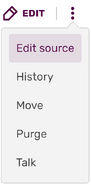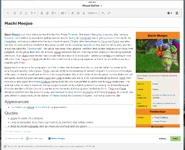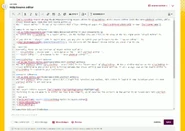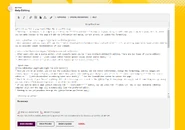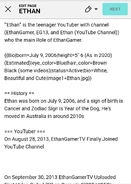No edit summary Tags: Source edit Help |
(more system messages instead of normal text) Tags: Source edit Help |
||
| Line 4: | Line 4: | ||
;<big>[[Help:VisualEditor]]</big> |
;<big>[[Help:VisualEditor]]</big> |
||
| − | : Most anonymous and newer users will see the ''' |
+ | : Most anonymous and newer users will see the '''{{int:visual-editor-fandom-option-visual-editor}}'''. It's an editing experience based around showing you an accurate visual representation of your changes. |
;<big>[[Help:Source editor]]</big> |
;<big>[[Help:Source editor]]</big> |
||
: Other users will see a source editor, which supports basic source [[Help:wikitext|wikitext]] editing. There are two types of source editors: |
: Other users will see a source editor, which supports basic source [[Help:wikitext|wikitext]] editing. There are two types of source editors: |
||
| − | :*2017 wikitext editor (''' |
+ | :*2017 wikitext editor ('''{{int:visual-editor-fandom-option-visual-editor-source-mode}}''') |
| − | :*2010 wikitext editor (''' |
+ | :*2010 wikitext editor ('''{{int:visual-editor-fandom-option-source-editor}}'''). |
== Quick tips == |
== Quick tips == |
||
| Line 23: | Line 23: | ||
! Meaning |
! Meaning |
||
|- |
|- |
||
| + | ! {{int:visual-editor-fandom-option-visual-editor}} |
||
| − | ! VisualEditor |
||
| Shows the VisualEditor on all communities. |
| Shows the VisualEditor on all communities. |
||
|- |
|- |
||
| − | ! |
+ | ! {{int:visual-editor-fandom-option-visual-editor-source-mode}} |
| Shows the 'source mode' editor.<br/>This is also known as the 2017 wikitext editor. |
| Shows the 'source mode' editor.<br/>This is also known as the 2017 wikitext editor. |
||
|- |
|- |
||
| + | ! {{int:visual-editor-fandom-option-source-editor}} |
||
| − | ! Source editor |
||
| Shows the basic source editor on all communities.<br/>This is also known as the 2010 wikitext editor. |
| Shows the basic source editor on all communities.<br/>This is also known as the 2010 wikitext editor. |
||
|} |
|} |
||
| − | Additionally, the alternative editors can still be found under the ''{{int:edit}}'' button dropdown - for example, you can still access the classic editor from the dropdown even if the ''' |
+ | Additionally, the alternative editors can still be found under the ''{{int:edit}}'' button dropdown - for example, you can still access the classic editor from the dropdown even if the '''{{int:visual-editor-fandom-option-visual-editor}}''' is the default. |
<gallery bordercolor="transparent" hideaddbutton="true"> |
<gallery bordercolor="transparent" hideaddbutton="true"> |
||
| Line 41: | Line 41: | ||
== Using the editors == |
== Using the editors == |
||
| − | ''' |
+ | '''{{int:visual-editor-fandom-summary-panel-label-show-changes}}''', '''{{int:visual-editor-fandom-summary-panel-label-preview}}''' and '''{{int:visualeditor-savedialog-label-save-short}}''' can be found at the bottom of the editor window. |
| − | When you are on the edit page, on top of the edit window you can see which editor you are using. You can also use the drop-down menu to switch to another editor. Your preferred editor can be chosen in Special:Preferences → Editing → Preferred editor. |
+ | When you are on the edit page, on top of the edit window you can see which editor you are using. You can also use the drop-down menu to switch to another editor. Your preferred editor can be chosen in [[Special:Preferences]] → Editing → Preferred editor. |
<gallery bordercolor="transparent" hideaddbutton="true"> |
<gallery bordercolor="transparent" hideaddbutton="true"> |
||
Revision as of 19:58, 24 February 2021
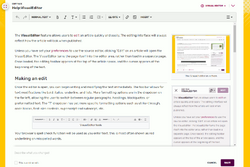
The VisualEditor
Editing on Fandom is as simple as clicking the "Edit" button on a page. Doing so will take you to an edit page. This is where you can make changes to the page and add new information and media, correct errors, or update the formatting.
- Help:VisualEditor
- Most anonymous and newer users will see the VisualEditor. It's an editing experience based around showing you an accurate visual representation of your changes.
- Help:Source editor
- Other users will see a source editor, which supports basic source wikitext editing. There are two types of source editors:
- 2017 wikitext editor (VisualEditor - source mode)
- 2010 wikitext editor (Source editor).
Quick tips
- Once you are in an editor, you can use the available tools to quickly add and remove information, change the formatting, add new images and videos, update the page's layout, and much more! Once you're done making your changes, just click the "⧼visualeditor-toolbar-savedialog⧽" button to update the page.
- Don't be afraid if you "break" anything. All edits to a page are stored in the page history, and if something does go wrong you can simply revert to an older version.
- If you want to edit a page without clicking the "Edit" button, you can press E on your keyboard, and the page will automatically load the preferred editor.
- Editing is not yet possible through the Fandom app.
Choosing an editor
| Setting | Meaning |
|---|---|
| VisualEditor | Shows the VisualEditor on all communities. |
| VisualEditor - source mode | Shows the 'source mode' editor. This is also known as the 2017 wikitext editor. |
| Source editor | Shows the basic source editor on all communities. This is also known as the 2010 wikitext editor. |
Additionally, the alternative editors can still be found under the Edit button dropdown - for example, you can still access the classic editor from the dropdown even if the VisualEditor is the default.
Using the editors
Show changes, Preview and Save can be found at the bottom of the editor window.
When you are on the edit page, on top of the edit window you can see which editor you are using. You can also use the drop-down menu to switch to another editor. Your preferred editor can be chosen in Special:Preferences → Editing → Preferred editor.
Further help and feedback
- Browse and search other help pages at Help:Contents
- Check Fandom Community Central for sources of further help and support
- Check Contacting Fandom for how to report any errors or unclear steps in this article