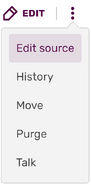No edit summary Tags: Visual edit Help |
m (Undo revision 3254929 by Bronzecreamsoda (wall)) Tag: Help |
||
| Line 13: | Line 13: | ||
;<big>[[Help:Classic editor]]</big> |
;<big>[[Help:Classic editor]]</big> |
||
| − | : Other users will see the classic editor, including the older visual editing experience and basic source [[Help:wikitext|wikitext]] editing |
+ | : Other users will see the classic editor, including the older visual editing experience and basic source [[Help:wikitext|wikitext]] editing. |
[[File:Source Editor at Mobile.jpg|thumb|250px|The source editor on a Mobile]] |
[[File:Source Editor at Mobile.jpg|thumb|250px|The source editor on a Mobile]] |
||
Revision as of 13:52, 25 September 2020
- Wikis based on the new Unified Community Platform (UCP) may look or behave differently to what is described below.
See this page for more information on the new platform.
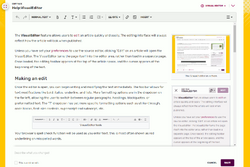
The VisualEditor (UCP)
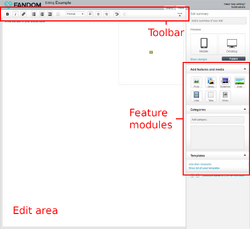
The classic editor
Editing on Fandom is as simple as clicking the "Edit" button on a page. Doing so will take you to an edit page where you can make changes to the page and add new information and media, correct errors, or update the formatting.
Legacy editing
Depending on whether you are logged in or not, you may receive a different editing experience:
- Help:VisualEditor
- Most anonymous and newer users will see the VisualEditor. It's an editing experience based around showing you an accurate visual representation of your changes.
- Help:Classic editor
- Other users will see the classic editor, including the older visual editing experience and basic source wikitext editing.
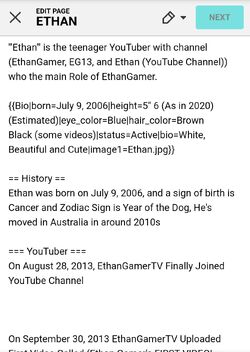
The source editor on a Mobile
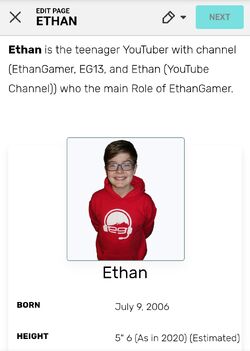
The VisualEditor on a Mobile
Quick tips
- Once you are in an editor, you can use the available tools to quickly add and remove information, change the formatting, add new images and videos, update the page's layout, and much more! Once you're done making your changes, just click the "⧼visualeditor-toolbar-savedialog⧽" button to update the page.
- Don't be afraid if you "break" anything. All edits to a page are stored in the page history, and if something does go wrong you can simply revert to an older version.
- If you want to edit a page without clicking the "Edit" button, you can press E on your keyboard, and the page will automatically load the preferred editor.
- Editing is not yet possible through the Fandom app.
Choosing an editor
Logged in users can choose their default editor from a dropdown list in their user preferences (found here).
| Setting | Meaning |
|---|---|
| VisualEditor | Shows the VisualEditor on all communities. |
| Classic rich-text editor (where available) |
Shows the classic rich-text editor where available. If not, the source editor is shown. |
| Source editor | Shows the basic source editor on all communities. |
Anonymous users will almost always see the VisualEditor by default. In a few specific cases, the VisualEditor may not be available on a particular community.
Additionally, the alternative editors can still be found under the Edit button dropdown - for example, you can still access the classic editor from the dropdown even if the VisualEditor is the default.
UCP editing
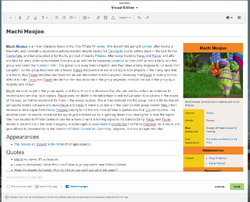
The VisualEditor on a UCP wiki
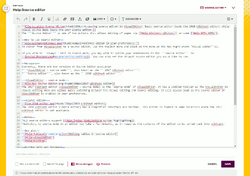
The source editor on a UCP wiki
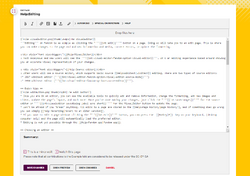
The 2010 Editor or WikiEditor on a UCP wiki
On UCP Wikis you can either use new MediaWiki Visual Editor or its wikitext source mode or 2010 editor[1]. The RTE, the Visual Editor and the source editor are no longer available.
Wikis on the UCP framework got a different editing experience, without the feature modules to the right, a modern toolbar, and a wider edit area. You will also realise, that the UCP Wikis edit page is missing the Wiki logo, which always linked to the main page.
Show changes, Preview and Save can be found at the bottom of the editor window.
When you are on the edit page, on top of the edit window you can see which editor you are using. You also can use the drop-down menu to switch to the other editor instead. Your preferred editor can be chosen on "Special:Preferences→Editing→Preferred editor".
Users, who are not logged in, will start with the new MediaWiki Visual Editor when they click on edit. They easily can switch to the source editor.
- Please also read → More about editing on UCP
Further help and feedback
- Browse and search other help pages at Help:Contents
- Check Fandom Community Central for sources of further help and support
- Check Contacting Fandom for how to report any errors or unclear steps in this article