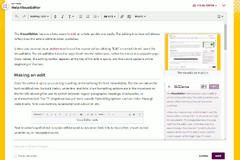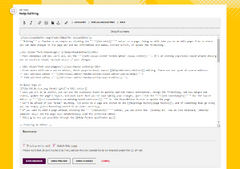Tag: Help |
m (it was removed for no reason while reverting a successive vandalism) |
||
| (341 intermediate revisions by more than 100 users not shown) | |||
| Line 1: | Line 1: | ||
| ⚫ | |||
| − | <jwplayer media-id="QEcpA5SI" /> |
||
| ⚫ | |||
| ⚫ | |||
| ⚫ | |||
| ⚫ | |||
| + | ;<div style="font-size:bigger;">[[Help:VisualEditor]] </div> |
||
| − | Depending on whether you are [[Help:Logging in|logged in]] or not, you may receive a different editing experience: |
||
| ⚫ | |||
| + | ; <div style="font-size:bigger;">[[Help:Source editor]]</div> |
||
| ⚫ | |||
| ⚫ | |||
| ⚫ | |||
| + | :* 2017 wikitext editor ('''{{int:visual-editor-fandom-option-visual-editor-source-mode}}''') |
||
| − | |||
| + | :* 2010 wikitext editor ('''{{int:visual-editor-fandom-option-source-editor}}'''). |
||
| − | ;<big>[[Help:Classic editor|Help:Classic editor]]</big> |
||
| ⚫ | |||
== Quick tips == |
== Quick tips == |
||
| ⚫ | |||
| − | * Once you are in an editor, you can use the available tools to quickly add and remove information, change the formatting, add new images and videos, update the page's layout |
+ | * Once you are in an editor, you can use the available tools to quickly add and remove information, change the formatting, add new images and videos, update the page's layout and much more! Once you're done making your changes, just click the "'''{{int:savechanges}}'''" for the source editor or "'''{{int:visualeditor-savedialog-label-save-short}}'''" for the VisualEditor button to update the page. |
* Don't be afraid if you "break" anything. All edits to a page are stored in the [[Help:Page history|page history]], and if something does go wrong you can simply [[Help:Reverting|revert to an older version]]. |
* Don't be afraid if you "break" anything. All edits to a page are stored in the [[Help:Page history|page history]], and if something does go wrong you can simply [[Help:Reverting|revert to an older version]]. |
||
| − | * If you want to edit a page without clicking the "''' |
+ | * If you want to edit a page without clicking the "'''{{int:edit}}'''" button, you can press the {{Hotkey|E}}-key on your keyboard, (desktop computer only) and the page will automatically load the preferred editor. |
| − | * Editing is not yet possible through the [[Help:Fandom app|Fandom app |
+ | * Editing is not yet possible through the [[Help:Fandom app|Fandom app]]. |
== Choosing an editor == |
== Choosing an editor == |
||
| − | Logged in users can choose their default editor from a dropdown list in their [[Help:Preferences|user preferences]] (found [[Special:Preferences#mw-prefsection-editing|here]]). |
||
| − | |||
{| class="article-table" |
{| class="article-table" |
||
|- |
|- |
||
| Line 26: | Line 23: | ||
! Meaning |
! Meaning |
||
|- |
|- |
||
| + | ! {{int:visual-editor-fandom-option-visual-editor}} |
||
| − | ! VisualEditor |
||
| Shows the VisualEditor on all communities. |
| Shows the VisualEditor on all communities. |
||
|- |
|- |
||
| + | ! {{int:visual-editor-fandom-option-visual-editor-source-mode}} |
||
| − | ! Classic rich-text editor<br />(where available) |
||
| − | | Shows the |
+ | | Shows the 'source mode' of VisualEditor.<br/>This editor is also known as the 2017 wikitext editor. |
|- |
|- |
||
| + | ! {{int:visual-editor-fandom-option-source-editor}} |
||
| − | ! Source editor |
||
| − | | Shows the basic source editor on all communities. |
+ | | Shows the basic source editor on all communities. This editor is also shown when editing JavaScript or CSS pages.<br/>Alongside that, this editor is also known as the 2010 wikitext editor. |
|} |
|} |
||
| − | Anonymous users will almost always see the '''VisualEditor''' by default. In a few specific cases, the '''VisualEditor''' may not be available on a particular community. |
||
| − | Additionally, the alternative editors can still be found under the '' |
+ | Additionally, the alternative editors can still be found under the ''{{int:edit}}'' button dropdown - for example, you can still access the 2017 source editor from the dropdown even if the '''{{int:visual-editor-fandom-option-visual-editor}}''' is the default. |
| − | <gallery |
+ | <gallery widths="240" heights="240"> |
| − | + | Edit button when source is default.png|Accessing the VisualEditor, when the 2017 source editor is the default. |
|
| − | + | Edit button when VisualEditor is default.png|Accessing the 2017 wikitext editor, when the VisualEditor is the default. |
|
</gallery> |
</gallery> |
||
| + | |||
| + | == Using the editors == |
||
| + | '''{{int:visual-editor-fandom-summary-panel-label-show-changes}}''', '''{{int:visual-editor-fandom-summary-panel-label-preview}}''' and '''{{int:visualeditor-savedialog-label-save-short}}''' can be found at the bottom of the editor window. |
||
| + | |||
| + | Once you are on the edit page, you can see the editor that you're using on top of the edit window. You can also use the drop-down menu to switch to another editor, your preferred editor can be chosen in [[Special:Preferences]] → Editing → Preferred editor. If a visual editor is set as your preference, switching to source editor will take you to the 2017 VisualEditor source mode. |
||
| + | |||
| + | <gallery widths="240" heights="240"> |
||
| ⚫ | |||
| + | New Source Editor.png|The VisualEditor - source mode (2017 wikitext editor) |
||
| + | 2010 editor.png|The source editor (2010 wikitext editor) |
||
| + | Source editor on mobile.png|The source editor on a mobile device |
||
| + | </gallery> |
||
| + | |||
| + | == Edit summary == |
||
| + | Before you save a change, you can enter a short note in the "'''{{int: summary}}'''" box describing your changes. Don't worry too much about this, or spend too much time thinking about it: just put in a short description of what you just changed. For example, you might say "''fixed this typo''" or "''added more information about this thing''". |
||
| + | |||
| + | This summary gets stored alongside your edit and allows people to track changes in the wiki more effectively. |
||
== Further help and feedback == |
== Further help and feedback == |
||
| Line 48: | Line 61: | ||
[[ar:مساعدة:تعديل]] |
[[ar:مساعدة:تعديل]] |
||
| − | [[de:Hilfe: |
+ | [[de:Hilfe:Bearbeiten]] |
[[es:Ayuda:Editar]] |
[[es:Ayuda:Editar]] |
||
[[fi:Ohje:Muokkaaminen]] |
[[fi:Ohje:Muokkaaminen]] |
||
[[fr:Aide:Modifier]] |
[[fr:Aide:Modifier]] |
||
| + | [[hi:सहायता:संपादन]] |
||
| + | [[id:Bantuan:Menyunting]] |
||
[[it:Aiuto:Modifica]] |
[[it:Aiuto:Modifica]] |
||
[[ja:ヘルプ:編集]] |
[[ja:ヘルプ:編集]] |
||
| Line 59: | Line 74: | ||
[[pt:Ajuda:Editando]] |
[[pt:Ajuda:Editando]] |
||
[[ru:Справка:Редактирование]] |
[[ru:Справка:Редактирование]] |
||
| + | [[tr:Yardım:Düzenleme]] |
||
[[uk:Довідка:Редагування]] |
[[uk:Довідка:Редагування]] |
||
[[vi:Trợ giúp:Sửa đổi]] |
[[vi:Trợ giúp:Sửa đổi]] |
||
[[zh:Help:编辑]] |
[[zh:Help:编辑]] |
||
| ⚫ | |||
[[Category:Help]] |
[[Category:Help]] |
||
| ⚫ | |||
Latest revision as of 18:09, 10 July 2023
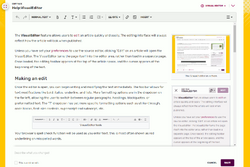
The VisualEditor
Editing on Fandom is as simple as clicking the "Edit" button on a page. Doing so will take you to an edit page. This is where you can make changes to the page and add new information and media, correct errors, or update the formatting.
- Most anonymous or new users will see the VisualEditor. It is an editing experience based around showing you an accurate visual representation of your changes.
- Other users will see a source editor, which supports basic source wikitext editing. There are two types of source editors:
- 2017 wikitext editor (VisualEditor - source mode)
- 2010 wikitext editor (Source editor).
Quick tips

The Edit button
- Once you are in an editor, you can use the available tools to quickly add and remove information, change the formatting, add new images and videos, update the page's layout and much more! Once you're done making your changes, just click the "Save changes" for the source editor or "Save" for the VisualEditor button to update the page.
- Don't be afraid if you "break" anything. All edits to a page are stored in the page history, and if something does go wrong you can simply revert to an older version.
- If you want to edit a page without clicking the "Edit" button, you can press the E-key on your keyboard, (desktop computer only) and the page will automatically load the preferred editor.
- Editing is not yet possible through the Fandom app.
Choosing an editor
| Setting | Meaning |
|---|---|
| VisualEditor | Shows the VisualEditor on all communities. |
| VisualEditor - source mode | Shows the 'source mode' of VisualEditor. This editor is also known as the 2017 wikitext editor. |
| Source editor | Shows the basic source editor on all communities. This editor is also shown when editing JavaScript or CSS pages. Alongside that, this editor is also known as the 2010 wikitext editor. |
Additionally, the alternative editors can still be found under the Edit button dropdown - for example, you can still access the 2017 source editor from the dropdown even if the VisualEditor is the default.
Using the editors
Show changes, Preview and Save can be found at the bottom of the editor window.
Once you are on the edit page, you can see the editor that you're using on top of the edit window. You can also use the drop-down menu to switch to another editor, your preferred editor can be chosen in Special:Preferences → Editing → Preferred editor. If a visual editor is set as your preference, switching to source editor will take you to the 2017 VisualEditor source mode.
Edit summary
Before you save a change, you can enter a short note in the "Summary:" box describing your changes. Don't worry too much about this, or spend too much time thinking about it: just put in a short description of what you just changed. For example, you might say "fixed this typo" or "added more information about this thing".
This summary gets stored alongside your edit and allows people to track changes in the wiki more effectively.
Further help and feedback
- Browse and search other help pages at Help:Contents
- Check Fandom Community Central for sources of further help and support
- Check Contacting Fandom for how to report any errors or unclear steps in this article