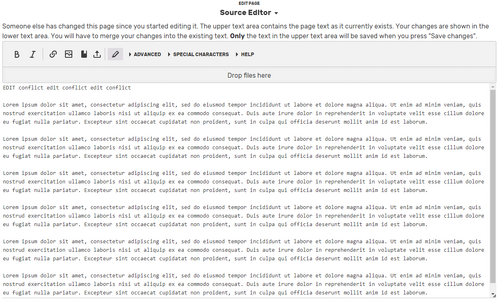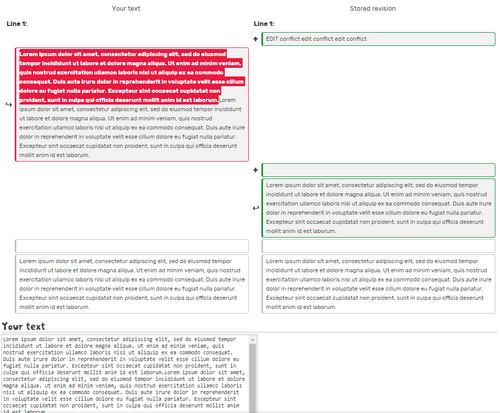An edit conflict occurs in the rare situation when two or more users start to edit the same part of a page at the same time and make significantly different changes when they hit Publish.
What happens, and how do I avoid edit conflicts with others?
The second editor to press Publish will be told that there is a conflict due to someone else saving the page since they started editing it.
You can click on the yellow banner to read the rest of the notification:
The easiest way to resolve an edit conflict once it happens is to add your edits into the version that was saved before you attempted to save yours. When the edit conflict window appears, you will see a box with your version of the page as well as the most recently saved version. Note that the text that is in red on the edit conflict screen is yours, but it is not in the article yet. You will need to manually re-add that to the page. You can copy it from the bottom box, where your text is, and paste it into the main editing screen. Then press Publish and your edit will be added too.
Also remember that while edit conflicts do have the word "conflict" in the name, they're not a fight or an argument. No one purposefully got into an edit conflict with you, so remember to assume good faith and not become involved in any arguments over the edit conflict. It was just a case of bad timing!
How did I get in an edit conflict with myself?
This occasionally happens if you edit, Publish, and then hit your browser's "Back" button to go back to the edit box. You can avoid it by using the "edit" button to open a new instance of the edit box rather than using "Back". Another possible cause of this is if you clicked the "Save" or "Publish" button twice, causing two revisions to be submitted.
See also
- Learn about editing.
- Learn about local issues.
Further help and feedback
- Browse and search other help pages at Help:Contents
- Check Fandom Community Central for sources of further help and support
- Check Contacting Fandom for how to report any errors or unclear steps in this article