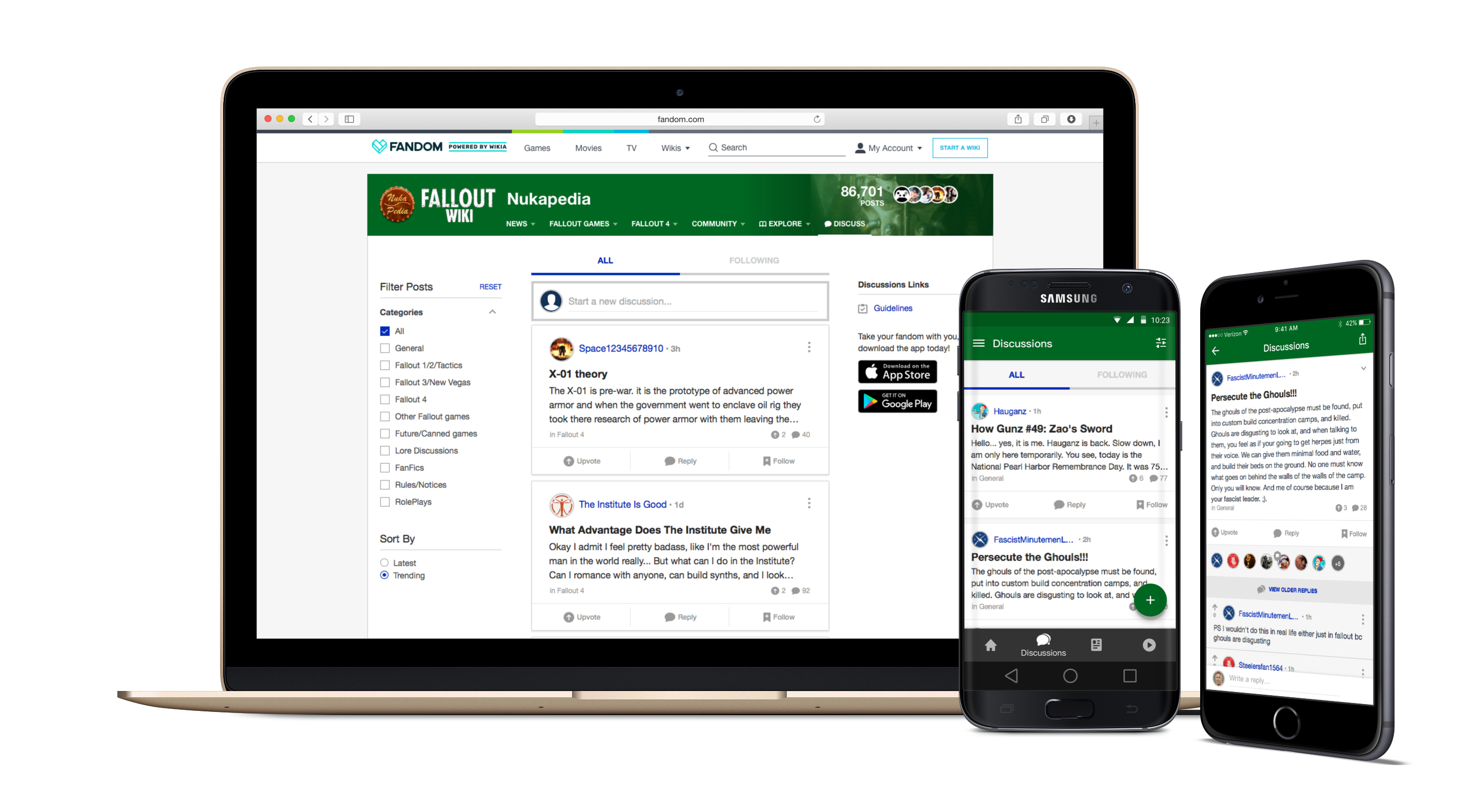- This feature or extension is currently under development - it may be in beta testing on specific communities, but may not be widely available for some time.
Discussions is a conversation feature that is available for use in web browsers (desktop and mobile) and in Community Apps. Participants in Discussions can create new posts, reply to posts, and "upvote" posts or replies.
Participating
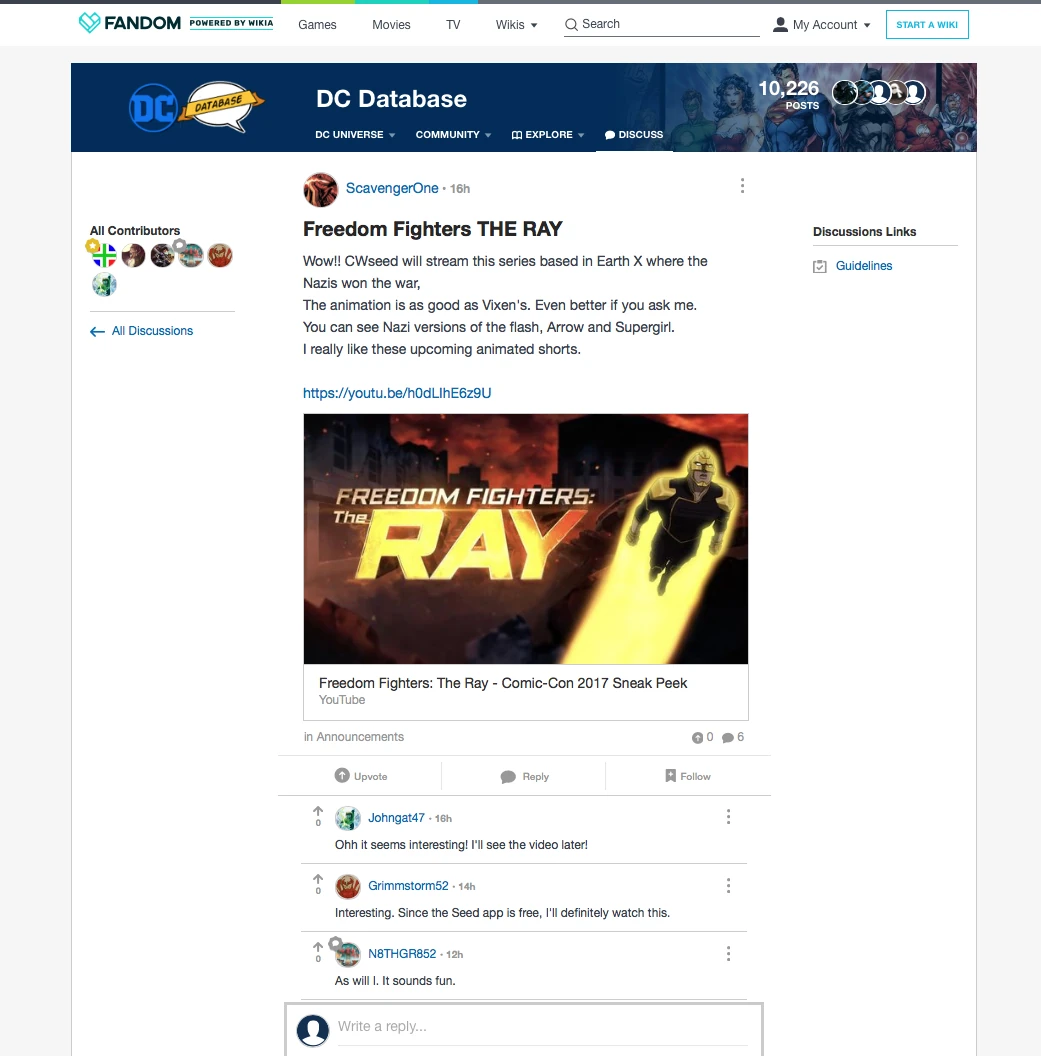
A Discussion with several replies and one upvote. One reply includes a link.

View all posts and replies by a specific user
Any logged-in user can participate in Discussions. Start a new post by typing into the entry field at the top of the main Discussions list (on desktop) or clicking/tapping the ![]() icon in the upper right corner of the screen (mobile).
icon in the upper right corner of the screen (mobile).
Longer posts may only be partially displayed on the main Discussions list. Read the full post and its replies by clicking/tapping on a post. Add your own reply on that screen as well! The newest replies will be displayed automatically. On posts with many replies, you may need to click to view the older replies.
Upvote a post or reply by clicking/tapping the ![]() on the left side of the text. This icon will appear yellow once you've upvoted.
on the left side of the text. This icon will appear yellow once you've upvoted.
Posts and replies can be edited by their author for the first 24 hours after they are created. (Note: Post editing will not be available to Community App users on Android until version 2.3, scheduled for late June 2016.)
Posting Links
To add a link to a post or reply, type or paste the full URL, even a link to an article page on the same Wikia community. A visual preview of the link destination will appear in the post. In Community Apps, article links to the same community will open seamlessly within the app.
Finding Discussions
The main Discussions list can be ordered by either 'Latest' or 'Trending'. The 'Trending' list is determined by length of time since the post was made and the amount of attention the post has received from other users. The list can also be filtered to only show specific discussion categories, using the check boxes on the category list.
In the mobile web layout, a user can filter by category, and switch between 'Latest' and 'Trending', via the ![]() ('Filter') tool on the top menu bar.
('Filter') tool on the top menu bar.
To see a list of all posts and replies by a specific user:
- On desktop or mobile web, click or tap the
 ('More') icon in the upper right corner of one of their posts or replies. The list can also be accessed from the user's profile page.
('More') icon in the upper right corner of one of their posts or replies. The list can also be accessed from the user's profile page. - In a Community App, tap the user's avatar or username to get to their profile, and scroll down to see their post and replies listed chronologically.
Sharing
Use the sharing buttons to link a specific Discussion on a social network or blog. As on article pages, the buttons available to users will vary depending on language and location.
Notifications
Community App users will receive push notifications when their own posts receive replies and upvotes, and if their own replies receive upvotes.
All users will receive email notifications when their own posts receive replies and upvotes. Settings for Discussions emails can be adjusted in user preferences.
Reporting Content
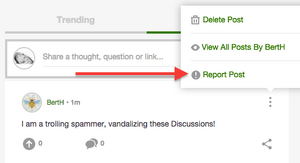
The 'Report Post' option
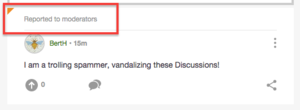
A post that has been reported
If users encounter inappropriate content (such as spam or vandalism) they can choose to report the post or reply for review, via the 'Report' option on the 'More' menu.
A user will see an orange triangle and a "Reported to moderators" banner on any post or reply that he or she has reported. This is only visible to the user who reported the post or reply, and to Discussions Moderators and Administrators.
User Profile
Any Community App with Discussions enabled will also give logged-in users the option to upload an avatar and add content to a profile page. Avatars uploaded via apps will represent that user everywhere else on Wikia. However, profile content entered in an app will only be seen in Community Apps. The conventional profile page content remains separate at this time.
Moderating
Administrators and Discussions Moderator have specific tools to keep Discussions friendly and appropriate.