(Undo revision 2891937 by Namepolicy (wall)) Tag: Help |
mNo edit summary Tag: Help |
||
| (12 intermediate revisions by 9 users not shown) | |||
| Line 1: | Line 1: | ||
{{HelpFooterBasicsCreate}} |
{{HelpFooterBasicsCreate}} |
||
| − | You can create an account and log into Fandom using your existing [[wikipedia:Facebook|Facebook]], [[wikipedia:Google|Google]] |
+ | You can create an account and log into Fandom using your existing [[wikipedia:Facebook|Facebook]], [[wikipedia:Google|Google]], [[wikipedia:Twitch.tv|Twitch]] or [[wikipedia:Apple Inc.|Apple]] account. It helps speed up the account creation process by allowing you to use a social account, and you will not need to remember separate login credentials for Fandom. |
== Step-by-step == |
== Step-by-step == |
||
=== Creating a new account === |
=== Creating a new account === |
||
[[File:Sign up link.png|250px|right|thumb|Fandom's main sign-up screen]] |
[[File:Sign up link.png|250px|right|thumb|Fandom's main sign-up screen]] |
||
| − | * To register using one of your social accounts click on the ''Connect with Facebook'', ''Connect with Twitch'' or the ''Connect with |
+ | * To register using one of your social accounts click on the ''Connect with Facebook'', ''Connect with Twitch'', ''Connect with Google'', or the ''Connect with Apple'' button on the [[Help:Create an account|signup screen]]. |
| − | * A pop-up window will appear, requesting that you log into your social account (if you're not logged in already), select a Fandom username and give your birth date. Once that's done, click Register. |
+ | * A pop-up window will appear, requesting that you log into your social account (if you're not logged in already), select a Fandom username and give your birth date. Once that's done, click "Register". |
* Your account is now created and connected! |
* Your account is now created and connected! |
||
* For all future logins to Fandom: |
* For all future logins to Fandom: |
||
| − | ** If you are already logged into Facebook, Twitch or |
+ | ** If you are already logged into Facebook, Twitch, Google, or Apple, you can simply click on the corresponding button and be automatically logged into Fandom. |
** If you are not logged into your social account, when you click on the social login button on Fandom, you will be prompted to log into your social account. You will not need to enter your Fandom username or password. Once you enter your social login information, it will automatically load your Fandom account. |
** If you are not logged into your social account, when you click on the social login button on Fandom, you will be prompted to log into your social account. You will not need to enter your Fandom username or password. Once you enter your social login information, it will automatically load your Fandom account. |
||
| − | === Connecting your existing Fandom account === |
+ | === Connecting and disconnecting your existing Fandom account from social accounts === |
| − | [[File: |
+ | [[File:Connect_preferences_tab.png|right|250px|thumb|To connect or disconnect your '''existing''' Fandom account to any external social account, access your [https://auth.fandom.com/auth/settings account settings] via the "{{int:preferences-v2-connect-account}}" link in [[Special:Preferences]] and select your social account.]] |
| − | * If you already have a Fandom account, log in and visit your [[Special:Preferences|preferences]] (available in the menu under your username, at the top right of the screen) |
+ | * If you already have a Fandom account, log in and visit your [[Special:Preferences|preferences]] (available in the menu under your username, at the top right of the screen). |
| + | * In the first tab ("{{int:prefs-personal}}"), at the bottom of the first section ("{{int:prefs-info}}"), there is a link "{{int:preferences-v2-connect-account}}" which leads you to a page to change your account information. |
||
| + | * At the bottom of this page, click the button for the social account you want to connect. |
||
* Your Fandom account will now be connected to your social account. |
* Your Fandom account will now be connected to your social account. |
||
| ⚫ | |||
| − | |||
| − | === Disconnecting from social accounts === |
||
| ⚫ | |||
** You will continue to use the password you previously set for your Fandom account. |
** You will continue to use the password you previously set for your Fandom account. |
||
** If you never previously had a password on Fandom, we'll automatically send you an email with instructions on how to set one. |
** If you never previously had a password on Fandom, we'll automatically send you an email with instructions on how to set one. |
||
=== Account settings and privacy === |
=== Account settings and privacy === |
||
| − | * Facebook, Google and |
+ | * Facebook, Google, Twitch, and Apple account passwords are stored with the respective company, not on Fandom. If you lose or alter your password, please contact that platform directly. |
| − | * If you had a Fandom account prior to connecting with Facebook, Google or |
+ | * If you had a Fandom account prior to connecting with Facebook, Google, Twitch, or Apple, you can still use that account information to log in at any time. |
== Next pages == |
== Next pages == |
||
* Learn how to [[Help:Profiles|edit your user profile]] |
* Learn how to [[Help:Profiles|edit your user profile]] |
||
* Learn how to [[Help:Editing|edit]] |
* Learn how to [[Help:Editing|edit]] |
||
| − | * Learn how to [[Help: |
+ | * Learn how to [[Help:Adding images|add images]] |
== Further help and feedback == |
== Further help and feedback == |
||
{{Help and feedback section}} |
{{Help and feedback section}} |
||
| + | |||
[[ar:مساعدة:إتصال عبر الفيسبوك]] |
[[ar:مساعدة:إتصال عبر الفيسبوك]] |
||
[[ca:Ajuda:Connexió amb Facebook]] |
[[ca:Ajuda:Connexió amb Facebook]] |
||
| Line 45: | Line 46: | ||
[[pt:Ajuda:Facebook Connect]] |
[[pt:Ajuda:Facebook Connect]] |
||
[[ru:Справка:Facebook Connect]] |
[[ru:Справка:Facebook Connect]] |
||
| + | [[tr:Yardım:Sosyal hesapları bağlama]] |
||
| − | [[uk:Довідка:Facebook Connect]] |
||
| + | [[uk:Довідка:Підключення соціальних акаунтів]] |
||
| − | [[zh:Help:臉書連結]] |
||
| + | [[vi:Trợ giúp:Kết nối với tài khoản xã hội]] |
||
| + | [[zh:Help:連接社交媒體帳號]] |
||
| + | |||
[[Category:Help]] |
[[Category:Help]] |
||
[[Category:Creating an account]] |
[[Category:Creating an account]] |
||
Latest revision as of 14:35, 13 September 2022
You can create an account and log into Fandom using your existing Facebook, Google, Twitch or Apple account. It helps speed up the account creation process by allowing you to use a social account, and you will not need to remember separate login credentials for Fandom.
Step-by-step
Creating a new account
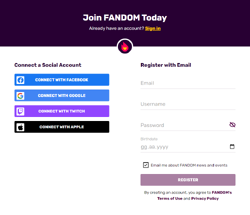
Fandom's main sign-up screen
- To register using one of your social accounts click on the Connect with Facebook, Connect with Twitch, Connect with Google, or the Connect with Apple button on the signup screen.
- A pop-up window will appear, requesting that you log into your social account (if you're not logged in already), select a Fandom username and give your birth date. Once that's done, click "Register".
- Your account is now created and connected!
- For all future logins to Fandom:
- If you are already logged into Facebook, Twitch, Google, or Apple, you can simply click on the corresponding button and be automatically logged into Fandom.
- If you are not logged into your social account, when you click on the social login button on Fandom, you will be prompted to log into your social account. You will not need to enter your Fandom username or password. Once you enter your social login information, it will automatically load your Fandom account.
Connecting and disconnecting your existing Fandom account from social accounts
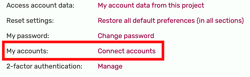
To connect or disconnect your existing Fandom account to any external social account, access your account settings via the "Connect accounts" link in Special:Preferences and select your social account.
- If you already have a Fandom account, log in and visit your preferences (available in the menu under your username, at the top right of the screen).
- In the first tab ("User profile"), at the bottom of the first section ("Basic information"), there is a link "Connect accounts" which leads you to a page to change your account information.
- At the bottom of this page, click the button for the social account you want to connect.
- Your Fandom account will now be connected to your social account.
- To disconnect, simply click on the button labeled "Disconnect from Facebook", "Disconnect from Twitch", "Disconnect from Google" or "Disconnect from Apple", respectively.
- You will continue to use the password you previously set for your Fandom account.
- If you never previously had a password on Fandom, we'll automatically send you an email with instructions on how to set one.
Account settings and privacy
- Facebook, Google, Twitch, and Apple account passwords are stored with the respective company, not on Fandom. If you lose or alter your password, please contact that platform directly.
- If you had a Fandom account prior to connecting with Facebook, Google, Twitch, or Apple, you can still use that account information to log in at any time.
Next pages
- Learn how to edit your user profile
- Learn how to edit
- Learn how to add images
Further help and feedback
- Browse and search other help pages at Help:Contents
- Check Fandom Community Central for sources of further help and support
- Check Contacting Fandom for how to report any errors or unclear steps in this article
