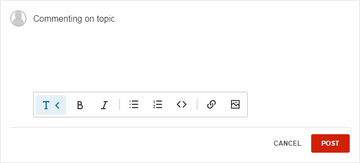- This extension is enabled by default on Fandom.
- This extension can be enabled or disabled using Wiki Features.

The comments button located in the top-right, next to the edit button; the number indicates the amount of comments on the page.
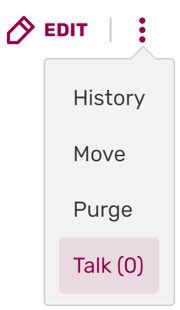
The Talk button in the dropdown of the "Edit" button.
Comments are a way to leave a quick message with your thoughts on a blog post or article page.
Article Comments is an extension enabled by default on Fandom. The comments section can be found at the bottom of article pages on most communities. It can be accessed in one click by clicking the "Comments" button. If comments are not available for a content page, you can use its talk page instead, which is located in the "Edit" dropdown. This extension can be disabled by the community's administrators via Admin Dashboard's Wiki features.
Blog Comments are a part of the Blogs feature.
Step-by-step
- To add a comment, simply fill in the input box at the bottom of the page.
- You can use the toolbar in the text box to format your text or add links.
- If you would like to reply to a comment, simply click in the reply box. Your reply will show below the comment.
Article Comments disabled
If Article Comments was enabled, some comments were added to articles, and then Article Comments is disabled, the area after the article content will look exactly like if Article Comments were never enabled. However, if Article Comments is re-enabled, all the previously existing undeleted comments will still be there, as well as the add comment entry box.
Where to go next
- Learn how to edit
- Learn how to leave a message for a specific user
- Learn how to create an account
Further help and feedback
- Browse and search other help pages at Help:Contents
- Check Fandom Community Central for sources of further help and support
- Check Contacting Fandom for how to report any errors or unclear steps in this article