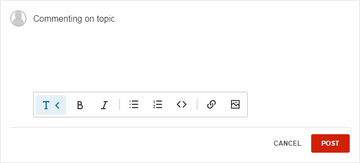No edit summary Tag: sourceedit |
m (Grammar) Tag: Help |
||
| (32 intermediate revisions by 20 users not shown) | |||
| Line 1: | Line 1: | ||
{{Enabled with WikiFeatures}} |
{{Enabled with WikiFeatures}} |
||
{{Enabled by default}} |
{{Enabled by default}} |
||
| + | [[File:CommentsButton.png|thumb|The comments button.]] |
||
| − | |||
| + | [[File:TalkButton.png|thumb|The Talk button in the dropdown of the "Edit" button.]] |
||
'''Comments''' are a way to leave a quick message with your thoughts on a blog post or article page. |
'''Comments''' are a way to leave a quick message with your thoughts on a blog post or article page. |
||
| − | '''Article Comments''' is an extension enabled by default on |
+ | '''Article Comments''' is an extension enabled by default on Fandom. The comments section can be found at the bottom of article pages on most communities. It can be accessed in one click by clicking the "Comments" button. If comments are not available for a content page, you can use its [[Help:Talk pages|talk page]] instead, which is located in the "Edit" dropdown. This extension can be disabled by the community's administrators via [[Help:Admin Dashboard|Admin Dashboard's Wiki features]]. |
'''Blog Comments''' are a part of the [[Help:Blogs|Blogs]] feature. |
'''Blog Comments''' are a part of the [[Help:Blogs|Blogs]] feature. |
||
| − | ==Step-by- |
+ | == Step-by-step == |
* To add a comment, simply fill in the input box at the bottom of the page. |
* To add a comment, simply fill in the input box at the bottom of the page. |
||
| − | * You can use |
+ | * You can use the toolbar in the text box to format your text or add links. |
| ⚫ | |||
| − | |||
| ⚫ | |||
| ⚫ | |||
| ⚫ | |||
| − | |||
| − | |||
| ⚫ | |||
| − | |||
| ⚫ | |||
| − | |||
| − | *Each page can have 20 comments and unlimited replies. |
||
| − | |||
| − | *After 20 comments are reached, a new page of comments will be started. |
||
== Where to go next == |
== Where to go next == |
||
| ⚫ | |||
| ⚫ | |||
| ⚫ | |||
| ⚫ | |||
| ⚫ | |||
| ⚫ | |||
| ⚫ | |||
| ⚫ | |||
| − | |||
| ⚫ | |||
| ⚫ | |||
| − | |||
| − | __NOTOC__ |
||
| − | |||
| ⚫ | |||
| ⚫ | |||
[[de:Hilfe:Artikelkommentare]] |
[[de:Hilfe:Artikelkommentare]] |
||
| Line 48: | Line 35: | ||
[[pt:Ajuda:Comentários]] |
[[pt:Ajuda:Comentários]] |
||
[[ru:Справка:Комментарии]] |
[[ru:Справка:Комментарии]] |
||
| + | [[tr:Yardım:Yorumlar]] |
||
| + | [[uk:Довідка:Коментарі]] |
||
[[vi:Trợ giúp:Bình luận]] |
[[vi:Trợ giúp:Bình luận]] |
||
[[zh:Help:評論]] |
[[zh:Help:評論]] |
||
| ⚫ | |||
| ⚫ | |||
Revision as of 15:06, 23 February 2021
- This extension can be enabled or disabled using Wiki Features.
- This extension is enabled by default on Fandom.

The comments button.
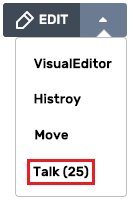
The Talk button in the dropdown of the "Edit" button.
Comments are a way to leave a quick message with your thoughts on a blog post or article page.
Article Comments is an extension enabled by default on Fandom. The comments section can be found at the bottom of article pages on most communities. It can be accessed in one click by clicking the "Comments" button. If comments are not available for a content page, you can use its talk page instead, which is located in the "Edit" dropdown. This extension can be disabled by the community's administrators via Admin Dashboard's Wiki features.
Blog Comments are a part of the Blogs feature.
Step-by-step
- To add a comment, simply fill in the input box at the bottom of the page.
- You can use the toolbar in the text box to format your text or add links.
- If you would like to reply to a comment, simply click in the reply box. Your reply will show below the comment.
Where to go next
- Learn how to edit
- Learn how to leave a message for a specific user
- Learn how to create an account
Further help and feedback
- Browse and search other help pages at Help:Contents
- Check Fandom Community Central for sources of further help and support
- Check Contacting Fandom for how to report any errors or unclear steps in this article