No edit summary Tag: Help |
m (Reverted edits by LOGANWSTAUNTON (talk) to last version by TokihikoH11) |
||
| (60 intermediate revisions by 32 users not shown) | |||
| Line 1: | Line 1: | ||
| + | {{UCP retired}} |
||
| − | FacebookSumali o Mag-log In sa Facebook Email o TeleponoPasswordForgot account?Mag-log InGusto mo bang sumali sa Facebook?Mag-sign UpMag-sign UpTV5 Sked (Part 3) (2015)Setyembre 5, 2015 nang 2:53 PMMonday-Friday4:30 am – Shop Japan5 am – Saksi ABC Headline Balita Bayan Ikaw ang Humatol Jay Sonza LaborCase May Isang Tanong Cecille Lardizabal and Heidi Santos Joseph Andres (LIVE)5:15am Saksi ABC Headline BalitaLater added: 6:30 am - Teacher's Pet (later removed)6:30 am – Teacher’s Pet / Handy Manny (later at 7 am and 6:30 am)7:30 am – Jake and the Neverland Pirates8 am – Randy Cunningham: 9th Grade Ninja8:30 am – Hi-5 Philippines9 am – Dexter’s Laboratory / Looney Tunes9:15 am - Powerpuff Girls / Tom and Jerry (later at 9:30 am)Later added: 9:45 am - Scooby Doo Mystery, Inc. (later at 10 am)10:15 am – Happy Wife, Happy Life (later removed)Later added: 10:30 am - Madam Chairman (rerun)11 am – Showbiz Konek na Konek / Amachan11:30 am – Saksi Sa Tanghali Mari Kaimo Connie Sison and Katherine De Leon Randy David (LIVE)11:45am Saksi Sa Tanghali12 nn – Movie Max 51:45 pm – Hulk and the Agents of S.M.A.S.H. / Star Wars: The Clone Wars2:15 pm – X-Men2:45 pm - Marvel's Agents of S.H.I.E.L.D. (Tagalog dub) / Teen Wolf (Tagalog dub) / Transformers: Prime3:30 pm - The Vampire Diaries (Tagalog dub) / Supernatural (season 1) (Tagalog dub)4:15 pm - Movie Max 5 (later every Tues (later every Mon) & Thurs: PSL (later at 4 pm), then Wed & Fri (later every Tues, Wed and Fri): PBA)6:30pm Saksi ABC Headline Balita Bayan Ikaw ang Humatol Jay Sonza LaborCase May Isang Tanong Cecille Lardizaabl and Heidi Santos Joseph Andres (LIVE)6:45pm Saksi ABC Headline Balita7 pm - Movie Max 5 later Mon7 pm – Kuwentong Gilas / Movie Max 58 pm – Spinnr Live Sessions Tues & Thurs (later every Thurs)7 pm – Movie Max 5Later added: 8 pm - Spinnr Live Sessions (later removed) Wed & Fri (later Tues, Wed & Fri)7 pm – PBA 9 pm – Wattpad Presents9:30 pm – Baker King / My Fair Lady (Philippine remake) / Wattpad Presents10 pm – Supernatural: Season 4 (Tagalog dub) / Teen Wolf (Tagalog dub) (later removed) / Amachan10:30 pm – Saksi Tonite Mari Kaimo Connie Sison and Katherine De Leon Randy David (LIVE) Saksi Tonite (later at 10:45pm)11:00pm Monday Firing Line with Teddy Begnino11:00pm Tuesday Art Angel Pia Arcanghel11:00pm Wednesday Bayan Ikaw ang Humatol Jay Sonza LaborCase May Isang Tanong11:00pm Thursday Public Life with Randy David11:00pm Friday Emergency with Arnold Clavio11:30 pm – Jojo A. All The Way! (temporary: KBO rerun)12 mn to 1:30 am – Shop JapanSaturday5 am – Shop Japan5:30 am – Family Matters6:30 am – Kakaibang Lunas7 am – Henry Hugglemonster7:20 am – Sofia the First7:40 am – Little EinsteinsLater: 7 am - Word of God Network8 am – Stitch / Higglytown Heroes8:30 am – Hi-5 Philippines / 8:20 am - Doc McStuffinsLater added: 8:40 am - Little Einsteins9 am – Johnny Bravo / 9:05 am - Stitch9:30 am – Ben 10 / Hi-5 Philippines10 am – Magical Doremi / Scooby-Doo Mystery Inc.10:30 am – Sword Art Online / 11 am - Magical Doremi / Star Wars: Rebels11 am – Movie Max 5 (later at 11:30 am)2 pm – Dare The Younghusbands / 1 pm - PSL (sometimes: Movie Max 5)2:30 pm – Movie Max 5 (later at 3 pm) / 3 pm - PBA4:30 pm – T3 Alliance (later removed)5 pm – Movie Max 57 pm – LolaBasyang.com8 pm – #ParangNormal Activity9 pm – Kano Luvs Pinay10 pm – History with Lourd (season 3)10:30 pm – Kaya (sometimes: Yaman ng Bayan) / Politics for Beginners11:30 pm – Demolition Job / Kaya (sometimes: Yaman ng Bayan)12 mn to 1:30 am – Shop JapanSunday5 am – Shop Japan6 am – Sunday TV Mass7 am – Power to Unite7:30 am – Henry Hugglemonster / Higglytown Heroes7:50 am – Sofia the First / Doc McStuffins8:10 am – Little Einsteins8:35 am – Stitch9 am – Hi-5 Philippines9:30 am – Johnny Bravo / Tom and Jerry10 am – Ben 10 / Tom and Jerry10:30 am – Sword Art Onlinelater7:30 am - Healing Galing sa TV8:30 am - Higglytown Heroes8:45 am - Doc McStuffins9 am - Stitch9:30 am - Hi-5 Philippines10 am - Tom & JerryLater added:11 am - Scooby-Doo Mystery Inc.11 am – Happy Truck ng Bayan (later at 11:30 am)1 pm – Movie Max 5 (temporary: PSL)later1 pm - Alagang Kapatid (later at 1:30 pm)1:30 pm - T3 Alliance (later removed)2 pm - Rio Olympics Countdown / Manny Pacquiao presents Blow By Blow6 pm – Kuwentong Gilas / 3 pm – PBA7 pm – Who Want’s To Be a Millionaire? (Philippine version) / Barangay Utakan8 pm – No Harm No Foul / Masterchef Asia9 pm – Tanods9:30 pm – JinrilationshipsLater: 9 pm - Phenoms / Digital5's Spinnr Sessions / Cool Guys Hot Ramen (rerun) (later at 10 pm)10 pm – Sports 360 (later at 11 pm)11 pm – Rio Olympics Countdown (later removed)11:30 pm – History with Lourd (season 3) (later removed)12 mn to 1 am – Shop Japan TV5 airs Ms. Global Philippines on 9/13/15 at 10 pm to 12 mn |
||
| + | The '''classic rich-text editor''' is an optional editing interface that serves as an alternative to the [[Help:VisualEditor|VisualEditor]] experience or the [[Help:Source editor|source editor]]. It can be selected in [[Help:Preferences|preferences]], under the "Editing" tab, after opening the "Preferred editor" dropdown and selecting "Classic rich-text editor". |
||
| + | |||
| + | {{tocright}} |
||
| + | |||
| + | == Editor modes == |
||
| + | ; Visual mode |
||
| + | : This mode is generally the default and allows you to make edits that will appear similar to how they will on the published page. |
||
| + | ; Source mode |
||
| + | : This [[Help:Source edit mode|mode]] allows you to edit the page using [[Help:Wikitext|wikitext]]. [[Help:Syntax highlighting|Syntax highlighting]] is available in this mode. |
||
| + | |||
| + | If you only edit in source mode and do not wish to use visual mode, it may be better to simply enable "source editor" as the preferred editor in Preferences, which removes Visual Mode. To switch to source mode completely, visit the "Editing" tab in your preferences, open the "Preferred editor" dropdown, then select "Source editor". This mode may be preferred for editors who edit complex [[Help:Templates|templates]] frequently. |
||
| + | |||
| + | == Editing tools == |
||
| + | [[File:Wikia editor2.png|thumb|300px|The classic editor layout]] |
||
| + | ; Edit Area |
||
| + | : This is the main content area where you can add text, media, and make adjustments to the layout of the page. |
||
| + | ; Toolbar |
||
| + | : The toolbar allows you to format text, using different font sizes and styles. You can expand and condense the toolbar to view more or less tools. |
||
| + | ; Feature Modules |
||
| + | : The right pane includes modules that allow you to add features and media, such as photos, slideshow, videos, and tables. You can also access templates to use on the page and add categories. The preview and publish buttons are found at the top of this area. |
||
| + | |||
| + | == Formatting Options == |
||
| + | ; Headers |
||
| + | : [[File:Paragraph format.png|frame|300px|The editor's format menu]] |
||
| + | : To create a header, highlight the text you wish to modify, and click on the [[File:Format_button.png|link=]] button. You will see the dropdown menu shown on the right, and can choose the appropriate size header. |
||
| + | |||
| + | ; Lists |
||
| + | : If you would like to create a list, you can use either use bullets or numbers with [[File:Bullet&number_button.png|link=]] the buttons on the toolbar: |
||
| + | * '''Numbers:''' Click on the numbers button [[File:Numbers.png|link=]], and a 1. will appear. Add your text for the first list item. When you hit enter, the subsequent number will appear. Hit enter twice to exit the number format. A numbered list will look like this: |
||
| + | ::# First item |
||
| + | ::# Second item |
||
| + | ::# Third item |
||
| + | * '''Bullets:''' Click on the bullets button [[File:Bullets.png|link=]], and a blue bullet will appear. As with numbered lists, enter your text and hit enter to create the next bullet. Hit enter twice to exit the bullet format. A bullet list will look like this: |
||
| + | ::* First item |
||
| + | ::* Second item |
||
| + | ::* Third item |
||
| + | |||
| + | ; Indenting and Aligning |
||
| + | * To indent text, highlight it and use the [[File:Indent.png|link=]] indent button to move it to the left or right. |
||
| + | * You can align text to the left, right, or center, using the justify [[File:Justify_button.png|link=]] buttons. |
||
| + | |||
| + | == Quick tips == |
||
| + | * To see how your page will appear once it's published, click on one of the [[Help:Preview|preview]] buttons (Mobile or Desktop) - this will pop up a box containing a preview of how the page will appear on that device type. The preview will also let you switch between types using a dropdown at the top of the box. |
||
| + | * If you like your preview, hit publish and your edits will be pushed live. |
||
| + | * If you don't like your preview, you can keep editing until it appears as you would like it to. |
||
| + | * To let others know what you changed, fill in a summary above the publish button. |
||
| + | |||
| + | == Notes == |
||
| + | * Due to some issues with Internet Explorer 11, the classic editor's visual mode is not currently available when using this browser. |
||
| + | * Due to some issues with Edge, the classic editor's visual mode is not currently available when using this browser. See [[w:Thread:1388188|Technical Update: February 1, 2018]]. |
||
| + | |||
| + | See [[Help:Editing#Choosing an editor|here]] for an explanation of Fandom's editor user preferences. |
||
| + | |||
| + | == Next steps == |
||
| + | * Learn how to [[Help:Modifying text|modify the text appearance]]. |
||
| + | * Learn how to [[Help:Links|add links]]. |
||
| + | * Learn how to [[Help:New page|create a new article]]. |
||
| + | |||
| + | == Further help and feedback == |
||
| + | {{Help and feedback section}}[[de:Hilfe:Grafischer Editor]] |
||
| + | [[es:Ayuda:Editor clásico]] |
||
| + | [[fi:Ohje:Klassinen muokkain]] |
||
| + | [[fr:Aide:Éditeur classique]] |
||
| + | [[it:Aiuto:Editor classico]] |
||
| + | [[ja:ヘルプ:クラシックエディタ]] |
||
| + | [[ko:도움말:클래식 편집기]] |
||
| + | [[pl:Pomoc:Klasyczny edytor]] |
||
| + | [[pt:Ajuda:Editor clássico]] |
||
| + | [[ru:Справка:Классический редактор]] |
||
| + | [[tr:Yardım:Klasik editör]] |
||
| + | [[uk:Довідка:Класичний редактор]] |
||
| + | [[vi:Trợ giúp:Soạn thảo cổ điển]] |
||
| + | [[zh:Help:傳統編輯器]] |
||
| + | __FORCETOC__ |
||
[[Category:Editing]] |
[[Category:Editing]] |
||
[[Category:Help]] |
[[Category:Help]] |
||
Revision as of 14:25, 4 July 2020
Template:UCP retired The classic rich-text editor is an optional editing interface that serves as an alternative to the VisualEditor experience or the source editor. It can be selected in preferences, under the "Editing" tab, after opening the "Preferred editor" dropdown and selecting "Classic rich-text editor".
Editor modes
- Visual mode
- This mode is generally the default and allows you to make edits that will appear similar to how they will on the published page.
- Source mode
- This mode allows you to edit the page using wikitext. Syntax highlighting is available in this mode.
If you only edit in source mode and do not wish to use visual mode, it may be better to simply enable "source editor" as the preferred editor in Preferences, which removes Visual Mode. To switch to source mode completely, visit the "Editing" tab in your preferences, open the "Preferred editor" dropdown, then select "Source editor". This mode may be preferred for editors who edit complex templates frequently.
Editing tools
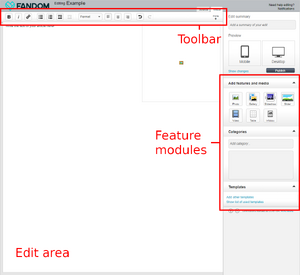
The classic editor layout
- Edit Area
- This is the main content area where you can add text, media, and make adjustments to the layout of the page.
- Toolbar
- The toolbar allows you to format text, using different font sizes and styles. You can expand and condense the toolbar to view more or less tools.
- Feature Modules
- The right pane includes modules that allow you to add features and media, such as photos, slideshow, videos, and tables. You can also access templates to use on the page and add categories. The preview and publish buttons are found at the top of this area.
Formatting Options
- Headers
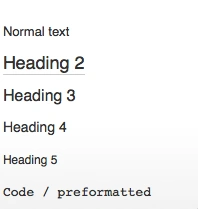
The editor's format menu
- To create a header, highlight the text you wish to modify, and click on the
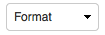 button. You will see the dropdown menu shown on the right, and can choose the appropriate size header.
button. You will see the dropdown menu shown on the right, and can choose the appropriate size header.
- Lists
- If you would like to create a list, you can use either use bullets or numbers with
 the buttons on the toolbar:
the buttons on the toolbar:
- Numbers: Click on the numbers button
 , and a 1. will appear. Add your text for the first list item. When you hit enter, the subsequent number will appear. Hit enter twice to exit the number format. A numbered list will look like this:
, and a 1. will appear. Add your text for the first list item. When you hit enter, the subsequent number will appear. Hit enter twice to exit the number format. A numbered list will look like this:
- First item
- Second item
- Third item
- Bullets: Click on the bullets button
 , and a blue bullet will appear. As with numbered lists, enter your text and hit enter to create the next bullet. Hit enter twice to exit the bullet format. A bullet list will look like this:
, and a blue bullet will appear. As with numbered lists, enter your text and hit enter to create the next bullet. Hit enter twice to exit the bullet format. A bullet list will look like this:
- First item
- Second item
- Third item
- Indenting and Aligning
- To indent text, highlight it and use the
 indent button to move it to the left or right.
indent button to move it to the left or right. - You can align text to the left, right, or center, using the justify
 buttons.
buttons.
Quick tips
- To see how your page will appear once it's published, click on one of the preview buttons (Mobile or Desktop) - this will pop up a box containing a preview of how the page will appear on that device type. The preview will also let you switch between types using a dropdown at the top of the box.
- If you like your preview, hit publish and your edits will be pushed live.
- If you don't like your preview, you can keep editing until it appears as you would like it to.
- To let others know what you changed, fill in a summary above the publish button.
Notes
- Due to some issues with Internet Explorer 11, the classic editor's visual mode is not currently available when using this browser.
- Due to some issues with Edge, the classic editor's visual mode is not currently available when using this browser. See Technical Update: February 1, 2018.
See here for an explanation of Fandom's editor user preferences.
Next steps
- Learn how to modify the text appearance.
- Learn how to add links.
- Learn how to create a new article.
Further help and feedback
- Browse and search other help pages at Help:Contents
- Check Fandom Community Central for sources of further help and support
- Check Contacting Fandom for how to report any errors or unclear steps in this article
